Most laptops and displays nowadays come with decent webcams for better picture quality. If you have headphones with a built-in mic, you also have a quality microphone available. Having satisfactory video conferencing shouldn’t be too hard, especially in 2022.
That being said, remote work isn’t going anywhere. Stuff you had at your disposal for a ‘temporary’ situation isn’t temporary anymore. It’s time to think about upgrading your video conferencing setups and putting your best foot forward.
That’s why today, we’re breaking down the best video conferencing setup. We’re talking webcams, microphones, lighting rigs, and even the specific apps you would need so let’s jump right in.
Table of Contents
Just Recorded a Long Meeting?
Use MASV to send large video files to editors and teammates.
1. Why You Should Upgrade Your Video Conferencing Setup?
Better quality means better collaboration. The clearer the picture, the better the sound, the more invested you are in a virtual conversation.
You’ve undoubtedly been in a meeting where someone has poor picture quality, bad lighting, and/or tinny, laggy audio (God forbid you’re that person). It’s distracting to say the least. In some cases, the quality is so poor, you forget to focus on the person talking.
It’s why some companies are now offering stipends to upgrade work from home setups. Business leaders know the key to remote collaboration is bridging the gap between physical and digital.
2. Improve Your Video Conferencing Audio With a Microphone
Let’s start with what I personally consider most important – a good microphone. And keep in mind that “good” doesn’t necessarily mean expensive. Recall that we discussed one of the most important concepts is proximity to the mic. In other words, you can have a $1000 mic, but place it 20ft from your subject and it’s likely a simple stock Apple headset could outperform it.
While most of you will be in front of your computer, some may be a few feet back with a presentation. In that case you’ll want a mic with a more cardioid or shotgun polar pattern. If you’re in a conference room with your team, you might want a mic like with an omnidirectional polar pattern.
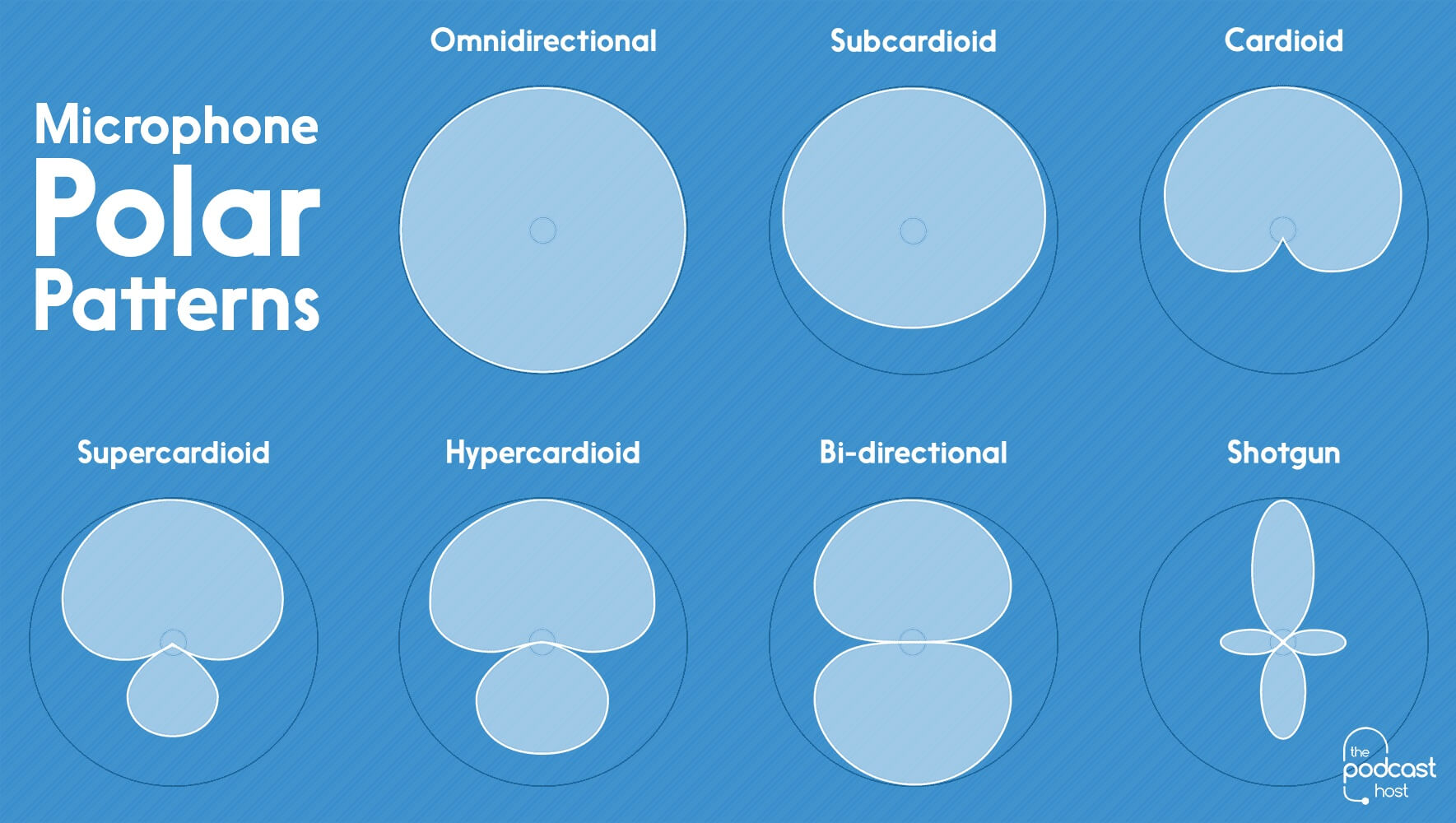
The first thing to consider is the hardware of your computer, stock microphones are notoriously bad. Though if you have a newer computer, like the M1 Macbooks, their stock mics are highly praised online:
M1 MacBook Pro Mics are absolutely incredible.
100% studio quality. No audible fan means that there is 0 noise.
Could literally replace our £1500 Studio Mic and you guys won’t notice. It’s THAT good!
— Daniel (@ZONEofTECH) November 23, 2020
My recommendation? Sample two recordings, one with the stock microphone on your computer, and one with a stock headset plugged-in (most of us have an Apple headset or similar lying around), and see which one you like better. Try to replicate how your environment would be during a video conference, so if you’ll likely be running the A/C, make sure to turn it on and see how much of it the mic picks up.
Wired headphones have pretty decent mic quality at this point.
Watch: Remove Background Noise and get CLEAN audio in Premiere Pro
Just Recorded a Long Meeting?
Use MASV to send large video files to editors and teammates.
3. Cameras or Webcams for Video Conferencing?
Everyone knows about the toilet paper shortage we had during the Covid pandemic… the webcam shortage might have been just as bad! In 2020, webcams were nowhere to be found and resellers were selling them on eBay for as high as $420, over 2x the retail cost.
Use your phone camera
Like with microphones, your stock webcam on your computer isn’t very good. For reference, many report that MacBook webcams aren’t as good as your iPhone’s camera. For that reason, many opt for 3rd party apps such as Iruin which enables you to use your phone’s camera as a webcam for your Windows, Mac, or Linux computer.
Webcams
The next step up would be webcams. The most popular choice of which would be the Logitech Brio at just $158, coming down from its Covid high of $420. This is the camera that the most popular streamer, Ninja (17M+ followers) uses, so if it’s good enough for him, it’s gonna be good enough for your average Joe. If you want something a little cheaper, but still good quality, try the Logitech C920 at just $60. If you’re interested in the difference, watch the video below by Andrew Wall. There’s a pretty start difference in quality – for both video and audio recording.
The C920 is just about comparable with modern iPhone’s, so if you want to save money I would opt for using your phone and an app like Iruin or OBS Camera.
Still craving a higher quality setup? Well, this is a blog for filmmakers and I know many of you are using the latest Canon, Sony and Panasonic cameras. Good news – you’ll likely be able to use your camera as a webcam.
DSLR/mirrorless cameras
Panasonic
Download the Lumix Webcam software (currently in Beta), and connection is made with a standard USB-C cable. Compatible models include:
- DC-S1H
- DC-S1R
- DC-S1
- DC-S5
- DC-GH5S
- DC-GH5
- DC-G9
- DC-G100/G110
- DC-BGH1
- DC-GH5M2
- DC-BS1H
The supported resolution is 1024 x 768 (720p).
Sony
Verify if your camera is supported, if so, download the Imaging Web Webcam software, and utilize the cable supplied with the camera. If it isn’t supported, you may be able to stream via the HDMI port with a HDMI capture device.
The supported resolution is lower than Panasonic’s at 1024 x 576, about ¼ the resolution of Full HD (1080p)
Canon
Download the EOS Webcam Utility by choosing one of Canon’s 40 supported models, connect with a USB cable or with one of Canon’s Starter Kits.
The supported resolution is 1024 x 576.
Keep in mind that a good camera will help, but good lighting is just as important…
Large File Transfer for Filmmakers
Send, receive, and backup massive media files with MASV.
4. Lighting Setup Options for Video Conferencing
The most simple set up is a free resource: natural light.
You’ll want to avoid direct sunlight, so a North or South facing window is best for this. Though if you’re shooting midday, you shouldn’t have any issues. Simply position yourself facing the window, and your camera faces you, see the following example at about the 1:00 mark.
There can be problems with this setup, however. If you have trees or other greenery near your window, that can leave a green cast to your lighting. If the sun keeps popping in and out of clouds, that can affect your exposure. And you’re restricted to shooting during daylight. Because of that, I would recommend LED lights.
I’ve tested various LED lights and regardless of brand name, I find that one of the most important things to shop for is a high CRI rating. The Westcott Ice Lights are fantastic and have a high CRI of 96 (out of 100) – but at $424, they kinda break the bank!
Instead, I recommend these dupes; the Yongnuo YN360II at just $125, that features a CRI rating “greater than or equal to 95.” The biggest difference to me, is that the Ice Lights have a softer light output thanks to the more spherical design, but you could just use your diffusion tool of choice to soften up the YN360II. You could purchase a diffuser, or you can adjust the power accordingly if the lighting is “too hot”. You could light yourself with a single light, but I would recommend two so you can use them as either two main lights, or a main light + fill. They do not come with a power adapter, so I would recommend adding that and a couple batteries to your cart.
Either are great options, both are relatively portable and just need a single light stand or tripod to prop up. Now, if size and portability isn’t an issue, I’d recommend a simple 3-point lighting setup.
You could also use a LED panel with a cold shoe adapter that attaches to your camera, but if you want direct lighting, I would recommend a ring light. There are many high CRI kits that have phone mounts on Amazon. They’re simple, unlike the Ice Lights (or similar LED panels), you don’t have to play with the positioning of the lighting. This style of lighting is very popular as a ring light produces a flat shadowless style of light – which can be very flattering.
5. The Key to Better Video Conferencing: Buy More Internet
Lastly, you could have all the fancy cameras, lights, and mics in the world but if your internet connection isn’t up to par, your quality will suffer.
As mentioned up top, remote work isn’t going anywhere. A lot of us are still running off the base internet we had before 2020. A stronger internet connection is vital to the performance of a virtual conference.
If stronger internet isn’t an option (I get it, it’s expensive), here are some quick tips to boost your network strength:
- Used a wired connection instead of Wi-Fi
- Reduce the number of devices connected to the internet
- Don’t run too many apps in the background while in a meeting. Your problem might not be the internet strength but CPU overload.
Better Remote Collaboration
Having better video conferencing quality will result in better, more meaningful remote discussions. Figuring out how to best work together in a virtual environment — like exchanging data with teammates and collaborators — is core to what MASV does.
MASV is file transfer for remote workflows. With MASV, you can send, receive, and back up large files to the cloud, fast. How large? Up to 15 TB with a single file. MASV is used globally by teams who need to share large video, audio, and other heavy media assets. Teams like Opus Agency turned to MASV to deliver rush files from conference locations (in-person and virtual) to their post-production house.
Sign up for MASV today and get 20GBs for free to transfer your data.
MASV File Transfer
Get 20 GB to use with the fastest, large file transfer service available today, MASV.