One-click audio cleanup is the stuff of editors’ dreams. It’s a simple way for editors to take their clients’ badly recorded audio and remove background noise, echo, clips and pops, wind, and other troublesome sounds. So we’ve tested seven AI audio cleanup tools to see which one comes out on top.
Each of these services uses algorithms to make your audio quality sound like it was recorded in a quiet space with a professional microphone by an experienced engineer. Or at least, as close to that as possible.
- My top pick for the best AI audio cleanup and speech enhancement tool was ElevenLabs Voice Isolator because it delivered the best-sounding results from my challenging test clip and was very easy to use.
- Altered Studio’s AI Voice Cleaner came a close second in terms of providing clean audio, but the online app is less intuitive to use.
Read on to hear the results from each service, compare them to my source audio, and discover some of the unique benefits and features each tool offers.
Table des matières
Send Big Audio Files With Ease
Need to transfer huge audio files, AAF turnovers, or entire podcast series? Get MASV.
Why Use AI Audio Cleanup Tools?
Before the advent of AI audio enhancer tools, the traditional approach to cleaning up problematic dialogue would have involved specialized tools, used by an experienced and knowledgeable audio engineer, requiring both time and money.
💡 Note: While these tools are super useful, if you have the resources to use the traditional approach of hiring an experienced concepteur sonore/audio engineer, you’ll almost certainly get superior results. There is no shortcut to having trained ears polish your audio with tools tailored for the task.
These AI audio tools offer a one-size-fits-all approach to cleaning up audio and algorithmically apply various audio tools to your clip, such as:
- Parametric equalizers
- Normalization filters
- De-essers
- De-hum
- De-reverb
- Compresseurs
If you need decent-sounding results quickly that will prove satisfactory to your client and audience and don’t have time to hire a sound editor, then these tools will serve you well. But remember: The absolute best solution for superior audio quality is to record clean dialogue in the first place!


Guide du flux de travail de la post-production audio
A deep dive into the audio post-production workflow for film, television, and live event video.
How We Tested The Tools
Here’s the methodology I used to test and compare each of these AI audio enhancer tools.
- I created a test sample audio file which features a number of difficult audio scenarios.
- I then ran the test sample through each tool using default settings.
- Listened to the results to compare it to the original recording.
- Compared the processed results with each other.
- Compared the tools for ease of use, quality of results, and cost.
The one-minute test audio file below features three common problematic scenarios in succession:
- Interview dialogue recorded in a noisy bar.
- Un site interview for an online Q&A that features a lot of background noise, unwanted sounds, and hiss.
- An outside test audio recording with wind and background street noise.
The best part is that you don’t have to take my word for it! Listen and compare the results yourself with the embedded audio files in this post. Which tool do you think delivered the best results?
Here is the unprocessed source test audio file.
The Top AI Audio Cleanup Tools in 2024
ElevenLabs – Voice Isolator
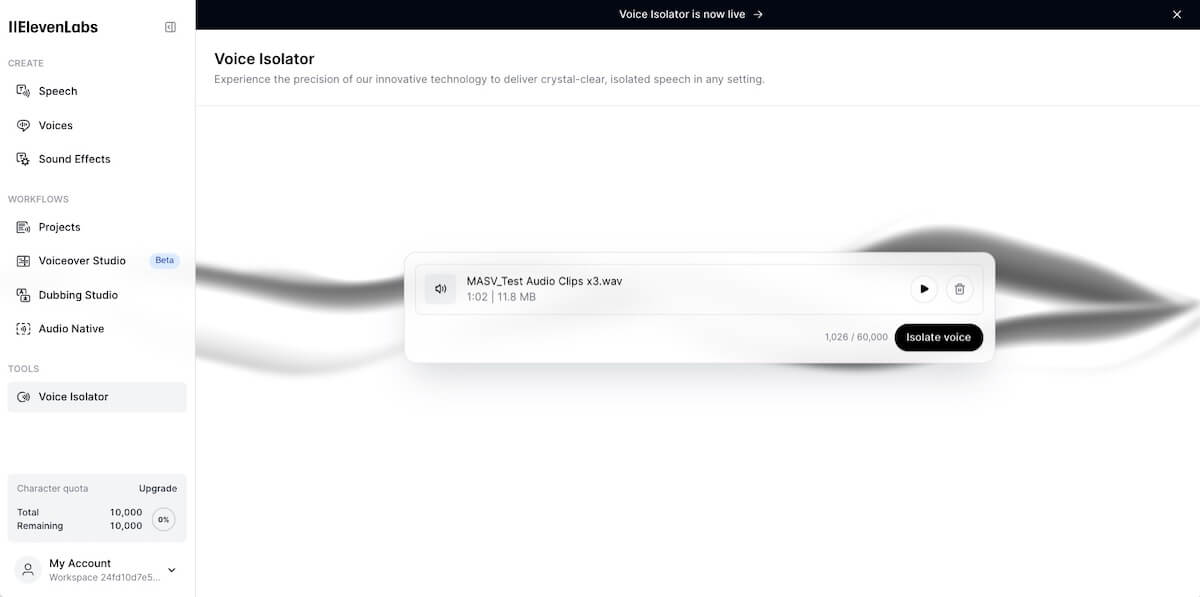
- Free Version? – Yes – sign-up required
- Access – Web
- Supported Formats – Audio only
Of all the tools tested for this article, the results from Elevenlabs Voice Isolator were the most impressive.
Here is how it handled my test audio.
The quality of the voice isolation in the initial portion of my test clip—in a noisy hotel bar, recorded on my iPhone—is pretty incredible. It doesn’t handle the other portions of the test clip quite as well, but it still does a very good job.
You currently get 60,000 processing points (about an hour of audio) to test Elevenlabs Voice Isolator. You also must create a free account.
- The tool is very limited in a few ways, with only an upload or record button and no control over the strength or style of the processing applied. The file upload limit is also 500 MB.
- However, given that you can process an hour of audio for free every month—a little like MASV’s Free Tier, which offers 10GB of transfer credits every month for free—this caliber of results makes for exceptionally good value.
Adobe Podcast – Enhance Speech
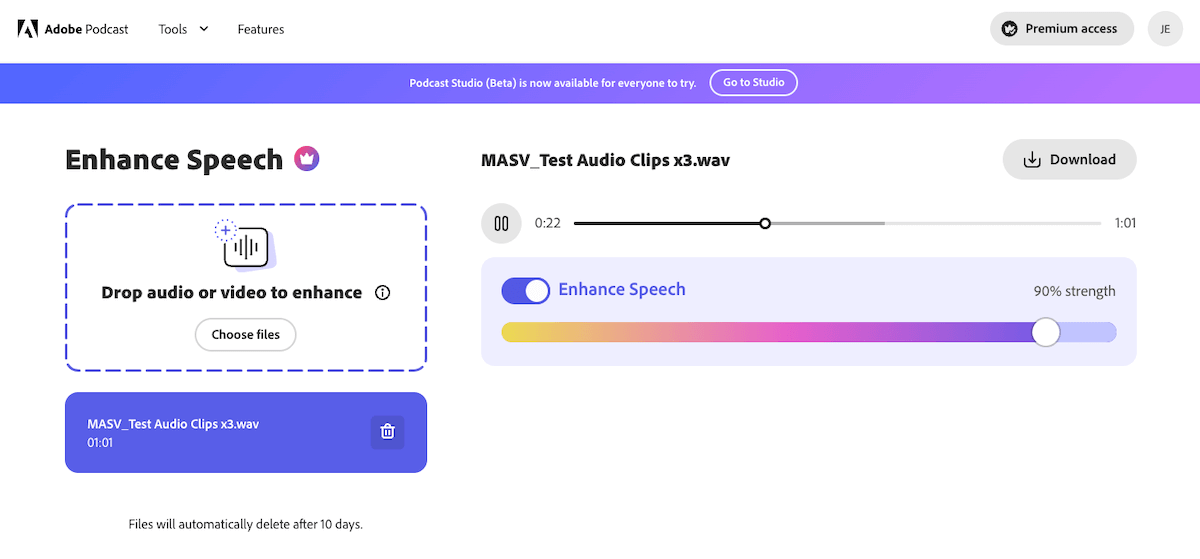
- Free Version? – Yes (sign up required)
- Access – Web
- Supported Formats – Audio only (free plan)
Here is how it handled my test audio file.
Adobe Podcast’s Enhance Speech is a free online audio cleanup and noise remover tool that allows you to upload 30-minute files (files must also be less than 500MB) and process one hour of audio recording time per day.
The free version is limited to audio-only source files and doesn’t give control over how much processing is applied to the audio. If you pay for premium access, you can use a slider (0-100%) for a real-time preview of the effect of more or less audio enhancement.
Enhance Speech is very easy to use and free online access makes it a solid solution, regardless of whether you use other Adobe products.
From my previous experience, the results are often very good, but if too much processing is applied dialogue often becomes robotic, clipped, and distorted. This makes premium access worth considering.
In our test clip Enhance Speech handled the wind and background noise reduction pretty well, reducing it significantly. It’s not perfect, but it feels like a good balance of distortion-free cleanup.
- Premium access provides additional features such as video support for MP4, MOV, and other formats, and batch upload capabilities.
- Enhance Speech is now also included in Adobe Premiere Pro’s Essential Sound Panel, making it a native part of the app and eliminating the need to upload and download audio exports from Premiere to Podcast Enhance and back again. This also gives you control over how much processing is applied.
Riverside.fm – Magic Audio
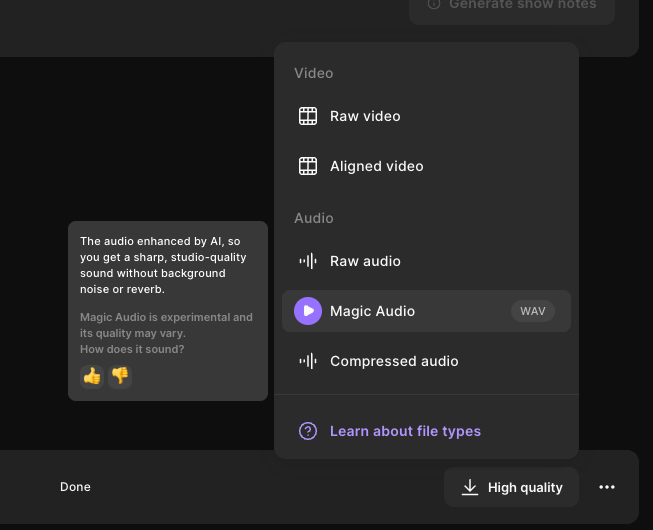
- Free Version? – No – Pro Tier required
- Access – Web or Mobile App
- Supported Formats – Audio and video
Here is how it handled the test clip.
Riverside.fm’s Magic Audio is an AI sound cleanup tool that applies a universal level of processing to your entire audio source. It does this to both sides of any recorded conversation as well as media you upload.
One downside to Riverside’s Magic Audio feature is that there aren’t any customizable control over the strength of its application. One workaround for this is to use a blend of your original unprocessed audio and the Magic audio file to create a wet/dry mix adjusted to the strength of each that sounds best to your ears.
- One of the key benefits of using Riverside.fm’s platform is that you can upload any pre-existing audio or video and apply their suite of AI tools to it. This includes creating a full transcript, Show Notes (chapters, quotes, summaries), Magic Clips (social media selects), and audio cleanup in a single click.
- You’ll need a paid Pro subscription to use Riverside’s Magic Audio feature. The Pro Tier provides 15 hours of media to record and process, with unlimited durations and file sizes.
As someone who uses Riverside to record MASV interviews with editors, I think this platform represents great value.
Descript – Studio Sound
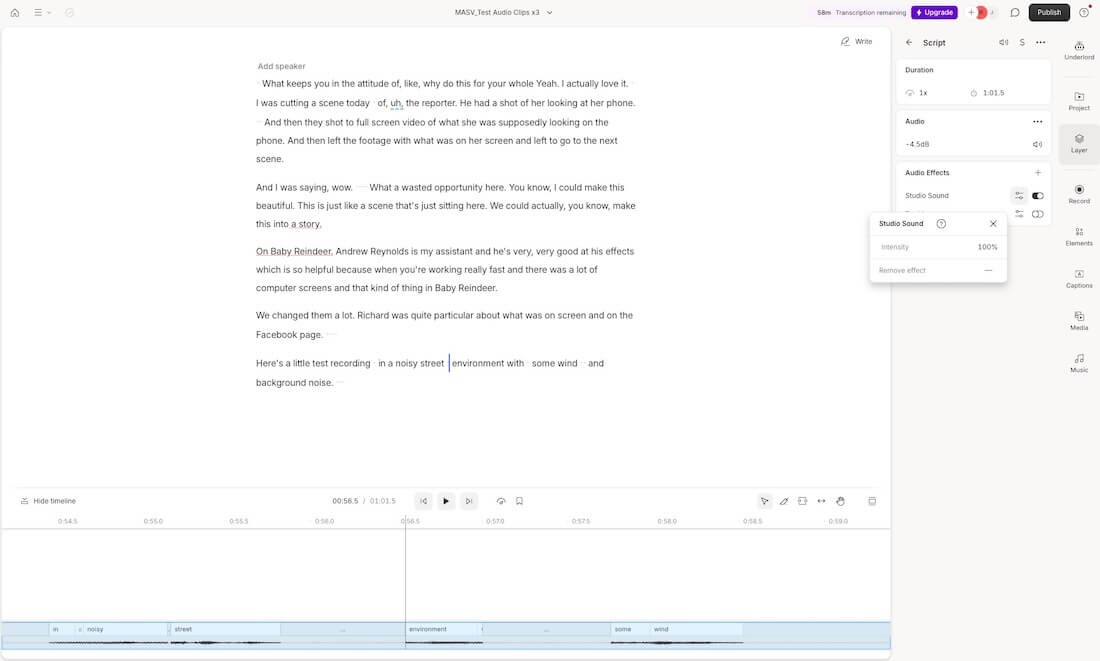
- Free Version? – Yes – Sign-up required
- Access – Web
- Supported Formats – Audio and video
Descript Studio Sound is part of the larger Descript creator studio that contains numerous AI features such as text-based video and audio editing, voice cloning, an AI eye-contact feature, social media clip creation, and caption translation.
Here is how it handled the test clip.
Even on the free tier, Descript Studio Sound gives control over the strength of the effects processing (0-100%), which you can monitor in real-time as you listen back and adjust the slider.
💡 Note: Descript’s audio cleanup was almost as good as Elevenlabs, although at 100% strength you could hear numerous processing artifacts and clipping in the dialogue. But it still handles the difficult source audio with ease.
Descript and Riverside are competitors in the race for remote recording and online editing platform supremacy, and it’s no surprise many of the same AI features can be found on both platforms.
- The free tier gives you access to 60 minutes of audio processing per month, which includes Studio Sound, pauses and filler-word removal, and some of Descript’s other AI tools. The cheapest paid tier (Hobbyist, $12/month) gives you 10 hours of audio processing a month.
- Another benefit to using Descript is that the premium tiers come with several professional-grade tools such as export options for ProTools and Adobe Premiere, as well as options to specify output file parameters such as the LUFS normalization level, bit rate, and number of channels.
LALAL.AI – Voice Cleaner
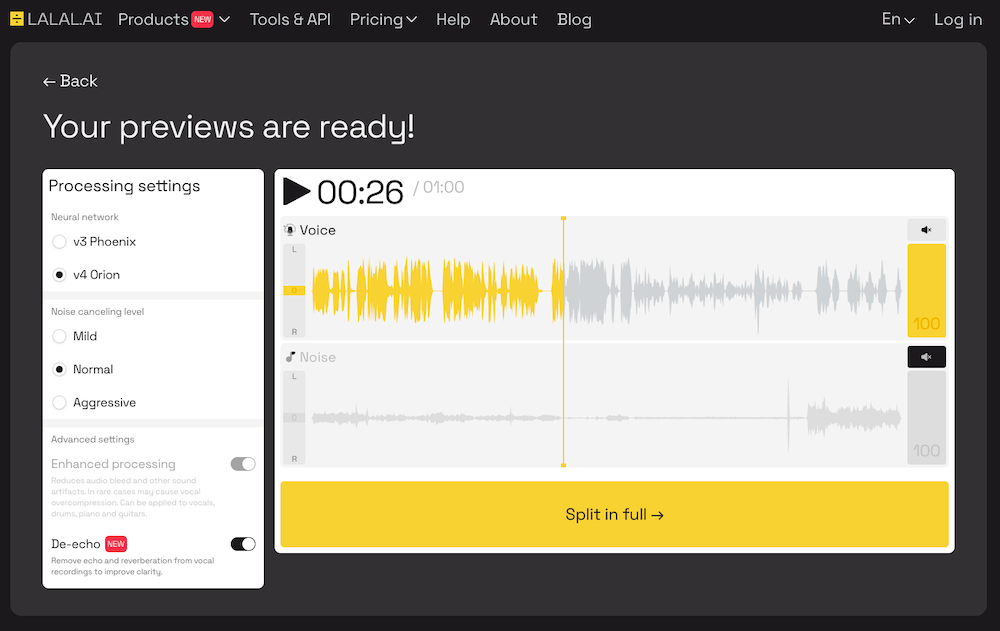
- Free Version? – Yes – Sign-up not required, but no file download available
- Access – Web
- Supported Formats – Audio and video – Audio only for free
LALAL.AI has developed several machine-learning models for splitting music tracks into their composite instruments and vocals, which is exceptionally useful if your client can’t find a music-free master to work with when digging in the archive!
They have since developed a dialogue cleanup tool to help remove noise, which you can try for free without signing up, but if you want to download your test output you will need a paid account.
Here is how it handled the test clip.
The drag-and-drop free tester on lalal.ai gives quite a bit of control over voice cleaner effect processing. You can choose between two different models—v3 Phoenix, and v4 Orion—as well as three levels of noise reduction. There is also a beta de-echo feature which made my test clip sound much better.
I configured the test clip above to V4 Orion, mild, with de-echo applied.
It’s also helpful that you can listen to the noise portion of the extraction to see how much of your dialogue source has bled into that side at different effect strengths.
- Lalal.ai is one of the only services in this list that doesn’t have subscription-based pricing. Instead, you purchase minutes which you can then spend as needed.
- This is an excellent option for anyone who doesn’t need yet another monthly overhead. The cheapest tier is one-time fee of $20 for 90 minutes of audio processing, a 2 GB file limit, and batch uploading.
Altered Studio – Voice Cleaner
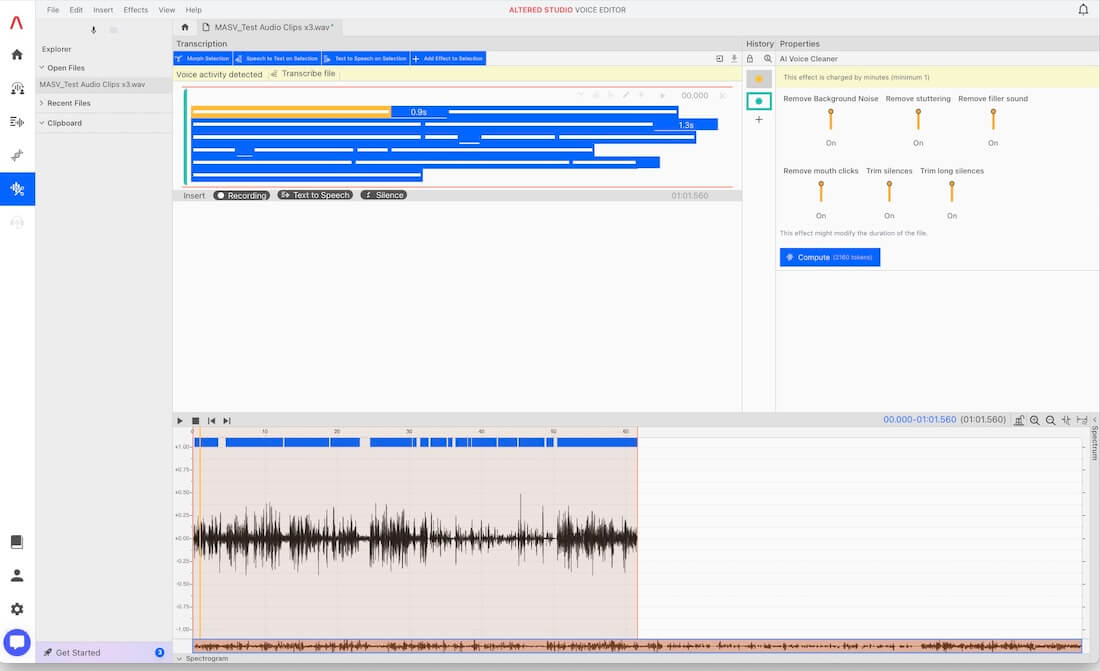
- Free Version? – Yes – Sign-up required
- Access – Web and Desktop App
- Supported Formats – Audio and Video – Audio only for free
Altered Studio aims to be a dominant platform for voice creation and cloning, with some interesting AI tools such as voice-to-voice generation (post-production morphing), which can transform an actor’s original performance into a brand-new voice. For human voiceover artists, this could be a huge benefit.
There are several AI cleanup and noise removal effects as part of their browser-based voice editing studio.
Here is how it handled the my test audio.
Of all the tools in this list, Altered Studio’s AI Voice Cleaner was by far the least intuitive to use but was very effective.
To apply the effect you need to select a portion in the editor timeline, right-click and choose Add Effect > AI Voice Cleaner. This feels overly complicated compared to other tools we tested.
I set my processing to include only ‘remove background noise’ and ‘remove mouth clicks’, although the tool will also remove filler words (ums, ahs etc.) and trim out silent moments. It did a very good job providing clean audio, especially on the tricky final portion where I’m recording into my iPhone on a windy street.
- Altered Studio delivered some of the best cleanup of any of the tools on this section of the test clip.
- If you sign up for a free account, you get about five minutes of processing time—which was enough for this test scenario.
DaVinci Resolve Studio – Voice Isolator
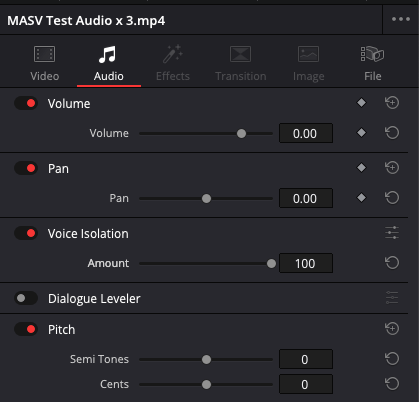
- Free Version? – No – App purchase required
- Access – Desktop App
- Supported Formats – Audio and Video
DaVinci Resolve Studio has a native AI dialogue cleanup and noise removal effect called Voice Isolator. This effect is only available in the paid version of the app, but it’s also very easy to apply and delivers solid results.
Here is how it handled the test clip.
I was genuinely surprised by the real-time playback of the effect and how good the results sound. There’s a bit more sibilance (high-frequency “s” sounds) in the middle section of the test clip compared to other cleanup tools.
Applying voice isolation in DaVinci Resolve
Applying the voice isolation effect to remove noise is incredibly simple. Just toggle ‘Voice Isolation’ on in the Audio tab of the Inspector (you also have control over the strength of the effect).
One of the huge benefits to using this effect in DaVinci Resolve, assuming you’re also editing or doing audio work in Resolve, is that there is no round-trip to a third-party platform. This also keeps any sensitive media securely stored on your local drive.
The effect also plays back in real-time on my aging i7 Macbook Pro, which is really helpful for finding the sweet spot for the strength of the effect. In my processing I left it at 100%.
Of all the tools in this list DaVinci Resolve Studio would obviously have the highest up-front cost, but you’re also buying a massive post-production suite at the same time.
Move Your Heavy Audio Files With MASV
It’s worth noting that these test samples were almost unsalvageably bad. So, it’s pretty miraculous that any of these services have managed to repair the audio to a mostly usable quality.
To my ears, Elevenlabs Voice Isolator sounded best, with Altered Studio coming a close second.
But what did you think? To me, it’s worth experimenting with all of them to see which one delivers the best results for your particular source audio’s unique issues:
- If you have a particularly problematic file, it could be worth processing it through several different tools to see which one does the best job, or daisy-chain several of them to process the output of one as the input to another.
- If you’re a video editor, it’s also worth considering whether the simplicity of using a tool native to your video editing software (or that integrates with it) is preferable over constantly exporting, uploading, downloading, and re-importing audio files.
Either way, when it comes to transferring files of any size and volume, MASV’s custom Portal functionality makes it easy to send and receive hundreds of files up to 15TB in size in a single drag-and-drop motion, while maintaining your source folder structure at the same time. And all without zipping anything.
Essayez MASV gratuitement today and get 10GB of transfer credits every month to move your audio files (or any other kind of heavy files) like a pro.
Move Big Audio Files With MASV
Get 10GB for free every month with MASV to get audio files where they need to go—fast and reliably.