Managing multiple projects, subdirectories, and client submissions while keeping everything in the right storage location can feel like trying to herd cats with ping-pong balls— equally frustrating and chaotic but nowhere near as amusing.
But MASV can help. That’s because we’ve just dropped a game-changing feature: Custom Paths for Portals. Custom Paths expand MASV’s flexibility, allowing users to specify unique delivery paths for each MASV Portal connected to a data storage integration—no more bucket keys, IDs, or secrets for things you’ve already set up.
In this post we’ll cover MASV’s Custom Path feature, its setup, and its impact on real-world workflows for anyone who relies on organized, seamless, and automated file transfers. Ready to up your workflow game? Let’s dive into the details.
Table des matières
Got big files? Send them with MASV
Use MASV to share up to 15TB per file entirely online. Get started today in seconds.
Qu'est-ce qu'un portail MASV ?
If you aren’t yet using Portails MASV, stop what you’re doing and set one up for free with our guide par étapes. A Portal is a VIP entryway to submit files to your digital storage or other recipients. It’s a customizable upload page that lets clients, collaborators, or partners send files without having to add account seats or install apps.
But here’s the kicker: Each Portal can now set Custom Paths to subdirectories within your cloud storage or on-prem connected storage.
A MASV Custom Path is your new secret weapon for organizing file deliveries across projects, clients, or workflows. Custom Paths allow you define and configure file transfer pathways to specific subdirectories within your integrated connected or cloud storage for each MASV Portal.
- This means you can direct files uploaded through a Portal to land in precise storage locations—no manual sorting, no duplication of integrations. Just seamless automation.
- It also eliminates the need to set up new integrations for every subdirectory. Previously, if you needed files to land in a specific data storage location, you’d have to duplicate your integration, grab your bucket keys, and input credentials all over again for each new location.
How Custom Paths work
Using Custom Paths you can set up integrations once and create unique workflows relative to each Portal. For example:
- Root Integration Path: projects/2025
- Portal A Custom Path: projects/2025/project-a/incoming
- Portal B Custom Path: projects/2025/project-b/incoming
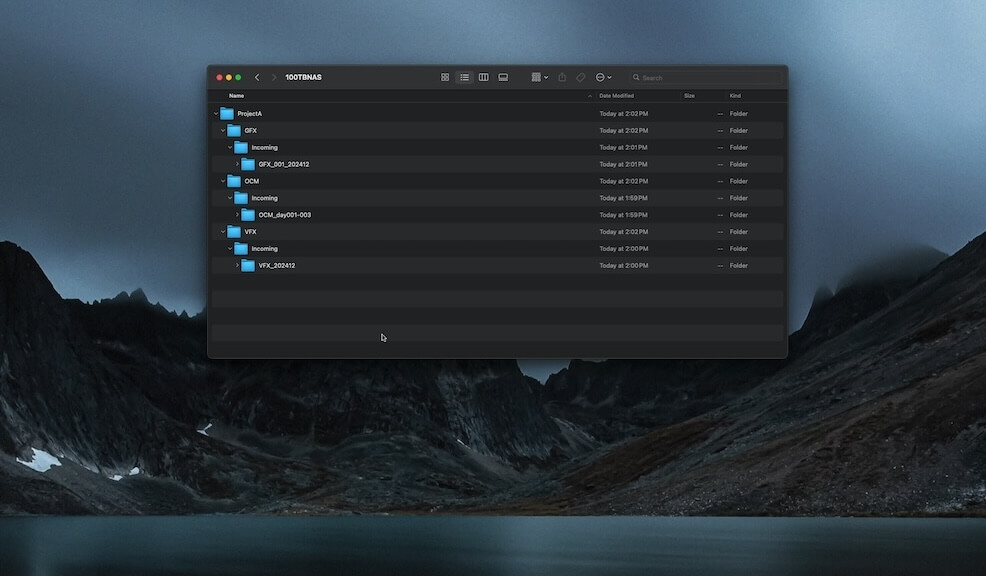
This means files from Portal A automatically land in their designated folder, while Portal B does the same—without the need for duplicate integrations or manual interventions. No more manually sorting submissions.
Custom Paths can also help you navigate the chaos of juggling multiple teams and submission types. For example, a film production might have Portals for:
- Original Camera Media (OCM) → projects/2025/ocm/incoming
- VFX → projects/2025/vfx/incoming
- Graphics → projects/2025/graphics/incoming
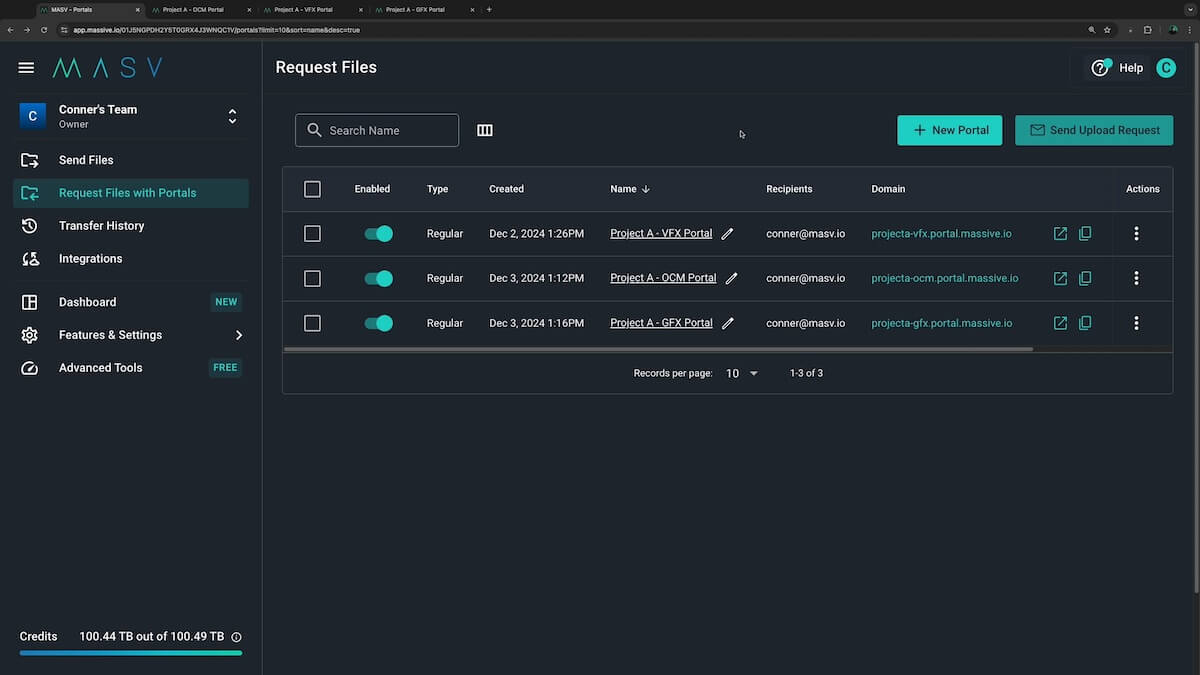
With Custom Paths each Portal funnels its files directly into the right folder, making it easy to track deliverables across departments. It’s an elegant way to keep everyone’s data organized and easy to retrieve, giving you more control and reducing integration overload.
How To Set Up Custom Paths
Setting up Custom Paths is as easy as brewing your morning coffee. With just a few clicks you can map out exactly which storage locations your files should land, no matter how many projects or clients you’re juggling. Here’s how:
- Connect your storage integration: Head to your MASV account (or sign up for free) and add your preferred storage service—be it Amazon S3, Google Cloud Storage, Google Drive, Dropbox, or your on-prem QNAP or Synology server.
- Here’s a guide on connecting storage devices to MASV.
- Create your Portals: Assign each Portal to a specific client, project, or workflow.
Define Custom Paths: Open your Portal settings and specify the subdirectory path where files should land. For example:- Portal A → projects/2025/project-a/incoming
- Portal B → projects/2025/project-b/deliverables
- Save and start uploading: Save your changes, test the Portal, and watch as files land exactly in the right data storage location.
Other Benefits of Custom Paths
Custom Paths give you scalability without complexity. As your project or client base grows, you can simply add new MASV Portals and assign each one its own, unique delivery path.
Need separate folders for different production stages? No problem. Want to keep client submissions separate? Easy. This flexibility helps you maintain a polished, professional workflow that’s as easy to scale as it is to manage.
Here’s why MASV’s Custom Paths are the ultimate workflow upgrade:
- Fewer integrations, less hassle: Set integrations with destinations such as Amazon S3 object storage or Google Cloud Storage once, and use them indefinitely.
- Better organization: Send files exactly where you want them without manual organization.
- Simplified workflows: Save time, avoid errors, remove busywork, and make life easier for your team.
- Évolutivité: Add new Portals for free in just a few clicks, without breaking a sweat.
- Professionalism: Impress clients with clean, seamless file delivery and Portals that match your organization’s branding.
Use Custom Paths to Get Data to the Right Storage Location
MASV’s Custom Path feature is a simple but effective workflow tool that eliminates repetitive setups and keeps files routed where they need to be. It doesn’t matter whether you’re a freelancer juggling dozens of projects or a leader managing a massive creative team, Custom Paths simplify the chaos of file management, putting you in total control.
Want to try it out yourself? S'inscrire à MASV for free today and get 10GB of transfer credits per month, every month, to help tame your file transfers!
Transfert de fichiers rapide et sécurisé pour les flux de travail des médias
Keep your production running smoothly—use MASV to keep your large media files moving.