iPhone video has become a valuable tool for content creators, news organizations, and other media companies: Their portability and high-quality image capture make iPhones ideal for capturing real-time news footage and cinematic video.
Shooting on an iPhone has changed throughout the years—even more so with the recent iPhone 16 release and its camera control button—but it’s still not easy to quickly get 4K footage to multiple destinations all at once.
MASV can make that happen by enabling a hands-free iPhone cinematography and storage workflow. Let’s explore how.
💡 While this post focuses on iPhone as the recording device, this one-to-many upload workflow can be used alongside any type of camera.
Índice de contenidos
Large File Transfer for Media Organizations
Professionals in the film, television, and entertainment industry trust MASV for large file transfers.
Why Shoot iPhone Video?

- With its convenient compact size, the iPhone has become a powerful tool for reporters—especially those shooting in tight spaces, remote locations, or those who need to be incognito.
- Lugging around a full mirrorless camera kit can feel pointless (in certain scenarios) when an iPhone shoots 4K, has three focal lengths, records in ProRes, fits in your pocket, and can even record to external drives.
- Available mobile apps such as Filmic Pro and other accessories offer professional-grade video-making features.
The impact of USB-C
When Apple introduced USB-C in the iPhone 15 Pro, however, it opened up a whole new world of smartphone video possibilities over previous models such as iPhone SE, iPhone 13 Pro, or iPhone 14 Pro.
iPhone filmmakers can now use fast 10Gbps drives to record professional quality videos from an iPhone beyond the restrictions of their internal storage. All I have to do is pull out the drive and pop into a laptop or iPad and I can start editing.
But with great data comes great responsibility: What if I need that footage in multiple places for editors and producers to start collaborating?

The Best Gear For Building a Smartphone Filmmaking Kit
Add polish to your shoots with this guide to must-have smartphone filmmaking accessories.
Leveling Up Your iPhone Video Workflow With MASV
We tested a workflow that simultaneously sends iPhone video from the field to Dropbox, Frame.io, and our Synology NAS at the office through a single point of ingest.
By doing this we’re able to streamline and accelerate the transfer process by getting that data to multiple locations with a single, accelerated upload.
Decreasing the latency between capturing iPhone video content and putting it into the hands of producers and editors enables us to start telling stories as they happen.
Tools we used
- MASV Teams & Teamspaces. A MASV Team lets you manage users, security, and access. As a Team Owner or Admin, you can use Teamspaces to organize team users into groups.
- MASV portales. A secure, fast, and versatile large file uploader that can be easily connected to cloud or networked shared storage.
- MASV intregraciones. MASV Portals are easily integrated with cloud storage platforms, media asset managers (MAMs), and networked shared storage such as a Synology NAS.
- MASV automatizaciones. No-code automations can be configured to send content to specific users, storage destinations, or MAMs.
- iPhone 15 Pro.
- 1TB USB-C Drive.
Benefits of the MASV-iPhone Workflow
MASV isn’t just a one-to-one file transfer tool: It’s also an efficient one-to-many ingest system that allows you to send professional quality videos automatically to a NAS, Frame.io, and Dropbox (or other locations) through a single remote upload.
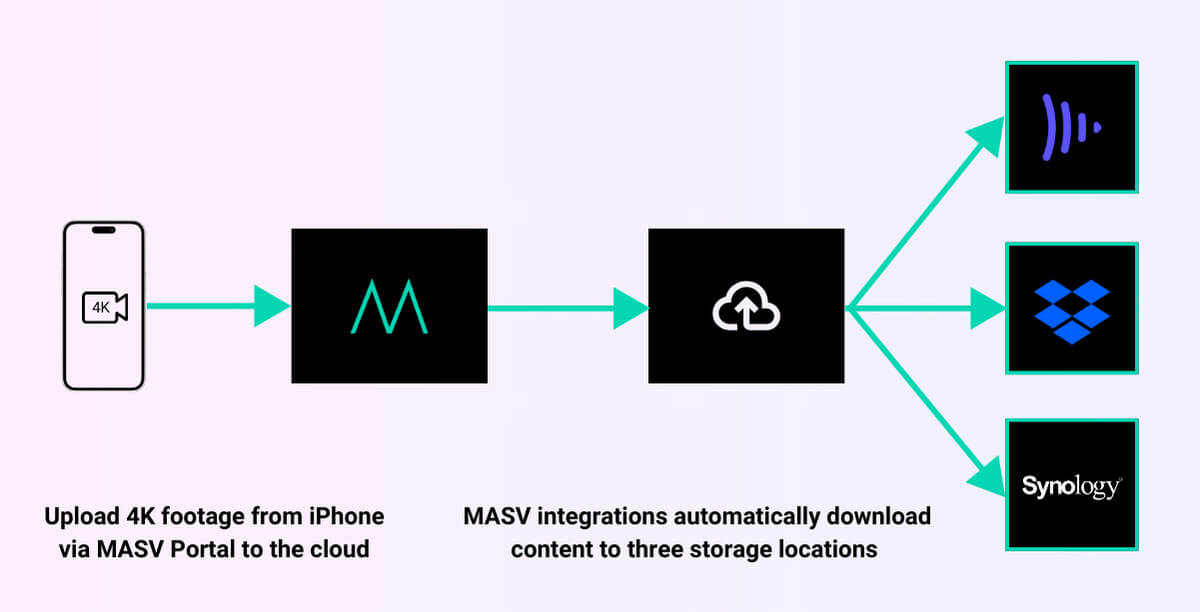
This has massive implications for increasing the speed and efficiency of teams:
- Everyone on the team receives an email notifying them that a package has been sent and when it arrives at each destination.
- Producers can review cinematic video or other footage via Frame.io and start dropping notes and comments.
- Editors can start building out projects in Premiere, Resolve, Media Composer, or Final Cut Pro with footage directly on their Synology NAS, backed up via Dropbox in case the other locations suffer outages or drive failures
Remember, with video backups one is none, and two is one.
Alternative workflows
There are alternatives to what I’ve outlined here, and they are workable: Any creator or filmmaker can shoot content, wait for it to upload to whatever service they use, and wait for it to be available for download.
But how often have you pulled stuff down from the cloud before it was fully ready for download and missed key files?
That’s not an issue with MASV: Once your footage is in MASV—which is sooner rather than later with its accelerated upload speeds—it ensures those files hit their destination, without fail, every time.
The MASV-iPhone Workflow Guide
Here’s the plan: Using a MASV Portal we’ll dump footage from an iPhone via a web browser to Frame.io for review, DropBox for backup, and directly onto my Synology server for an editor to pick up and start editing.
While we selected these three locations, you can use any of the many integrations offered by MASV in this workflow.
💡 MASV allows users to automatically send data to multiple destinations, even networked on-prem storage, through a single remote upload.
We recorded about 4GB of 4K footage in H263 to an external USB-C with an iPhone 15 Pro. I prefer to record in Apple Log with the Blackmagic Camera App for this workflow, but you can use the app of your choice.
We then used this footage to perform two sets of demonstrations:
- Uploading 4GB of H264 via my mobile cell signal.
- Uploading 4GB of H264 at a local coffee shop (This place has 1Gbps up and down, but mileage at your local Starbucks may vary).
Here’s how we did it.
How to get 4K video from iPhone to multiple destinations quickly
- First, registras for a MASV account. It’s free.
- Connect integrations to your account:
- Connect Frame.io to MASV.
- Connect Synology to MASV.
- Connect Dropbox to MASV.
- Set up your Portal: Give your Portal a meaningful name and description, set up notification settings, select the integrations that this portal needs to send the data to, and configure your Portal to automatically send any uploaded data to those destinations.
- Refer to the guía de ayuda for assistance in setting up your Portal or for automating downloads from a Portal.
- Bookmark or send yourself the links to your portal for quick access from your mobile device.
- Start filming on your iPhone! It doesn’t matter whether you save your data to an external drive or internal storage.
- Open up your browser and navigate to the Portal.
- When prompted, enter your information and upload your files to the Portal.
- Hit “Send Package.” When your files are finished uploading, you’ll receive an email.
- When your files have completed downloading to your selected integrations, you will receive an email notification.
The MASV-iPhone Video Workflow: In Real Life
So, we’ve got our plan. We’ve got our iPhone video. We’ve got our external storage. And we’ve got our Portal configured exactly how we want. So let’s get it!
Uploading via fast coffee shop WiFi
First things first: I ordered my standard Americano, because I can’t do this kind of work uncaffeinated. Once settled into my spot I pulled out my phone to connect to WiFi and do a quick speed test: To my absolute surprise, I was getting almost 800Mbps upload speeds!
With my 1TB external drive connected, I started the upload process. At some points, it surpassed 1,000Mbps and finished the upload in a blistering speed of 43 seconds.
Uploading via 5G mobile signal
I next wanted to test the same workflow but without WiFi. So I disconnected from WiFi, selected the same files from the external drive, and kicked off the transfer to my Portal.
The speeds weren’t great at first, so I wandered around a bit until eventually, I found the sweet spot where I consistently got over 50Mbps and even bursting to 100Mbps. In a very specific pose beside a street light with my iPhone in one hand and the other planted firmly, my upload started to fly.
Overall this upload took close to 13 minutes.
In both of the above workflows, my files all ended up exactly where they were supposed to go—Synology NAS, Dropbox, and Frame.io—with just a single upload to MASV.
The caveats
It would be unfair to not mention the limitations of this workflow:
- To put it bluntly, the iPhone’s file system is slow and an unrefined experience.
- I did have trouble getting anything more than 10GB added to a MASV package via the external drive. I tried testing with packages that were 20GB, 50GB, and 100GB on an external drive, and the file system did not want to cooperate.
So, I can confidently say this workflow is great if you need to send less than 10GB of data from an iPhone—anything more, and the file system hangs.
The same can’t be said for internal storage, however: Adding and transferring 100GB from my internal storage was a breeze.
This is where the iPhone currently falls short with how its file system works with external storage. You can record to it flawlessly, but reading from it gives nowhere near the same experience as working with the internal storage.
Get Your iPhone Video Where It Needs To Go With MASV
This iPhone video and reporting workflow streamlines capturing, sharing, and collaborating with iPhone cinematography in a fast-turnaround environment. When manual upload and download times are reduced, teams of all sizes are able to work faster and get more done.
With an iPhone, journalists and creators can shoot stunning 4K video content with a device that’s on their person at all times. When the content is ready, it’s a quick upload via a preconfigured MASV Portal to get their footage in the hands of their editors and other collaborators (or anywhere else it needs to go).
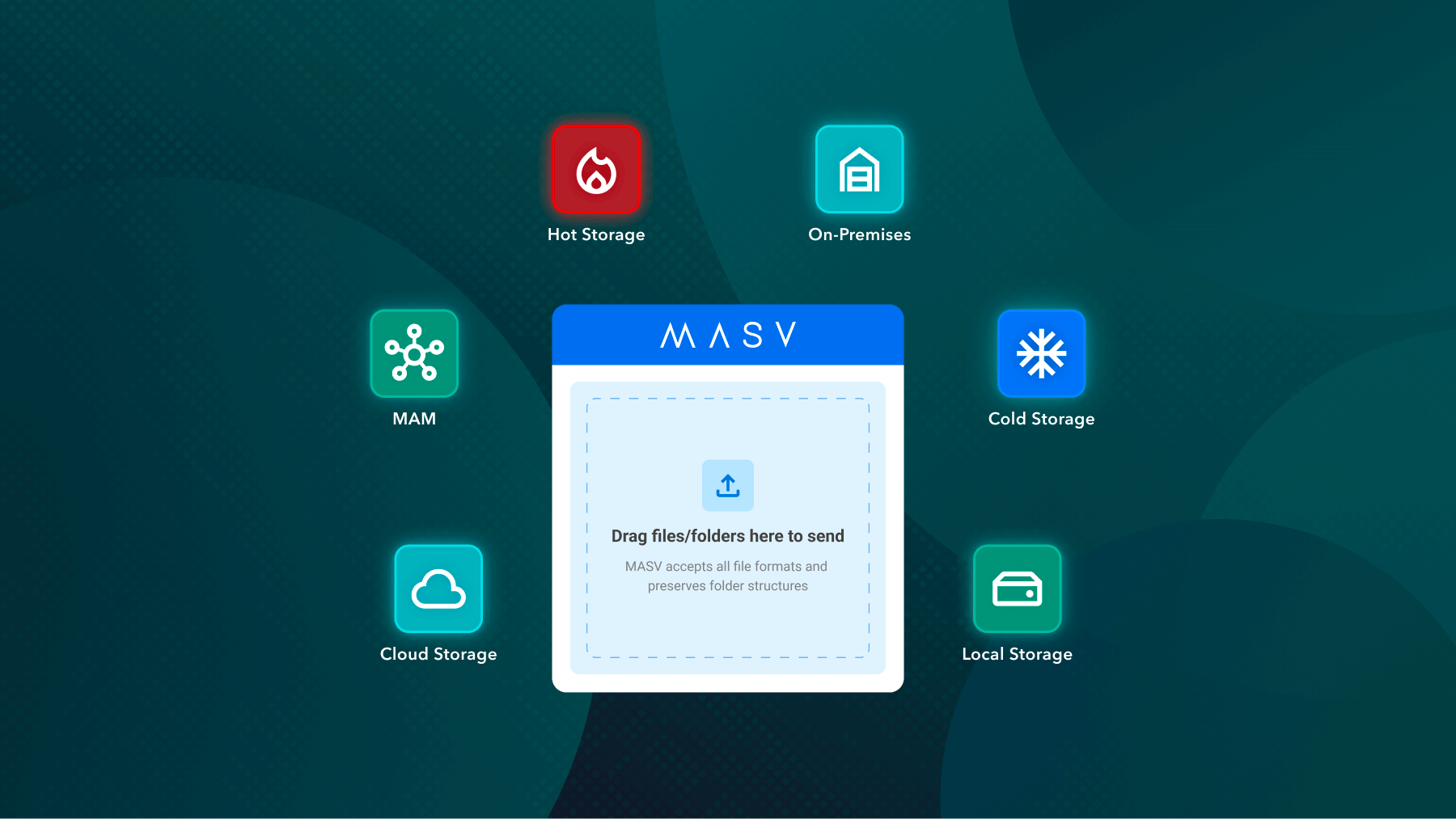
MASV offers fast, reliable, and secure file transfers that handle video files of up to 15TB (or unlimited file package sizes) with ease. And being a one-to-many point of ingest allows users to gather and distribute content to multiple destinations at once.
With an easy set-up and mobile-friendly interface, MASV brings flexibility and efficiency to high-pressure environments where data needs to move just as fast as the story is happening.
Regístrate for a free MASV account today and send 10GB each month at no cost.
Automate Storage Ingest and Save Time
Automatically upload your footage to cloud storage and connected storage devices.