If you need to hand-off your Adobe Premiere Pro to a teammate or transfer it to another computer (like a dedicated workstation), you need to know how to share a Premiere Pro project with someone. Better yet, share Premiere Pro project and the accompanying source footage.
There are a few ways to go about this. 👇
Easily Transfer Premiere Pro Files
Want a simple and fast way to deliver files to your team, clients, and partners? MASV is the way to go.
How To Send Premiere Pro Project Files
There are four different methods of transferring files from Adobe Premiere Pro:
After going through all of them, you’ll have a clear understanding of which method(s) best suits your needs.
1. Adobe Creative Cloud
If you have Premiere Pro you also have access to 100 GB of storage in Adobe Creative Cloud. Let’s take advantage of this.
- Open up the Creative Cloud app.
- Go to the Files tab at the top of the window.
- In the bottom left-hand side of the window, click Open sync folder. This folder is local to your computer and connects to your cloud storage.
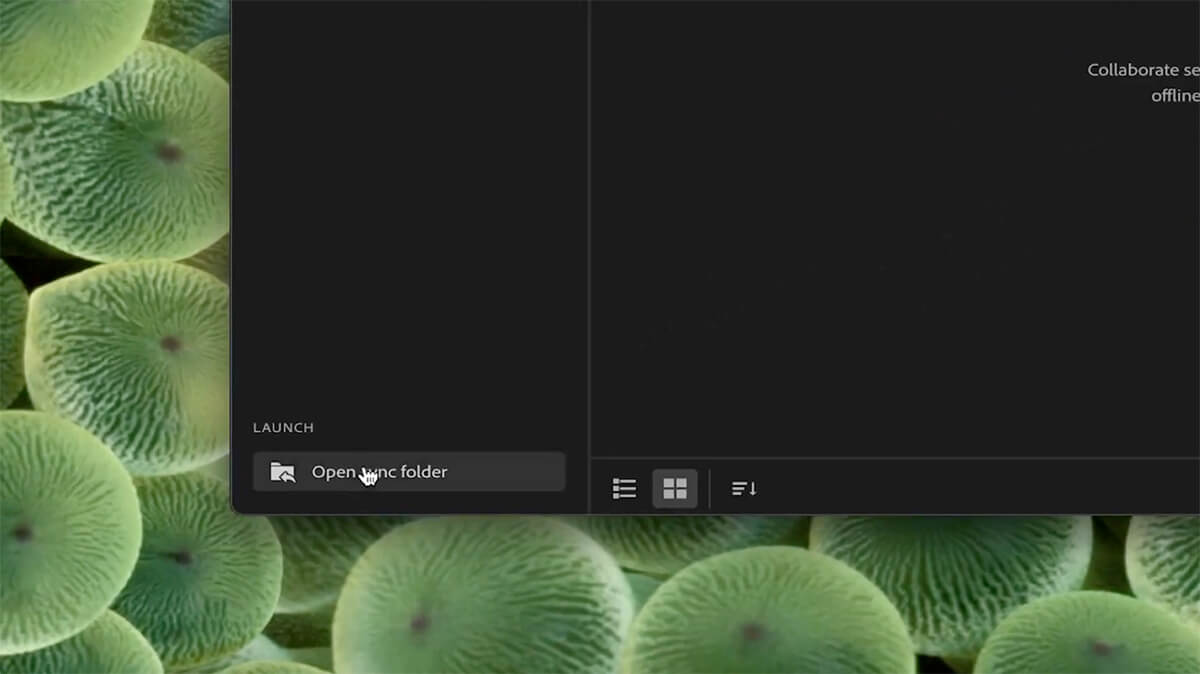
4. Drag and drop the files and folders that you want to share. They will sync up and you will be able to access them on any computer you sign into.
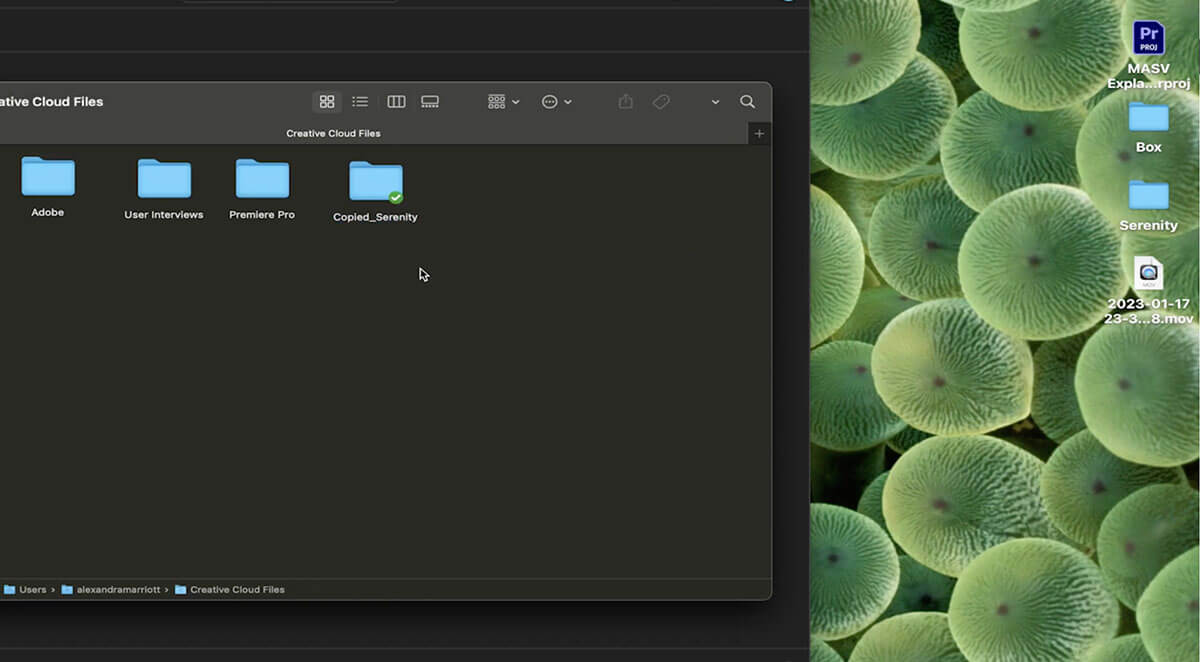
5. Go to the Creative Cloud on your browser. Share your file(s) with a direct invite or link.
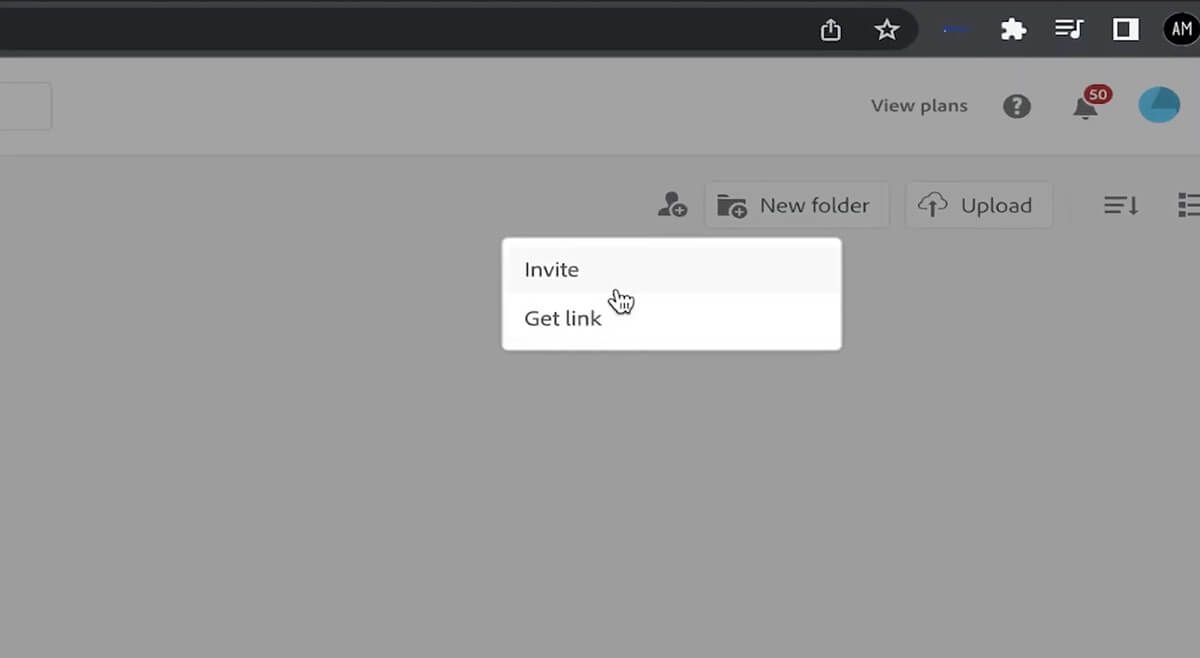
You can also set up automatic backups of your project files so that they’re saved in the cloud. This is useful for alternating working on different computers with your latest cut.
- Open up Premiere Pro.
- Go to the Premiere Pro menu at the top of your screen.
- Then go to Settings > Auto Save.
- Make sure Save Backup Project to Creative Cloud is checked in the Preferences window.
Share Premiere Pro Files with Anyone, Anywhere
With MASV, you get secure, reliable, and fast transfers of Premiere Pro files.
2. Email (Premiere Pro Project Manager)
You can easily attach the Premiere Pro project file to your email and send it over. It’s usually small enough to attach directly to your email. However, this works best when the recipient already has a copy of the source files to relink them. This won’t always be the case.
If they don’t have the necessary files, you must first collect and save the Premiere project with all files used in the sequence. To do this, follow these steps:
- Open up Premiere Pro.
- Go to File > Project Manager.
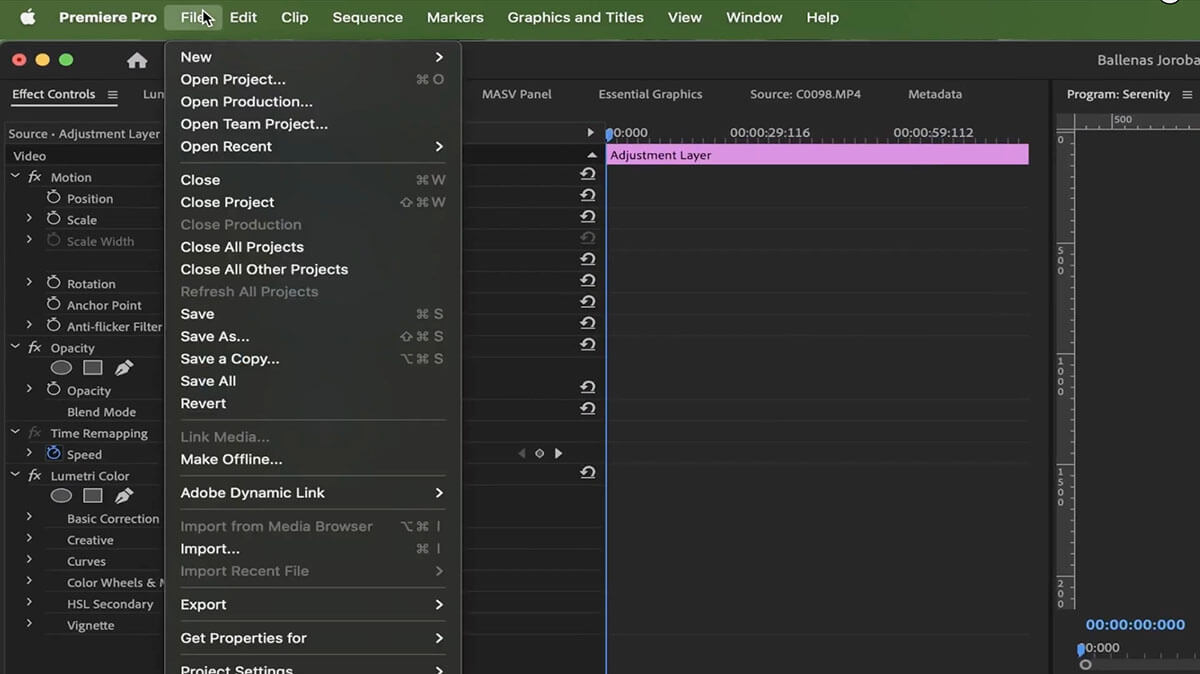
- In this new window at the top, check the sequence you want to share.
- Under Resulting Project, make sure Collect Files and Copy to a New Location is selected. This will do exactly what it says, we will have a copy of all the used files in a folder with our project.
- On the right side under Options, make sure you have selected Exclude Unused Clips to avoid extra files occupying space.
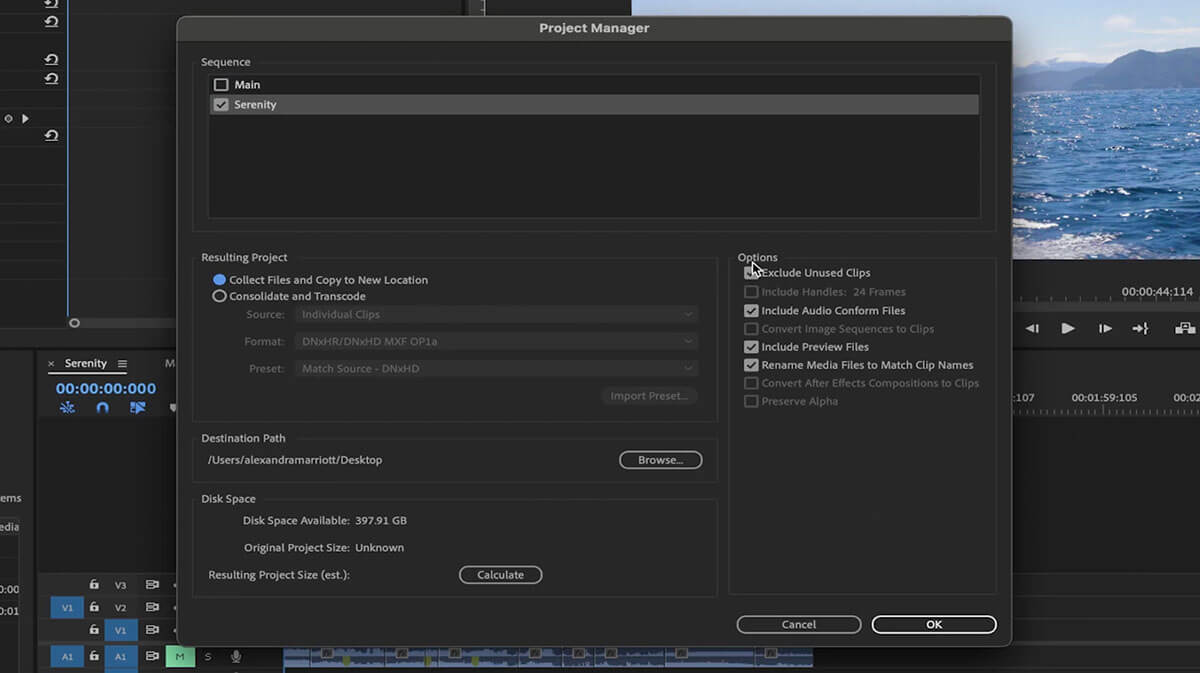
- Select the destination of your folder under Destination Path.
- (Optional) Calculate how heavy the final folder will be under Disk Space.
- Click OK, and then Yes when Premiere Pro asks if you want the project to be saved.
Now you have the project file and all the necessary files to open it. So how do you send it by email?
Depending on the size of your final folder, you might be able to compress it and email it directly. But most likely you’ll need a large file-transferring solution like Google Drive, WeTransfer, or MASV to send the heavy folder of collected files to the recipient’s email.
3. Shared Network drive
A shared network drive is accessible to multiple computers in one location, making it a method that’s mainly used for office settings. Share network drives usually have a lot of storage so you can easily share any files with your colleagues at the office.
Follow these super-simple steps:
- Drag and drop the project or the collected files folder to the shared network drive folder.
- Let your teammates know when it’s uploaded so they can grab a copy.
💡 Learn More: How To Set-Up a NAS: A Step-by-Step Configuration Guide
No More Stress, Just Easy File Transfers
Discover why MASV is the best way to send Premiere Pro project files and source footage.
4. MASV Panel
It’s very easy to use MASV to send your entire premiere pro project with files, and you can do it directly through Premiere. Plus, it’s the fastest way to transfer your files so you can be more productive.
💡 Learn More: How to Install the MASV Adobe Premiere Pro Panel
- Download the MASV Panel plugin on Adobe Exchange.
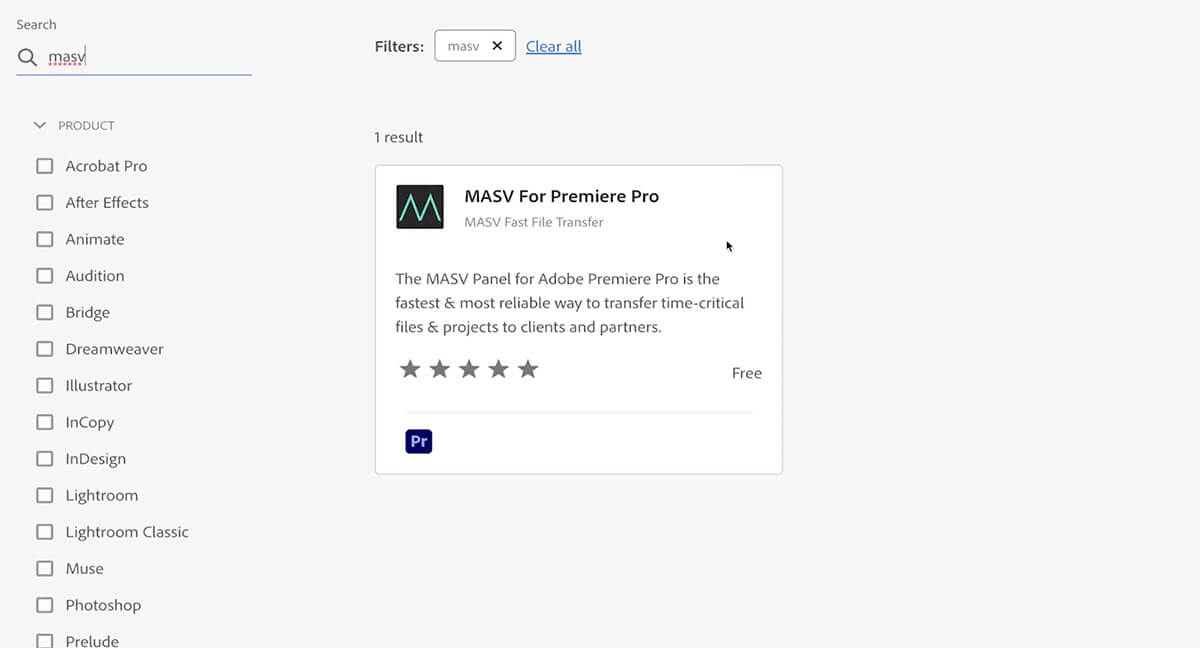
2. Once it’s downloaded, open Premiere Pro.
3. Go to Window > Extensions > MASV Panel.
4. Log into your account.
5. Send your project:
-
- If you want to send a single item from your bin or a rendered sequence, click Add Item in the popup window.
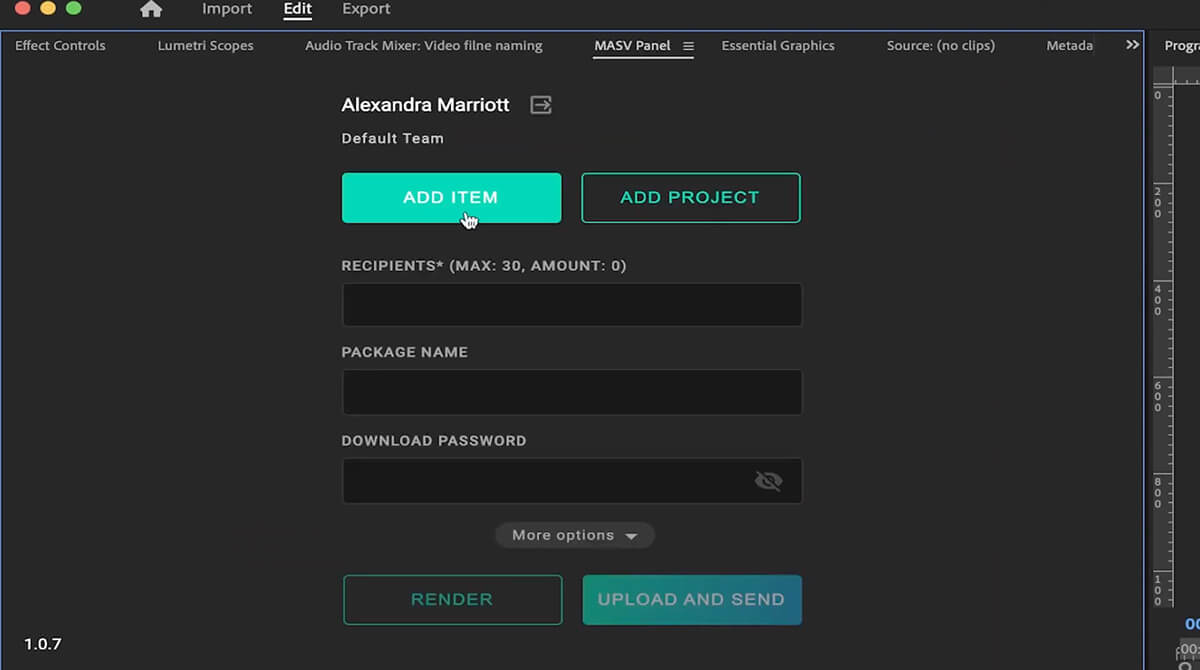
- To save your Premiere project with all files, click Add Project. It automatically packages up all the files and metadata into a single folder for easy media linking.
6. Enter the email addresses of the recipients.
7. Name your package.
8. Add a password if you want to protect your content.
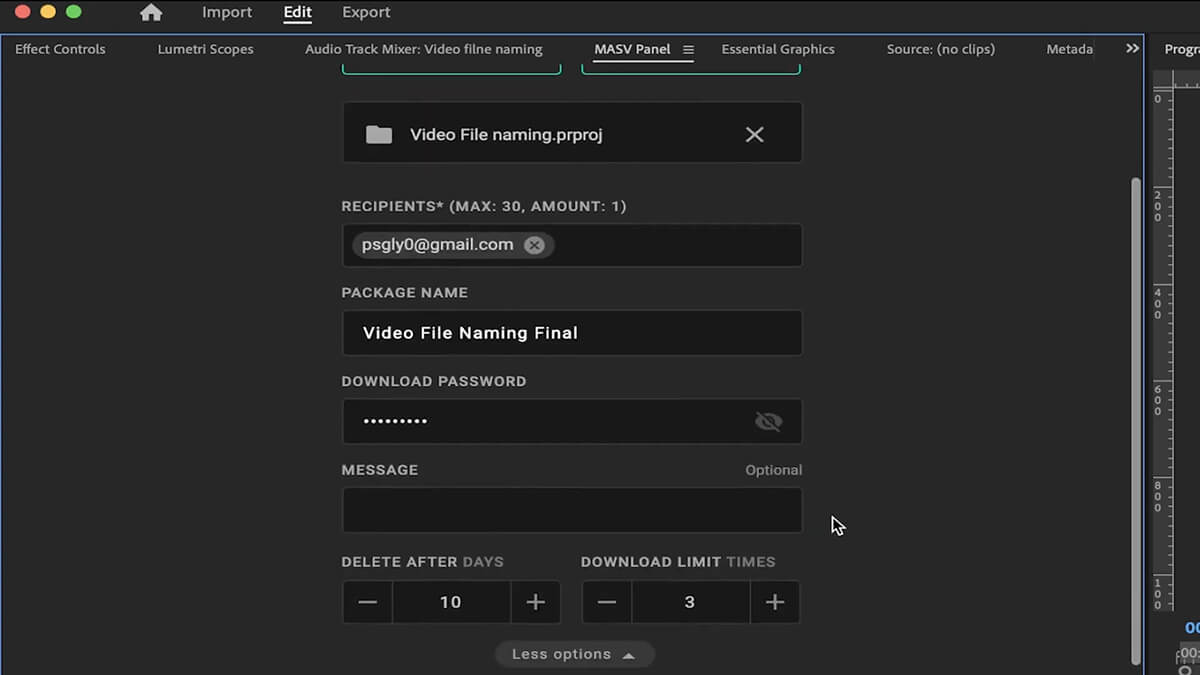
9. Click More options if you want to add more information.
10. Hit Upload and Send!
The Best Way to Share Premiere Pro Projects
Now you know how to send Premiere Pro project files! While all four options are great ways to share projects in Adobe Premiere, MASV Panel stands out from the rest as it’s a major time-saver. By using it, you speed up delivery, which gives you more time to focus on the next task or take a much-deserved break. It also makes it easy for you to choose between sending individual items or whole projects.
Sign up for MASV today and get full access to the MASV Panel for Adobe Premiere Pro for free!
The Power of MASV Panel for Premiere Pro
Get your work done faster in Premiere Pro with MASV in your arsenal.