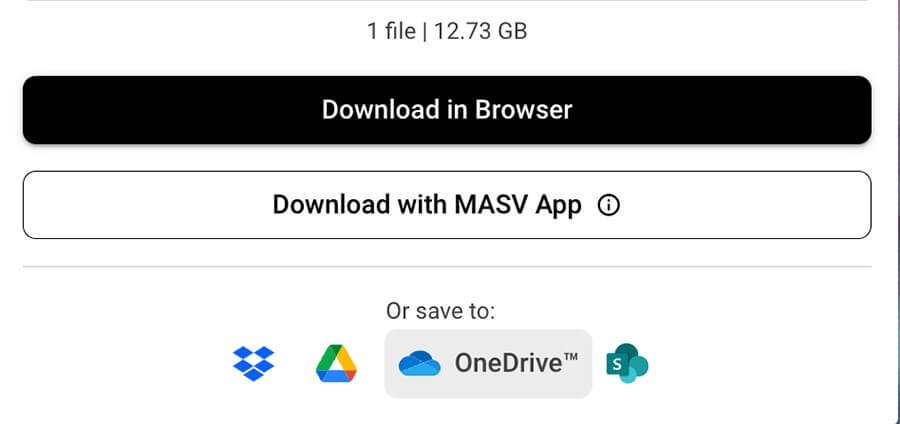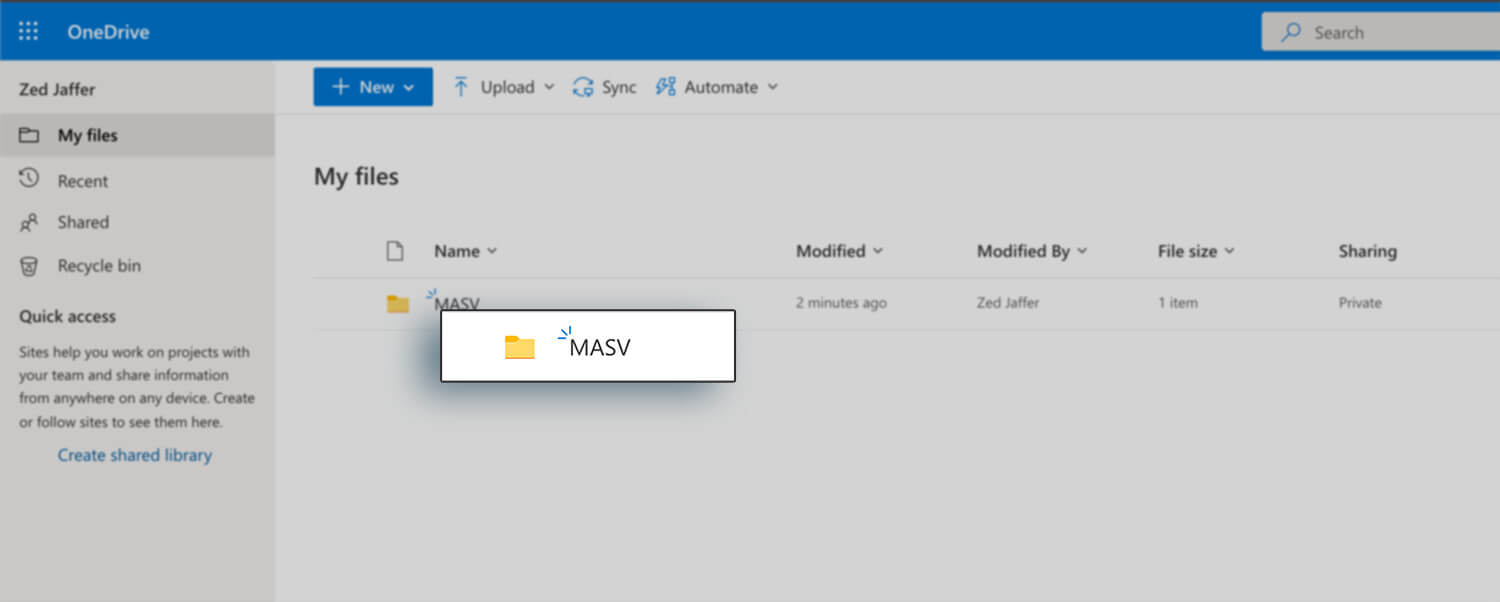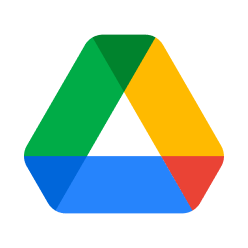Upload Large Files to OneDrive with MASV
Save tons of time by sending files directly to your OneDrive account with MASV Portals.
Try the OneDrive and MASV integration today.
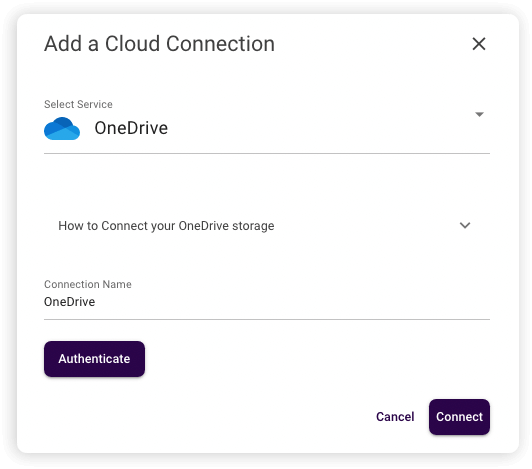
Uploads Made Easy
Thanks to MASV Portals, you can automate file deliveries into your OneDrive storage.
RECEIVE FILES FROM anyone
Receive files and folders from external contributors without sharing access to your OneDrive account.
SECURE Your DELIVERIES
MASV is an ISO 27001-certified and TPN-verified secure file transfer service.

It’s just a better way to work. We don’t have to worry about file transfer anymore.
— Nicolas Leroy, Archivist, Jellysmack
The Challenge
I need to upload large files to OneDrive without having to download them locally first and then re-upload them.
OneDrive is a popular, easy-to-use cloud storage platform from Microsoft. As a video professional, your needs differ from that of a regular user. Because you’re saving and sending large files on a regular basis, you need to do this quickly without extra steps to streamline your workflow.
That means cutting out the mundane step of downloading files you receive from a cloud file transfer service only to re-upload it into OneDrive.
The Solution
MASV’s OneDrive Integration: The fastest way to upload large files to OneDrive.
MASV makes it easy to send big files in and out of OneDrive quickly from your browser. No more downloading files from MASV only to re-upload to OneDrive. Simply visit your MASV download page and select “Save to…” to send your large files directly to your cloud storage.
Or, attach OneDrive as the destination for a MASV Portal to automatically dump files from others into OneDrive.
You don’t have to give account-level access to outside users and your data is safe with two-way encryption. SSO is also available for larger businesses.
Streamline your workflow and finish tasks quicker. Try the MASV x OneDrive integration today for fast, easy, and secure file sharing.
How to Upload Large Files to OneDrive with MASV
1. Visit the Cloud Integrations page in MASV.
2. Select OneDrive as a cloud integration.
3. In the pop-up window, fill out the required fields.
4. Press authenticate and you’re ready to go!
Where do my files go?
When you save your files to OneDrive, a folder called “MASV” will be created in the home directory of your OneDrive account; which can be found in the “My Files” page in the menu. A subfolder with the package name will be created inside of “MASV” and your files will be stored there, retaining their original file structure.
What is OneDrive?
OneDrive is a file-hosting service and cloud storage platform operated by Microsoft that allows users to share and synchronize their files. OneDrive integrates with Microsoft Office 365.
Who is MASV?
MASV is a secure file transfer tool designed to deliver terabytes of data over the cloud. It is trusted by creative professionals around the world to move raw and high-resolution videos, images, and other large file formats.
Recommended Features 🏆
Discover additional MASV features we recommend for OneDrive workflows:
FAST, AUTOMATIC DELIVERY
When you link OneDrive with a MASV Portal, all files are delivered to Drive storage automatically.
PASSWORD PROTECTION
Add two layers of protection to all Portal deliveries by setting a password to upload and download files.
Enterprise Encryption
Get peace of mind knowing there’s TLS 1.2 encryption on all file deliveries in-flight and AES-256 for files at-rest.
UNLIMITED PORTALS
Easily create as many MASV Portals as you need to get the job done at no extra charge.
SIMPLE AND CONVENIENT
You don’t need special software to create a Portal or integrate OneDrive. Everything can be done in a browser.
Related Integrations
Browse MASV cloud integrations similar to OneDrive.
Try The MASV x OneDrive Integration
Sending files to OneDrive has never been easier.
Frequently Asked Questions
Where do my files go with the MASV and OneDrive integration?
When you save your files to OneDrive, a folder called “MASV” will be created in the home directory of your OneDrive account. It can be found in the “My Files” page in the menu. A subfolder with the package name will be created inside of “MASV” and your files will be stored there, retaining their original file structure.
Do I have to stay on the MASV download page while transferring files?
No. You can feel free to leave the download page while the file transfers in the background. However, keep in mind that you won’t be able to monitor progress or be notified if there’s an issue.
Do I have to subscribe to Office365?
No. Subscribing to Office365 is not required. However, for storage over 5 GB, you need to buy a Microsoft 365 subscription.
Are both Personal and Business Microsoft 365 accounts supported?
Yes. Both Personal and Business Microsoft accounts are supported.
Do transfers to OneDrive count toward the MASV Download Limit? Will they be locked out once the limit is reached?
Yes, transfers to OneDrive are counted the same as if you choose to download the files to local storage. Once the download limit has been reached it will prevent new downloads via the browser or to OneDrive.
Is there a file size limit in OneDrive?
OneDrive limits individual files to 250GB in size.
Are there storage limits in OneDrive?
Storage limits depend on the OneDrive plan you have. Free accounts include up to 5 GB of storage. Both Personal and Family paid plans can include up to 1 TB of storage per person.
Business accounts storage limits vary, consult Microsoft’s 365 plans for more information.
I received a security warning. What is this?
Depending on your OneDrive security settings, you may receive a message notifying you that your MASV account has been connected. No action is required. This is a standard message anytime you grant any application access to your account.