Nothing puts a damper on finishing your project like hitting a storage or transfer ceiling. One minute you think you’re about to deliver final files to your client, and the next you’re staring at a warning message that your files are too large for your chosen cloud storage platform or file transfer limit. Ouch. Cancel your plans – you’re gonna need a workaround. Fortunately, there’s a better way.
Sending large files by cloud has changed dramatically in recent years. Increasingly we’re able to wave goodbye to expensive and IT intensive back-office transfer tools and logistically intense hard-drive shipping. (No more biting your nails tracking your courier, hoping your hard drive made it to its destination in one piece). Cloud transfer allows for all-important back-ups, cloud to cloud delivery and increases accessibility, all while freeing up precious time.
When it comes to finding the right cloud platform for your large video file transfers, the good news is that you have a wealth of options. The slightly-less good news is that almost all of them have hard file size limits that can wreak havoc when you’re on a deadline. With video file size s steadily climbing with the growing use of 4k and even 8k resolutions, that’s a huge problem for filmmakers.
So, what’s a busy filmmaker to do? The first step is knowing what’s out there, what the limits are, and how to side-step them wherever possible.
Table of Contents:
Need to Send or Receive Large Files?
File Size Limits Comparison Table
There are hundreds upon hundreds of cloud storage providers out there, and we’re willing to bet you already have your favorite. Before we take a closer look at some of the most popular platforms, here’s a high-level comparison of some household names:
| Storage Limit | Monthly Price (storage) | File Size Limit | |
| Dropbox | Unlimited | 25 USD | 250 GB |
| Microsoft OneDrive | Unlimited | 9.17 USD (per user, up to 5 users) | 250 GB |
| Google Drive | 30 TB | 149.99 USD | 750 GB |
| Box | Unlimited | 25-35 USD | 15 GB |
| IDrive | 50 TB | 1,159.95 USD | 10 GB |
Note that the prices here are for the absolute maximum amount of storage space. Much of the time subscription plans are a fair bit cheaper. With that said, prices may appear to vary wildly from platform to platform, but keep in mind that each comes with its own perks, features, and drawbacks. Unknown to many, some storage providers maintain unpublished daily or time-based transfer limits within their platforms, providing unseen artificial hurdles to transfers. We’ll discuss each provider in-depth below.
![]()
1. Dropbox
In the final quarter of 2020 Dropbox announced a whopping 15.25 million paying users. Offering one central hub for online file storage, this platform is a good bet for both one-person videographers archiving their work, to large companies coordinating projects between producers, editors, colorists and more.
Here’s the skinny: with a Dropbox Business Standard account, you get five TB of storage for $15 USD/month, allowing you to send files of up to two GB with Dropbox transfer. If that sounds too low you can get a Dropbox Business Advanced account, getting you unlimited storage for $25 USD/month with a file transfer limit of 100 GB.
If you need to transfer a large video file, you can go up to 250 GB with Dropbox Transfer — but you’ll need to contact Dropbox sales to make your case, which can be a bit of a drag during busy days when partners or clients are waiting for footage. (The same caveat exists with Dropbox’s “unlimited” cloud storage — if you go over five TB of storage with Dropbox Business Advanced, you’ll need to reach out to customer support to request more.)
Here’s how to share large files on Dropbox:
- Sign in to Dropbox and locate the large file you want to share
- Hover over the file you want to share. Click the “Share” button that appears
- Enter the email address(es) of your recipient(s), and hit “Send” (or copy the link and put it in an email, chat, or SMS)

2. Microsoft OneDrive
If you’re on Windows 10, your computer comes with Microsoft OneDrive built-in. But even if you don’t own a Windows computer you can still download OneDrive, which gives you five GB of storage right off the bat.
Microsoft offers lots of different subscription plans, including unlimited cloud storage for $9.17 USD/month per user for five users. Be sure to read the fine print, though: Microsoft initially provides one TB per user, which admins can then increase to five TB. From there teams have to reach out to Microsoft sales for additional storage, which can reach 25 TB per user (any more than that, and it’s back to the sales team you go).
Here’s how to share large files in OneDrive:
- Upload your large video files to OneDrive
- Click “Share” (in the top bar) or right-click on the file you want to transfer and select “Share”
- In the “Invite People” text field, enter the name or email of your intended recipient
- Be sure your editing permissions are appropriate by selecting either “Can Edit” or “Can View”
- Alternatively, you can click on “Get a Link” in the Share menu to generate a shareable link
As for file sizes, they’re capped at 100 GB on the OneDrive app. In light of the shift to remote work, Microsoft has announced it will soon increase that limit to 250 GB — so stay tuned. In the meantime, if you’re using OneDrive and need extra storage stat, one workaround is to compress your files before transferring them. Not only will this free up some of that always-precious storage space, it’ll also make the transfer go a lot faster.
To zip files on Windows 10, open ‘File Explorer’, and then select the file you want to compress. Right-click, and then select “Send To > Compressed folder”. Done!
If you’re compressing large video files, you’ll want to check out this post about how to compress large video files.
![]()
3. Google Drive
We’ve now made it to the ubiquitous G Suite, now known as Google Workspace (encompassing a host of services including Gmail, Calendar, Docs, and Drive). With millions of daily users, Google Drive provides 15 GB of free storage space when you sign up — but if you’re working with high-res video it won’t be long until you’re itching for an upgrade.
Two TB of storage space costs $9.99 USD/month, 10 TB is $49.99 USD/month, 20 TB is $99.99 USD/month, while the top tier of 30 TB clocks in at $149.99 USD/month.
Omnipresent as Google may be, Google Drive is not without its pitfalls: individual users are restricted by a upload files up to 750 GB per day across My Drive and shared drive(s). If (or when) you hit that limit, you can however rest assured that anything that’s in the process of uploading will pause and continue the next day. But that’s not much help when you’re on a tight deadline.
Here’s how to send a large file via Google Drive:
- In Gmail, hit “Compose”
- In the toolbar, click “Drive” and choose your file from the menu
- Click “Insert”
- When it’s ready to go, click “Send”
One way around the daily Google Drive file size limits is to upload your large video files using an entirely different Google account (just make sure the new account isn’t on the same subscription plan as the original). As long as your second account allows for up to 750 GB of Google Drive storage, this workaround gives you a fresh start, allowing you to upload yet another 750 GB of files.
Of course, potentially paying for and sending files from a different Google account (or accounts) isn’t ideal, and adds manual steps that just slow down your workflow. But if you’re in a bind for storage usage, this could be your get-out-of-jail-free card.
![]()
4. Box
Perhaps not quite as widely used as the Google Drives of the world, Box is still a very well-known cloud storage service trusted by 97,000 companies.
The platform offers four different subscription plans, three of which have unlimited storage. Coming in at $15 USD/month is the Business plan, with a maximum size of five GB for a single file. Business Plus costs $25 USD/month with a single file upload limit of 15 GB. That’s the same upload limit as the Business Enterprise plan, ringing in at $35 USD/month with extra perks including more monthly API calls.
Here’s how to send large files with Box:
- Sign in to Box and locate the large file you wish to share
- Click “Share”
- Click “Send” in the blue box that appears just below the file
- Enter recipient email addresses in the popup that appears. Add an optional message if you wish, then hit “Send”
There’s no escaping it, though: upload limits of five to 15 GB are extremely limiting. But if you’re committed to Box, fret not — the company says it will increase file size transfer limits in the near future.
What can you do until then? Along with zipping your files, you can also give those hefty files the chop using zipping and splitting or other techniques. This will split your zipped files into more easily transferable chunks. There’s one big consideration, though: your client will receive the video in multiple files they then have to piece together themselves.

5. IDrive
While IDrive gets stellar reviews from media such as PCMag, there’s one significant downside: it has a storage limit (250 GB to 12 TB, depending on the annual business plan). It’s also relatively expensive: the ceiling is 50 TB, costing you $1,159.95 USD/month. (To find the monthly plans, go to the “IDrive Business” column. Scroll down and click “More Plans”, which provides an additional price list with monthly tiers at the bottom.) Coming down a rung from 50 TB gets you 25 TB at $589.95 USD/month — still a pretty penny, depending on your needs.
In terms of file sizes, you can upload up to 2 GB using the IDrive web interface. For files up to 10 GB you’ll need to use the IDrive desktop application. Beyond that, you start running into trouble.
Here’s how to send a large file with IDrive:
- Sign in to IDrive and locate the file you wish to share
- Click the “Share” icon (it looks like this:
 ).
). - Enter your recipients’ email addresses in the share window that appears
- Set your file’s editing permissions (to either “Can Edit” or “Can View”)
- Click “Send email”
Aside from the file size limit workarounds we’ve already discussed such as contacting sales, creating a new cloud account, zipping files, and even splitting them, you do have other options: if you’re still running into roadblocks, it might be time to use a different VPN. Theoretically, with a new VPN, your ISP won’t apply traffic limits, letting you upload away — but be aware that this might also slow down your internet connection.
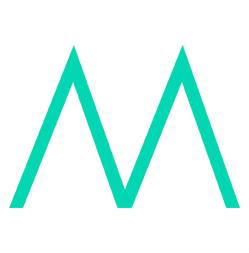
6. MASV
As we’ve seen, there are plenty of cloud providers out there for video professionals looking to transfer massive files. And despite their file size limits, there are plenty of ways to override those limits. But wouldn’t it be great to have one user-friendly solution with absolutely no limits and plenty of integrations with the leading cloud providers, instead of frantically skimming blogs for workarounds?
MASV combines unlimited transfer size limits, brandable Portals that any of your partners or clients can use without a login, and unlimited numbers of teammates – meaning that when you use MASV, you can rest assured your large video file will be delivered quickly and reliably with no workarounds required. All files are encrypted at rest and in flight, and anything sent through MASV is automatically zipped and received by clients or partners in the same quality in which it was sent. MASV ’s browser-based, intuitive interface makes sending a huge file as simple as sending an email, and it automatically recovers from lost connections – so you can hit “send” and move on to other business worry-free.
Here’s how to send large files with MASV:
- Sign up and log into your MASV account
- Add your recipients’ emails
- Drag and drop your file(s) into the MASV upload card
- Click send
MASV’s global network of servers also means we’ve got some of the fastest upload and download speeds in the business – without requiring any messy file installations or firewall tweaks.
At $0.25/GB to transfer files of any size, you’re only paying for what you need – nothing more. Plus, with MASV you can easily bill the costs back to your partners or clients based on their exact usage.
This doesn’t mean you have to give up your tried-and-true cloud storage platform(s). As we said earlier, MASV easily integrates with Google Drive, Dropbox and more, so you can keep using your cloud accounts while outsourcing the sometimes stress-inducing large file transfer element of your workflow. To make it even easier, the brand-new MASV Cloud Integrations lets you manage all your cloud integrations in one place.
So the next time you run into that dreaded “upload failed” message, give MASV a whirl. It provides free data for you to play with off the hop, and might just save the day.
Stress Free File Transfers
![]()
Send uncompressed video with incredible speed and reliability.
Try it free.
What is the file size limit for Dropbox and Google Drive?
Google Drive file size limits for storage is 30TB, while Dropbox has no limits on file size storage. Upload large files to Google Drive and Dropbox quickly using MASV’s integration.
What is the file size limit for MASV?
MASV has no size limits on file transfers.