One of the key pieces of news coming out of Apple’s September 14, 2021 event is the announcement of iPhone 13 ProRes files. An official launch date hasn’t been announced but Apple released iPhone 13 ProRes support as part of their iOS 15.1 developer beta. It’s exciting news for post-production professionals and a big step towards closing the gap between smartphone and cinema-grade cameras.
It’s also a big data transfer problem waiting to happen.
ProRes files are massive. A one-minute video clip, shot in 4K, at 30 fps (10bit), encoded in ProRes 4:2:2 LT—the lower end of Apple’s 422 Codec family—will result in a 3GB file. Multiply that by X number of minutes or many one-minute files and you have data demands that will quickly eat away at the iPhone 13’s new 1TB storage limit.
iPhone 13 ProRes files will bring massive videos to the mainstream and Apple does not have the proper data transfer solutions to move and store said files. Let’s explore.
Need to Send ProRes Files Today?
Create a free MASV account to get started
iPhone 13 ProRes Files: A Quick Recap
Apple made professional filmmaking a centrepiece of its iPhone 13 announcement. They introduced a number of cinema-inspired features, including cinematic mode—a feature that uses machine learning to automatically shift focus of a subject and add a blurred background to videos.
They also announced that the iPhone 13 Pro and Pro Max models will directly support the recording of 4K 30 fps videos in Apple’s popular ProRes video codec. This means:
- Mobile filmmakers can capture high-fidelity picture in a compression format that preserves color and image quality.
- Post-production professionals can ingest iPhone 13 ProRes files from their phone directly into their editing software for faster, smoother editing.
With the announcement of iPhone 13 ProRes files, Apple is positioning itself as an end-to-end production solution; shoot with iPhone and then edit and export through Final Cut Pro. It’s a sought after feature. So much so that FiLMiC Pro, the popular mobile filmmaking app, beat Apple to the punch with ProRes support for iPhone 13 Pro and Pro Max with the launch of FiLMiC Pro 6.17.
What is ProRes?
ProRes is an intermediate video codec for post-production use. ProRes will compress large video files down to a manageable size without diluting the overall quality, similar to Avid’s DNxHD codec or Blackmagic’s B-RAW codec.
ProRes is preferred over delivery codecs like h.265/HEVC and h.264/AVC by post-production professionals (editors, colorists, VFX artists, etc.) to ensure top video quality when editing and to reduce the overall impact on computer hardware.
Delivery codecs don’t retain the same image quality, and are also more computationally intensive, than ProRes. This often results in sluggish performance and unwanted compression artifacts muddying up the media file.

Photo courtesy of Apple
As mentioned, ProRes works with Apple’s FinalCut Pro software, as well as third-party editors like Adobe Premiere Pro, Avid Media Composer, and Davinci Resolve—although Resolve can only edit ProRes files. It cannot export to the codec.
There are six versions of ProRes (not counting ProRes Raw and Raw HQ). They are:
- ProRes 422 Proxy
- ProRes 422 LT
- ProRes 422
- ProRes 422 HQ
- ProRes 4444
- ProRes 4444 XQ
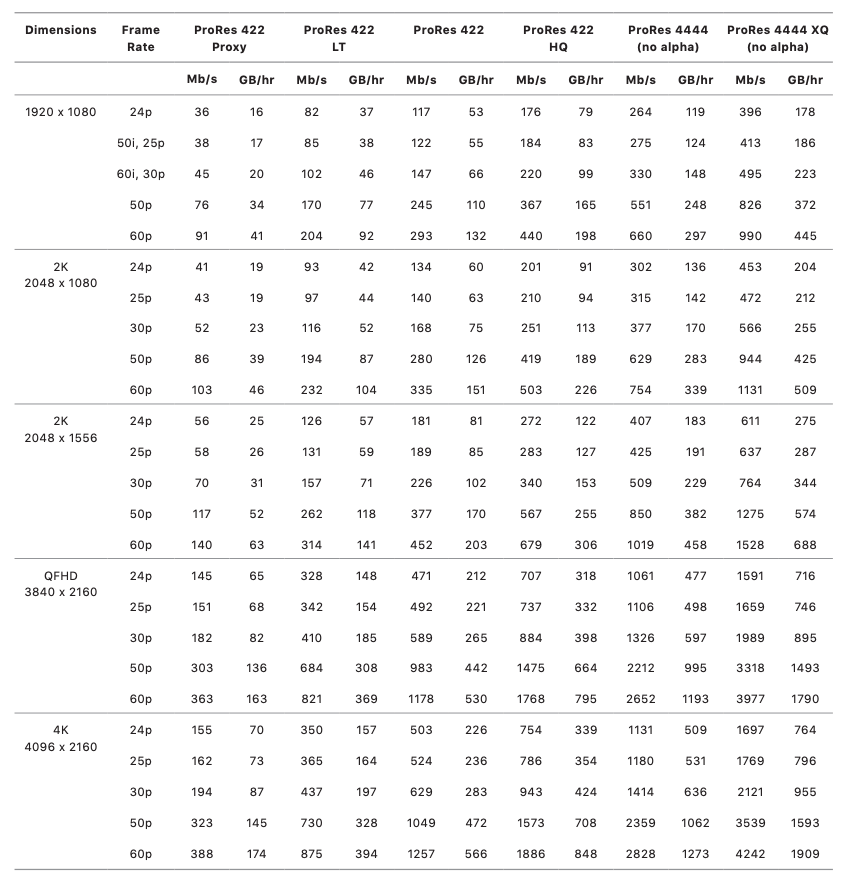
See more of Apple’s ProRes data rates in their official whitepaper.
Need to Send ProRes Files Today?
Create a free MASV account to get started
How Can Apple Deliver iPhone 13 ProRes Files?
iPhone 13 will capture beautiful, color-rich footage. But, what are the file weight implications of shooting in such a high-definition codec? Does Apple have the ecosystem in place to efficiently deliver the large video files ProRes will produce?
Limited to 256 GB and up
For starters, 4K ProRes recording is only available for iPhone 13 Pro and Pro Max options with a storage limit of 256 GB and up (512 GB and 1 TB). If you opt-in for the 128 GB storage option, you are limited to 1080p ProRes recording because of the sheer file size of 4K footage.
For context, if one-minute of 4K results in a 3 GB file, a 20-minute recording will result in a 75 GB file—nearly a third of the 256 GB limit. It’s why Apple, as indicated via the iOS 15.1 developer beta, will display a “Max Time” indicator on its native camera app when shooting iPhone 13 ProRes files. That time is to warn how quickly storage will run out.
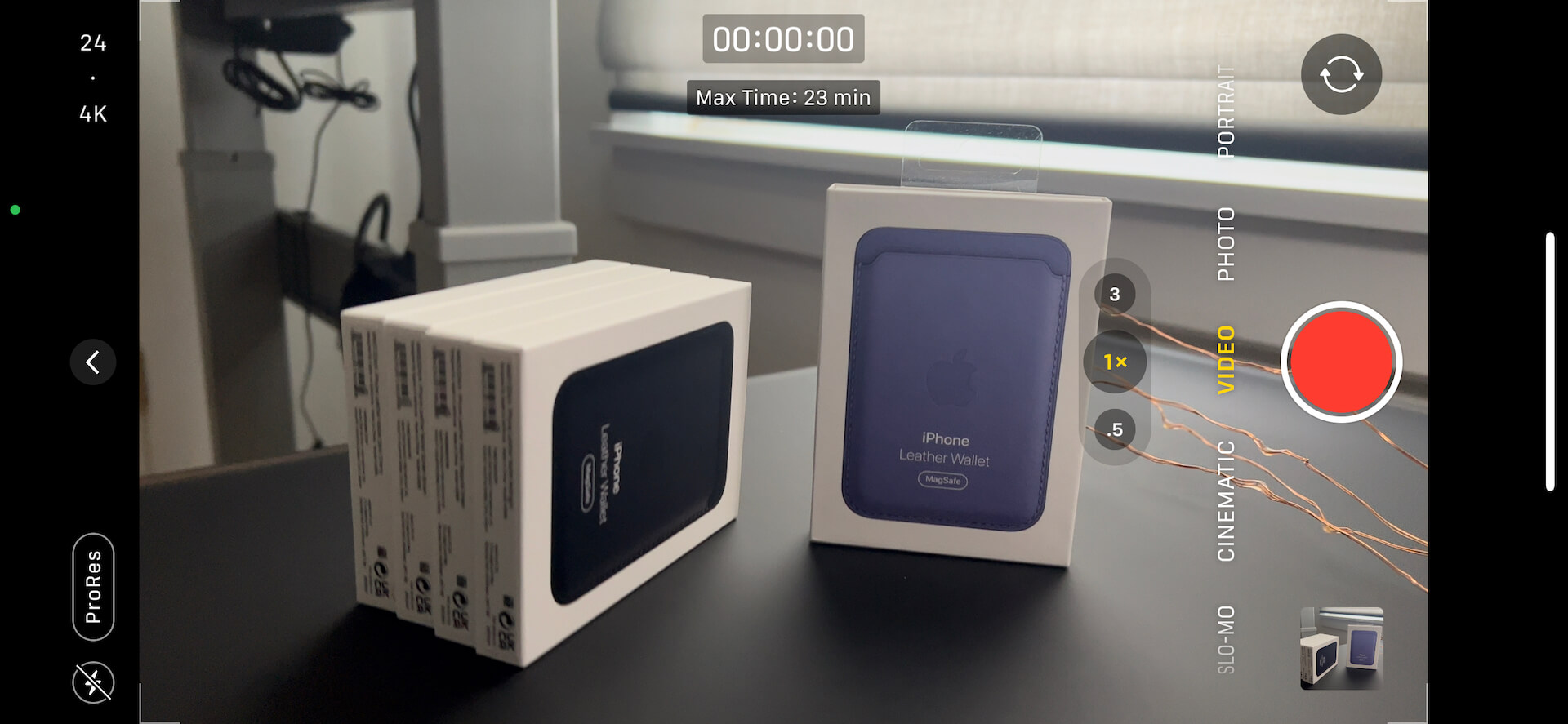
Photo courtesy of 9to5Mac
Although, realistically, someone using ProRes recording is aware of its size requirements. They won’t use the iPhone as a storage device. They will transfer files over to their desktop or store them in cloud storage.
Lightning Cable
Unlike other Apple devices, the iPhone 13 line is sticking with a lightning cable as the charging cable and transfer port to a computer. Lightning cables are notoriously slower than USB-C cables. PITAKA offers a great summary of the transfer speed differences between a lightning cable and new-gen alternatives:
“It’s known to all that lightning cables transfer data at USB 2.0 speed, which is 480mbps/60MBps while USB-C can handle USB 3.0 speed, with transfer speeds as fast as 5Gbps/640MBps (USB 3.1 Gen 1), or 10Gbps (USB 3.1 Gen2), and Thunderbolt 3, the superset of USB-C, is capable of 40Gbps.”
At USB 2.0 speed, It could take iPhone 13’s lightning cable up to 30 minutes to transfer a 100 GB file from the phone to a desktop, which slows down production time.

Photo by James Lewis on Unsplash
iCloud
Any Apple power user is likely using iCloud to store and transfer files. iCloud’s storage options are set at 50GB, 200GB, or 2TB plans. With iPhone 13 ProRes files, a single package can exceed iCloud’s 50 GB max file size limit. 50 GB is a lot of data but it barely scratches the surface when it comes to uploading 4K ProRes files.
Airdrop
Luckily for Apple users, if a cable or cloud delivery isn’t in the cards, Apple Airdrop can move files from iPhone 13 to an iPad or Macbook. Airdrop doesn’t limit the file size of ‘drops’. There is no concrete evidence of Airdrop’s upload/download speed but a longer than normal transfer time is expected. The real detractor for Airdrop is the need for close proximity with a neighbouring device. This isn’t always an option, especially with mobile filmmaking’s promise of free-roam flexibility.
How to Transfer iPhone 13 ProRes Files?
iPhone 13 ProRes files are a game-changer for video professionals. By automatically filming in ProRes, filmmakers can shoot cinema-grade footage and edit at a faster workrate in post-production. ProRes will also result in massive files straight from an iPhone without the appropriate measures in place to efficiently transfer said data.
4K iPhone 13 ProRes files will easily hit large gigabyte and terabyte numbers which will quickly eat away at the phone’s internal storage, as well as iCloud limits. A lightning cable is an outdated and slow transfer method compared to newer, USB-C-powered alternatives. And AirDrop requires the camera and editing suite be in the same location in order to move files.
To quickly and efficiently move large 4K ProRes files from an iPhone 13 to a post-production studio, there’s MASV—the fast, easy, and affordable way to transfer truly massive files. MASV is a proven file sharing solution that can quickly send terabytes of data to collaborators and clients, anywhere in the world. Our global network of 160 servers means your files will always reach their destination without congestion or throttling. MASV is trusted by professional filmmakers to send 4K RAW files to their post teams everyday.
And for you eventual iPhone 13 ProRes users, once you sign up for MASV, simply head on over to app.massive.io on your mobile device and send files straight from your camera roll to any email or a preferred cloud storage solution. Sign up today for a free 20 GB.
Need to Send Large Files?
Create a free MASV account to get started