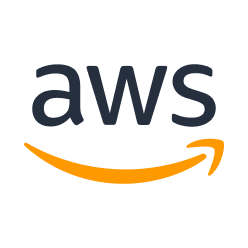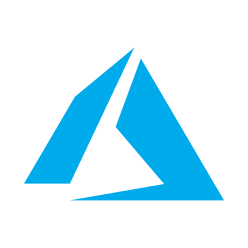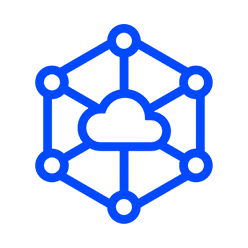B2 Backblaze File Transfer Integration for Remote Teams
With MASV’s Backblaze file transfer integration, you can seamlessly receive media assets from external teams into B2.
Connect Backblaze B2 to MASV today.
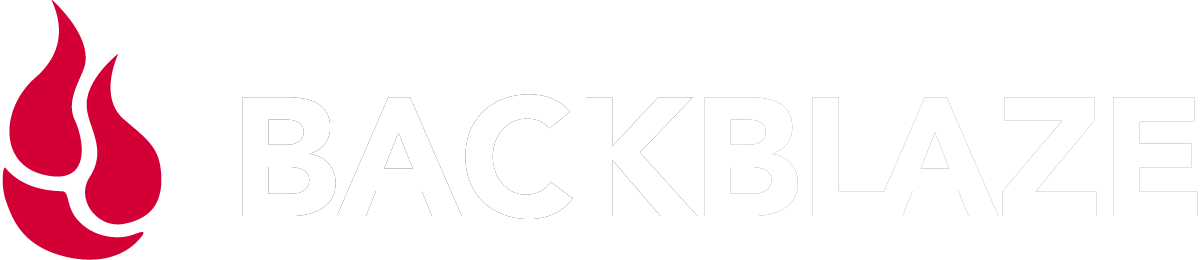
Streamlined Workflow
Create a bridge into B2 with a MASV upload Portal.
Receive From Anyone
Invite external contributions to any bucket without sharing access.
Meet Deadlines Faster
Harness your full bandwidth speed to accelerate ingest.
The Challenge:
I need an easy way for collaborators to upload files to my Backblaze B2 bucket.
Modern video workflows require an easy way for teams to store and archive media in an accessible hot storage like Backblaze B2.
- Backblaze requires uploader to have a paid account.
- Creating an account for everyone is costly and time-consuming.
- Getting assets to a central media manager is a pain.
The Solution:
MASV’s Backblaze B2 Integration is the best way to transfer files into Backblaze.
With MASV’s Backblaze file transfer integration, your internal and external teams can add to any B2 bucket without a login.
- Use a MASV upload Portal as bridge into B2.
- Contributors can share files without direct access to Backblaze.
- Upload up to 5 TB per file into Backblaze B2.
How to Share Files to Backblaze?
- Create a new MASV Portal.
- In the Portal builder, Go to Cloud Integrations.
- Choose Backblaze B2 from the dropdown list.
- Fill in the required token and bucket information.
- Finish your Portal and share the URL with anyone.
The MASV Advantage
More reasons why MASV is perfect for large media workflows.
Who is Backblaze?
Backblaze is a scalable on-demand cloud storage and online backup solution that makes it easy for businesses to store, use, and protect their data. Backblaze offers always-hot, S3-compatible object storage that’s readily available through APIs, ISVs, CLI, and web UI.
Who is MASV?
MASV is a secure cloud software company designed to quickly transfer heavy media files worldwide to meet fast-paced production schedules. Global media organizations rely on MASV to automatically deliver their large files without any restrictions, allowing them to focus on their next big deliverable.
Related Integrations
Browse other MASV integrations with large file object storage.
Try the MASV Integration with Backblaze B2
Streamline your workflow with easy storage and archive of big media files.