There are many scenarios where one needs to receive large files.
- A video editor waiting on raw footage to arrive from set
- An project manager collecting files from a client
- An event producer receiving video submissions from presenters/attendees
In either of these situations, the file recipient can’t just wait around on someone to send them the files they need. They need an easy-to-use and simple way to request, collect, and organize file deliveries.
In this guide, you will learn how to receive large files using eight different tools.
Read on below!
8 Ways to Receive Large Files:
Receive Large Files with MASV
Request, collect, and receive large files using MASV Portals.
1. MASV Portals
MASV’s secure file transfer service allows you to receive large files from clients, teammates, vendors, etc. Any file or folder uploaded to a MASV Portal is delivered directly to you, either straight to your email inbox or preferred cloud storage service.
It’s a feature by the folks at MASV, the experts in sharing large files that are too heavy for other services. With a MASV Portal, you can receive up to 15 TB per file.
The cool thing about a MASV Portal is that you can customize the entire look and feel so it reflects your brand (or personality). Plus, recipients of your Portal don’t need a MASV account to upload multiple files to you. Just send them a shared link or embed your Portal onto a webpage — which is great if you’re wondering how to receive large files to a website.
That’s right, you can embed a Portal onto your website — regardless if you use Wix, Squarespace, WordPress — whatever. If the site supports custom embeds, you’re golden. This makes it incredibly easy to create a submission portal for public submissions (e.g. film festivals, conferences, wedding photos, etc.).
If you want to create a MASV Portal, just sign up for a MASV account. You can create as many Portals as you need at no extra cost, which is great if you want to organize file deliveries by project or team member.
Here’s everything you need to know about a MASV Portal:
| File Size Limit | Unlimited |
| Receive files to more than one email? | Yes |
| Limit to how many Portals I can create? | No |
| Limit to how many files I can receive? | No |
| Need an account to contribute files? | No |
| Pricing | $0.25/GB downloaded |
| Storage included? | 5 days free |
| Customization | ✅ |
| Share link | ✅ |
| Embed code | ✅ |
| Request a file feature | ✅ |
| Automated delivery | ✅ |
| Password protection | ✅ |
| Download to cloud storage | ✅ |
| Add custom upload fields | ✅ |
| Set download limits | ✅ |
| Preview files | ❌ |
| Set custom expiry date | ✅ |
| Automated expiry reminders | ✅ |
Try MASV Portals Today
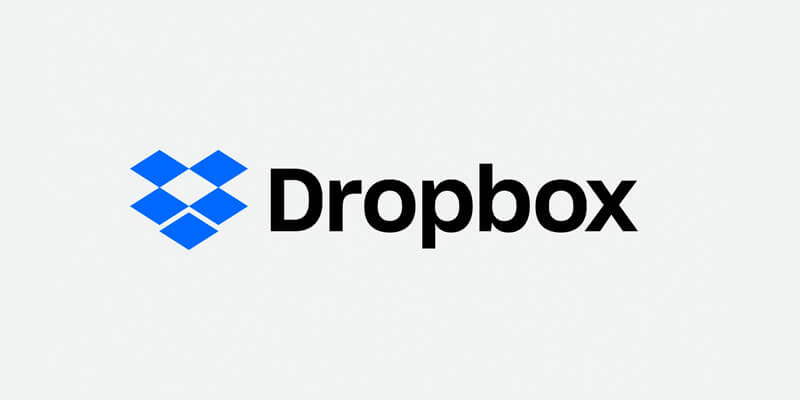
2. Dropbox File Request
Dropbox File Request is an easy way for Dropbox users to request a file from anyone, whether they have a Dropbox account or not.
To use Dropbox File Request:
- Open up a ‘New Request’
- Fill out the request and recipient info
- Hit send
File requests can only be created one at a time and have to be sent to a specific email address. They are not like a MASV Portal, which serves as a universal upload window.
More about Dropbox File Request:
| File Size Limit | 50 GB (Dropbox’s browser upload limit) |
| Receive files to more than one email? | No |
| Limit to how many requests I can create? | No |
| Limit to how many files I can receive? | No |
| Need an account to contribute files? | No |
| Pricing | $0-$33/month, per user |
| Storage included? | 2GB-2TB (depending on your plan) |
| Customization | ❌ |
| Share link | ✅ |
| Embed code | ❌ |
| Request a file feature | ✅ |
| Automated delivery | ❌ |
| Password protection | ❌ |
| Download to cloud storage | ✅ |
| Add custom upload fields | ❌ |
| Set download limits | ❌ |
| Preview files | ✅ |
| Set custom expiry date | ✅ (restricted to Pro) |
| Automated expiry reminders | ✅ (restricted to Pro) |
Note: You can also create and share a folder from your Dropbox account and ask collaborators to contribute to it.
Get Started with MASV
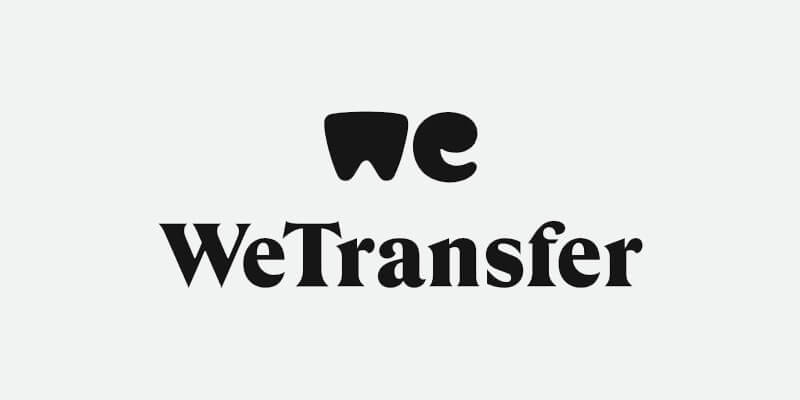
3. WeTransfer
Wondering how to receive large files using WeTransfer? It isn’t talked about much but it is indeed possible.
When you sign up for a Pro or Premium account with WeTransfer, you’re automatically given a webpage to customize and call your own. If you share that webpage link with anyone, they can upload files directly to your WeTransfer account.
It’s incredibly simple and easy-to-use, albeit, without any additional features.
Note: This feature is not available with the basic free plan.
| File Size Limit | Pro: 200 GB Premium: Unlimited |
| Receive files to more than one email? | No |
| Limit to how many files I can receive? | No |
| Need an account to contribute files? | No |
| Pricing (per user) | Pro: $10/month Premium: $19/month |
| Storage included? | Pro: 1 TB Premium: Unlimited |
| Customization | ✅ |
| Share link | ✅ |
| Embed code | ❌ |
| Request a file feature | ❌ |
| Automated delivery | ❌ |
| Password protection | ❌ |
| Download to cloud storage | ✅ |
| Add custom upload fields | ❌ |
| Set download limits | ❌ |
| Preview files | ✅ |
| Set custom expiry date | ❌ |
| Automated expiry reminders | ❌ |
🎥 Watch: MASV ranks 5X faster than WeTransfer in a speed test
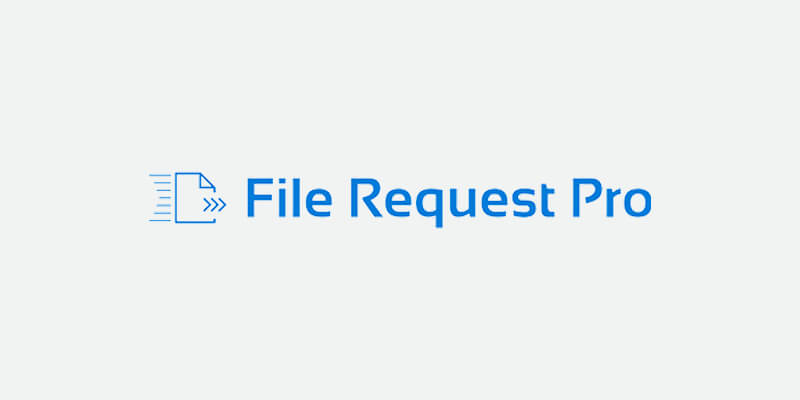
4. File Request Pro
As the name suggests, File Request Pro is a cloud service that allows you to receive files. You cannot share files with File Request Pro. You can only receive, either through a custom upload portal or a file request email.
On one hand, it’s great to have a simple tool with a clear focus. On the other hand, File Request Pro charges $99 a month to receive a maximum of just 10 gigabytes. That’s pretty expensive for a single feature — and not high enough of an upload limit for large volumes of data.
File Request Pro is better suited for document collection rather than receiving large video files, for example.
On the plus side, File Request Pro has some useful integrations with cloud storage solutions, as well as productivity tools and CMS tools.
| File Size Limit | Lite: 1 GB Pro: 5 GB Business: 10 GB |
| Receive files to more than one email? | Yes |
| Limit to how many files I can request? | Lite: 30/month Pro: 75/month Business: 200/month |
| Limit to how many files I can receive? | No |
| Need an account to contribute files? | No |
| Pricing (per month) | Lite: $29 Pro: $49 Business: $99 |
| Storage included? | Lite: 10 GB Pro: 50 GB Business: 100 GB |
| Customization | ✅ |
| Share link | ✅ |
| Embed code | ✅ |
| Request a file feature | ✅ |
| Automated delivery | ❌ |
| Password protection | ✅ |
| Download to cloud storage | ✅ |
| Add custom upload fields | ✅ |
| Set download limits | ❌ |
| Preview files | ❌ |
| Set custom expiry date | ❌ |
| Automated expiry reminders | ❌ |
Get Unlimited Requests with MASV
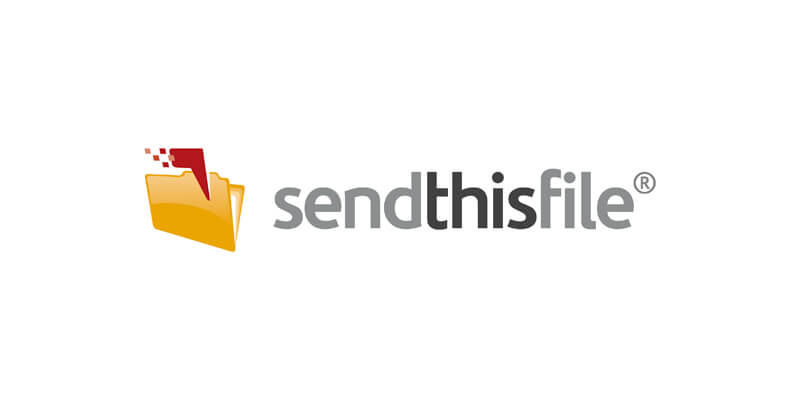
5. Filebox
If you just want a large file transfer service without all the bells and whistles, Filebox from SendThisFile might do the trick.
Filebox has a simple upload portal that can be shared via link or embedded onto a webpage. Some would call the UX dated as you still have to add files one at a time. No drag-and-drop.
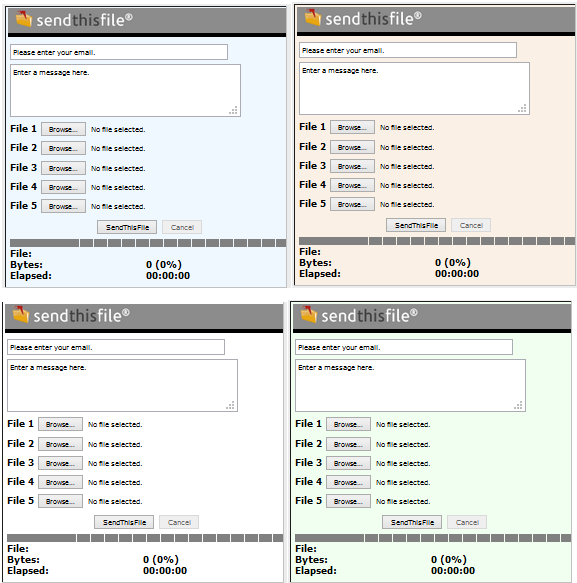
The service is known for its security with end-to-end 128-bit encrypted file transfers. Because of this, SendThisFile is popular among banks and governments.
Filebox is only available on the Professional, Business, and Enterprise plans; with the Pro plan restricted to just one Filebox.
| File Size Limit | Pro: 50 GB Business: 100 GB Enterprise: 500 GB |
| Receive files to more than one email? | Yes |
| Limit to how many files I can receive? | 9 files per upload |
| Need an account to contribute files? | No |
| Pricing (per month) | Pro: $9.95 Business: $19.95 Enterprise: $99.95 |
| Storage included? | Pro: 8 days Business: 10 days Enterprise: 14 days |
| Customization | ✅ |
| Share link | ✅ |
| Embed code | ✅ |
| Request a file feature | ❌ |
| Automated delivery | ❌ |
| Password protection | ✅ |
| Download to cloud storage | ❌ |
| Add custom upload fields | ❌ |
| Set download limits | ❌ |
| Preview files | ❌ |
| Set custom expiry date | ❌ |
| Automated expiry reminders | ❌ |
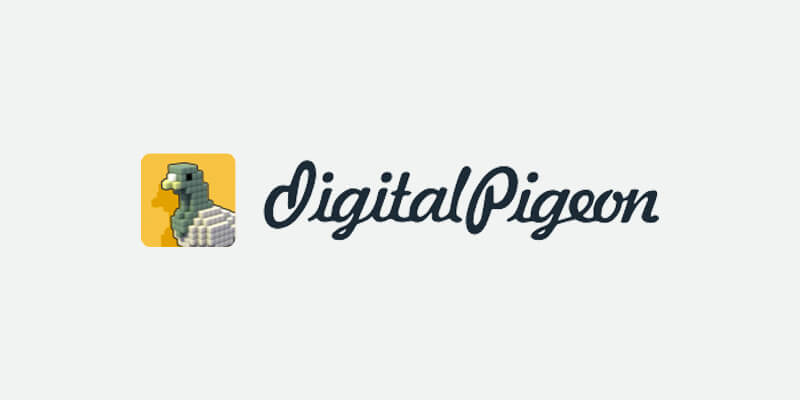
6. Digital Pigeon
Digital Pigeon lets users create a fully branded upload page to receive large files. You can either share a link to your upload page or embed a widget.
Digital Pigeon offers the most customization options by far; you can change the color, images, font, and even the layout of a branded page.
The company says it can receive large files up to a maximum of 200 GB per upload (not per file) with their mid-tier business account. It’s a decent amount of data for creatives but not enough (especially for video professionals).
A single minute of raw 4K camera footage from a Blackmagic cinematic camera is nearly 8 GB. It would take only 25 minutes of footage to max out Digital Pigeon’s limit. That is, unless you manually request a larger limit through their support channels, which is a huge blow to productivity.
| File Size Limit | Freelancer: 50 GB Professional: 200 GB Business: 200 GB (request to increase) |
| Receive files to more than one email? | No |
| Limit to how many files I can receive? | No |
| Need an account to contribute files? | No |
| Pricing (per month) | Freelancer: $29 Professional: $89 Business: $249 |
| Storage included? | Pro: 8 days Business: 10 days Enterprise: 14 days |
| Customization | ✅ |
| Share link | ✅ |
| Embed code | ✅ |
| Request a file feature | ❌ |
| Automated delivery | ❌ |
| Password protection | ✅ |
| Download to cloud storage | ❌ |
| Add custom upload fields | ❌ |
| Set download limits | ❌ |
| Preview files | ✅ |
| Set custom expiry date | ✅ |
| Automated expiry reminders | ✅ |
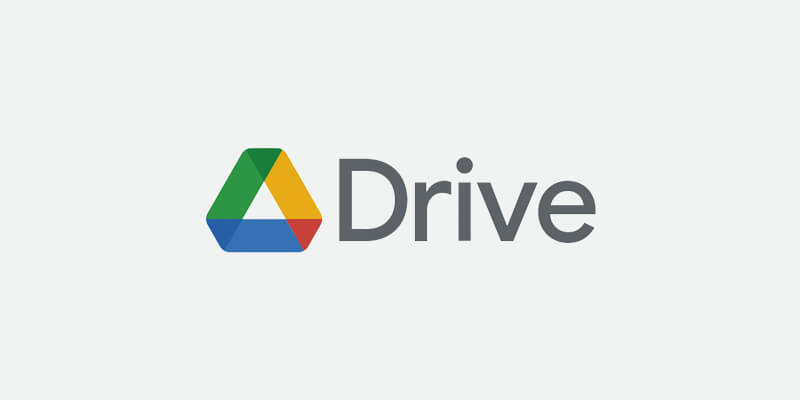
7. Google Drive
If you create a folder in Google Drive and share it, collaborators can upload large media files to it. It’s as simple as that.
Google Drive is readily accessible to anyone with a Gmail account which makes it a popular choice. If you have a couple of terabytes of storage available (or unlimited), Google Drive becomes an attractive option for anyone wondering how to receive large files.
The downfall with Google Drive is:
- It’s a security risk – Google Drive itself is secure but sharing a public link to your drive is prone to human error.
- Large uploads often fail – There’s no clearly defined reason why but Google Drive struggles to upload large files.
- There’s a daily upload limit – Google Drive has a max daily upload limit of 750 GB. Even if you have 2 TB of storage space, you can only upload 750 GB per day.
| File Size Limit | 750 GB per day |
| Receive files to more than one email? | Yes (if multiple emails have access to a shared folder) |
| Limit to how many files I can receive? | No |
| Need an account to contribute files? | No |
| Pricing (per month) | $0-$300, depending on your plan |
| Storage included? | 15GB-Unlimited, depending on your plan |
| Customization | ❌ |
| Share link | ✅ |
| Embed code | ❌ |
| Request a file feature | ❌ |
| Automated delivery | ❌ (unless you use MASV’s automated Portal to Cloud delivery) |
| Password protection | ❌ |
| Download to cloud storage | ✅ |
| Add custom upload fields | ❌ |
| Set download limits | ❌ |
| Preview files | ✅ |
| Set custom expiry date | ❌ |
| Automated expiry reminders | ❌ |
Note: This example can be applied to any file storage and sync solution. It’s not exclusive to Google Drive.
Send Files to Cloud Storage
MASV can automate deliveries to your preferred cloud storage.

8. Receive a Hard Drive
Lastly, you can go down the classic route and receive a physical shipment with a hard drive inside that has all the data you need.
Receiving a hard drive is still widely used by many creative professionals like filmmakers and videographers.
Why?
Because:
- Many cloud file transfer solutions aren’t built to handle large file sharing.
- Many computers don’t have adequate storage to download terabytes of data.
The downside, however, is exactly what you’d expect: delayed shipments, lost/damaged packages, slow turnaround time, etc.
Using an external hard drive is also a bottleneck because of the individual transfer speeds of dongles, cords, and the drive itself.

Why Somerville Media Stopped Shipping Hard Drives
Learn how MASV’s speed and reliability let Somerville Media ditch FTP and other file solutions — and stop shipping hard drives entirely.
A Wrap-Up on How to Receive Large Files
Hopefully by now you have a better idea of the tools available to help you receive large files and which one best suits your individual workflow. As a summary:
- MASV Portals: Request and receive files of any size, from anyone to your inbox or cloud storage of choice using a custom-branded MASV Portal. Only pay for the data that gets downloaded ($0.25/GB).
- Dropbox File Request: Send individual file requests and receive up to 50 GB straight to your Dropbox account.
- WeTransfer: Create your own WeTransfer page to send and receive files up to 200 GB when you sign up for WeTransfer Pro ($10/month per user).
- File Request Pro: Request and receive up to a maximum of 100 GB for $99/month using File Request Pro’s upload portal.
- Filebox: Receive files up to 500 GB for $99.95/month with Filebox. A very straight-forward tool (if you don’t mind an outdated UX).
- Digital Pigeon: Customize your own branded webpage and receive files up to 200 GB for $249/month. A higher file size limit can be requested by enterprise users.
- Google Drive: Create and share Google Drive folders with collaborators. Max uploads cannot exceed 750 GB and must fall within your purchased storage capacity.
- Receive a Hard Drive: Receive any number of files with a hard drive shipment. Requires contact with sender and may come at the risk of delayed, lost, or damaged shipments.
If you are evaluating how to receive large files based on speed, file size, customization opportunities, and worthwhile features, MASV‘s file sharing service is by far the best option.
MASV gives you the most value on a simple pay-as-you-go pricing plan. A MASV Portal makes it swift and easy to receive large files and streamline your workflow.
You can share a link, embed a Portal, or request a file and collect files from anyone — and they don’t need an account to contribute. Receive files to your email inbox or attach your preferred cloud storage and automatically route files to storage for instant backup and team collaboration.
Get started with MASV today! Sign up and you’ll get free transfer credits every month.
Frequently Asked Questions
How do I get large files from clients?
How to receive large video files?
The best way to receive a large video file like raw camera footage or high-resolution proxies is with a MASV Portal. A MASV Portal can receive up to 15 TB per file, straight to your email inbox or preferred cloud storage service or media asset management tool.
It’s a feature by the folks at MASV, the experts in large file transfer that are too heavy for other services.
Which app is best for transferring large files?
MASV is one of the best ways of sharing large files. All files have access to over 300 servers worldwide for fast international delivery, and they travel at maximum speed, utilizing most of your internet bandwidth. Plus, MASV’s secure file transfer protocol gives you peace of mind. When you sign up for MASV, you get some free data each month to transfer large files.