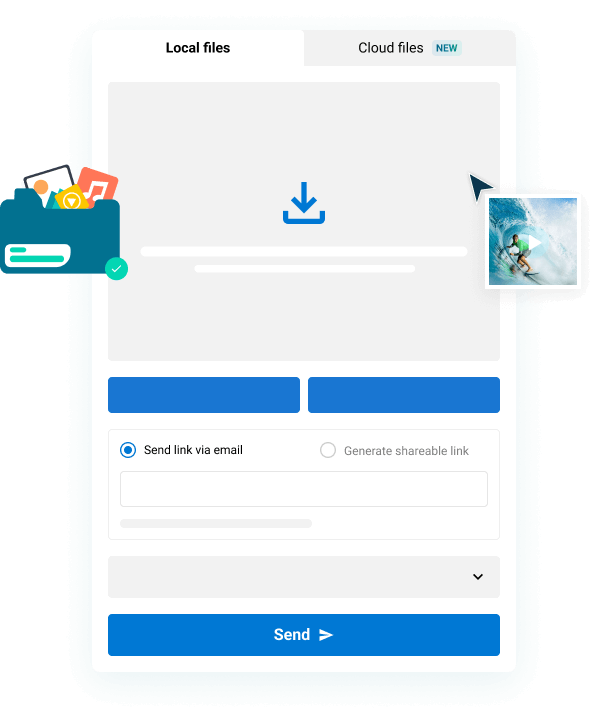Avid’s DNxHD and DNxHR are industry standard intermediate codecs that allow editorial departments to speed up their workflow. In this post, you will learn everything you need to know about DNxHD files from its history, to transcoding details, and how to easily send heavy DNxHD files online, fast.
Table of Contents
Send DNxHD Files Today
Use MASV to share hi-res DNxHD and HR assets between your editorial department.
What are DNxHD Files?
Avid DNxHD and Avid DNxHR files are media files created with Avid’s proprietary codec. They are video and audio files mainly used for editing in Avid Media Composer, but many other applications such as DaVinci Resolve or Adobe Premiere Pro can work with them as well.
Avid DNxHD stands for Digital Nonlinear Extensible High Definition, in case you were wondering.
DNxHD was originally introduced in 2004 as a way to organize all the different kinds of original source footage, and their respective codecs, found in modern post production workflows into one single, editable format.
While some codecs are best suited for in-camera acquisition or for distribution, DNxHD is designed to preserve the highest possible image quality, at reasonable data rates and in a manageable way for modern computers to handle.
Avid’s answer to this problem is DNxHD, while, for example, Apple developed the ProRes family of codecs.
In 2014 Avid introduced DNxHR (High Resolution) to supersede the HD resolution limitation of DNxHD.
DNxHD Files – The Technical Details
The DNxHD codec is similar to JPEG in its design, creating independent frames, and is wrapped in either a .mxf or .mov container.

DNxHD vs DNxHR
The main difference between DNxHD and DNxHR files is the frame size, with DNxHD files being capped at HD frame sizes, while HR (High Resolution) will handle anything up to 8K.
DNxHR files are available in a range of quality standards for different purposes:
- DNxHR LB – Low Bandwidth (8-bit 4:2:2) Offline Quality
- DNxHR SQ – Standard Quality (8-bit 4:2:2) (suitable for delivery format)
- DNxHR HQ – High Quality (8-bit 4:2:2)
- DNxHR HQX – High Quality (12-bit 4:2:2) (UHD/4K Broadcast-quality delivery)
- DNxHR 444 – Finishing Quality (12-bit 4:4:4) (Cinema-quality delivery)
DNxHD Compatibility
DNxHD is a common post-production codec and as such is supported by all the major video editing software such as DaVinci Resolve, Adobe Premiere Pro, Final Cut Pro and can be played through video players such as Windows Media Player, QuickTime, and VLC.
There are several production cameras that will also shoot to DNxHD files directly, including cameras from Sony, RED and ARRI, to name just three. Most often these are shot simultaneously as proxy files to the much higher quality original camera media.
💡 Read More: What is AI Video Compression?
File Transfer for Editors, Colorists, VFX
Need to share hi-res proxies or original camera media? Send with MASV today!
Using DNxHD Files in a Post Workflow
You can create DNxHD files in Avid Media Composer or in other apps like DaVinci Resolve.
The video above is part of an excellent series on creating dailies for Avid Media Composer in DaVinci Resolve, using Resolve to batch export Avid compatible DNxHD MXF files.
Within Avid Media Composer, the main purpose for choosing to Import as opposed to Link to your source media, is to have Avid create DNxHD (or whatever you specify) media in the Avid Media Files folder.
This is a helpful way to consolidate all of your source media into one file format, frame rate resolution, and codec, which will make it easier to edit and give you with less variables to juggle.
Which type of DNxHD should I use?
Depending on how much footage you have, the speed and size of your hard drive and the strength of the system you’re working on you will want to choose to transcode your media to different flavors of DNxHD to best suit these parameters.
Here is an example of the differences between the different data rate versions of the DNxHD codec for 1080p 24fps footage.
| Resolution | Frame Size | Chroma Subsampling | Bits | FPS | Mbps | Mins per GB |
| Avid DNxHD 350x | 1920 x 1080 | 4:4:4 | 10 | 24 | 352 | 0.406 |
| Avid DNxHD 175x | 1920 x 1080 | 4:2:2 | 10 | 24 | 176 | 0.814 |
| Avid DNxHD 175 | 1920 x 1080 | 4:2:2 | 8 | 24 | 176 | 0.814 |
| Avid DNxHD 115 | 1920 x 1080 | 4:2:2 | 8 | 24 | 116 | 1.231 |
| Avid DNxHD 80 | 1920 x 1080 | 4:2:2 | 8 | 24 | 80 | 1.785 |
| Avid DNxHD 36 | 1920 x 1080 | 4:2:2 | 8 | 24 | 36 | 3.98 |
If you’re working in a proxy workflow, then a lightweight DNxHD 36 codec will suffice, as you’ll then reconnect to your high quality source media later. If you’re planning to edit at high resolution the whole time, then you will want to choose something more like DNxHR HQX.
It is worth noting that DNxHD HQ is only 8-bit, which might be a factor if you’re planning on doing a lot of compositing in your project.
💡 Read More: How to Compress Large Video Files?
Large File Transfer for Post-Production Teams
Speed up your production workflow with fast, efficient media transfer. Try MASV today!
How to Transcode DNxHD Files?
To create your own MXF files in Adobe Media Encoder you can simply apply one of their many DNxHD transcoding presets to your footage and hit render. These will be exported as OP1a MXF files at the specification you choose.
Just make sure you choose the right preset to match your source media or to match the project settings you will be editing or delivering in.
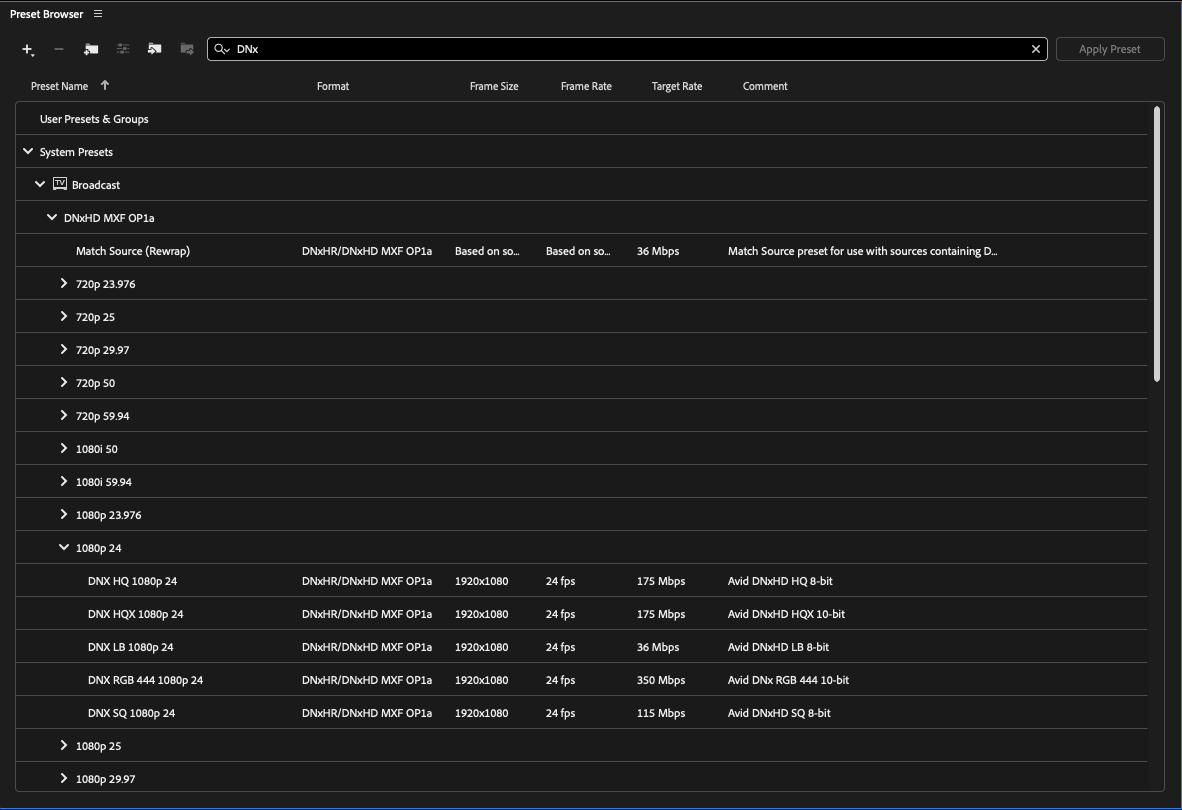
Creating DNxHR Files in DaVinci Resolve for Free
In DaVinci Resolve (which is also free) you can choose to export your final project to DNxHR or each of your individual source files, as when creating dailies. Either way the process is the same.
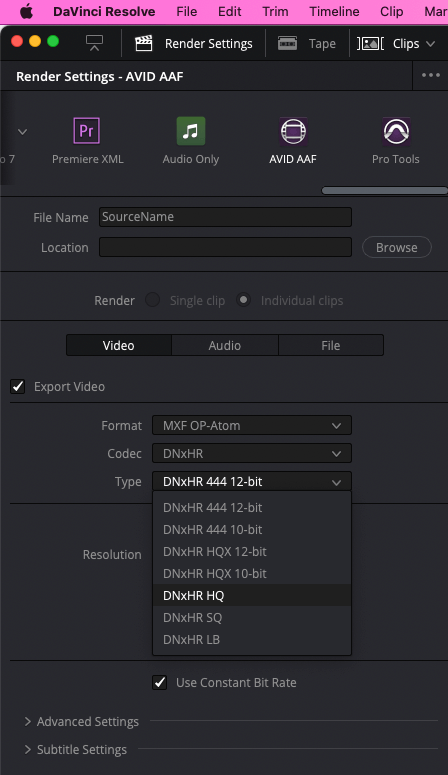
In the Deliver page under Custom Export, Video choose:
Render – Single Clip (if final project) – Individual Clips (if transcoding dailies)
- Format: MXF OP-Atom
- Codec: DNxHR
- Type: (The quality you need)
- Resolution: (The frame size you need)
- Frame rate: (Matching your source footage)
Under File choose: Filename uses – Source name.
Although you can also use the AVID AAF preset too.
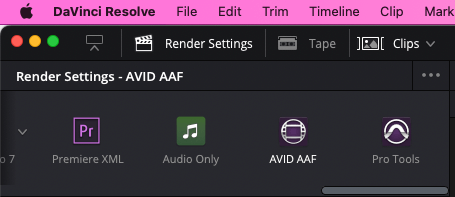
Once you’re all set up and have chosen the location to save your new files, hit ‘Add to Render Queue’.
💡 Read More: What Are EDL, XML, and AAF Files?
Best Practices when Transcoding
The settings you choose will all depend on the needs of the project you’re working on, but when transcoding, it is best-practice to have run a quick test of your workflow, from end-to-end before you start batch transcoding the rest of your footage.
This can help to eliminate problems such as proxy files not re-linking to source media at the end of your edit if they don’t contain the same number of audio tracks or synching errors if you accidentally transcode to a different frame rate when working with multiple cameras.
It is also worth considering how large the transcoded files will be in comparison to the source footage, and whether you will have sufficient hard drive space to store them all.
DNxHD Files Won’t Play
One common problem when working with the DNxHR codec is that you can’t playback those files at all. This is most likely due to the fact that the codec isn’t installed on your system.
If you don’t have one of the main video editing applications installed, such as Avid Media Composer, Adobe Premiere Pro or DaVinci Resolve then it is unlikely you will have the DNxHD codec.
Thankfully you can download Avid DNxHD codecs to use on systems without any of these applications installed to work with these kinds of files.
You can also try opening your DNxHR files in VLC Media Player, which is completely free and works on Windows, Mac and Linux.
How to send DNxHD files?
Given the potentially large file sizes, and the vast number of DNxHD MXF files a project might contain, how can you easily, securely and quickly transfer your files to another person?
Online file-sharing systems and cloud storage would be ideal solutions, but they’re not all created equally and some introduce further complications such as local file zipping, interrupted uploads/downloads and other time-consuming complications.
If you want to transfer your DNxHD MXF files to another artist then MASV is a great option. With unlimited file and total transfer sizes, as well as the ability to maintain your source folder structure you can easily send an entire project around the world in a few clicks.
While you can simply drag and drop your DNxHD files into MASV in your browser, you will get faster transfer speeds if you use the free desktop app to manage your files. MASVs transfers are also encrypted in-flight and at rest, so you don’t have to compromise on security either.
Conclusion
After nearly 20 years Avid’s DNxHD and DNxHR codecs have become an integral part of the film and TV post production industry and a widely accepted and adopted codec.
Supported by all of the main video editing software such as Avid Media Composer, DaVinci Resolve, Adobe Premiere Pro, and Apple’s Final Cut Pro, it is an ideal choice of codec when shooting and editing productions of all sizes. This is especially true when working on Windows systems, as Apple’s ‘competing’ ProRes codec isn’t always supported as widely.
The wide range of quality options within the DNxHD codec family means that there is a suitable data rate to choose from depending on the task at hand. For example, DNxHR LB (8-bit 4:2:2) is perfect for offline editing while the DNxHR 444 12-bit option will easily handle cinema-quality delivery.
With support for high resolution video files up to 8K there is plenty of room left within the codec to maintain its position within the industry in the years to come.
But, as discussed, DNxHD/HR is a high-resolution codec which results in massive file sizes. Even if it is a compressed version of a RAW file. And since it’s an intermediate codec — it needs to find its way to different parts of an editorial department.
When you need to send DNxHD files, MASV is the best file transfer solution available because it:
- Supports large file uploads of up to 15 terabytes per file.
- Maintains file structures for easy relinking with original media.
- Offers no-code automation tools to send and receive big files.
- Offers one-click integrations with your favorite cloud storage or MAM.
- Provides a secure upload Portal to request DNxHD files, original media, dailies — whatever!
- Leverages your full bandwidth to accelerates file transfers over the cloud.
Sign-up for MASV today and start sending large media assets within a few minutes, with flexible pricing that suits your individual workflow.
MASV File Transfer
The fastest, large file transfer service available, MASV.