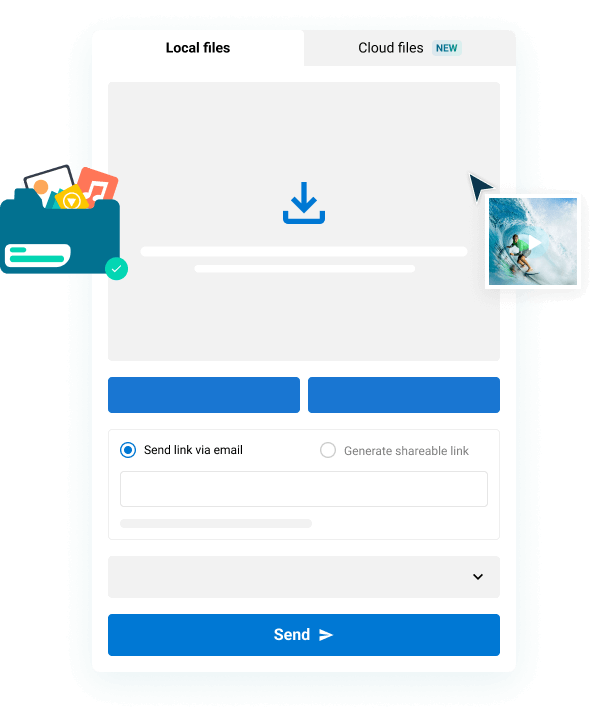The EXR file format is at the core of many post production workflows. It is an image format which provides accurate and reliable color representation and allows for multiple channels of color and image data, such as alpha channels or metadata, to be stored in a single file.
As a result, each individual EXR file can consume a lot of storage space. Entire sequences can be very difficult to transfer to other artists when they need them quickly. In this post, I’ll discuss what is an EXR file? How to create one? And how to share this large file format between artists?
Table of Contents
Easily Send Large EXR Files
Don’t compromise on color quality. Send uncompressed EXR files with MASV.
What is an EXR File?
An EXR file is a professional grade image storage format, designed specifically for use in the motion picture industry by visual effects artists at Industrial Light & Magic (ILM).
According to the OpenEXR official site, the purpose of the EXR format is to,
“Accurately and efficiently represent high-dynamic-range scene-linear image data and associated metadata, with strong support for multi-part, multi-channel use cases.”
Originally developed by visual effects powerhouse, ILM, the EXR format is designed for photorealistic rendering, compositing and digital intermediate use cases. All the things an Academy Award winning visual effects company would need from a file format.
Some of the format’s technical aspects make this heritage obvious
- Up to 40 f-stops of high dynamic range
- 32-bit floating point depth
- Lossless compression
- Alpha channel
- Multi-pass and multi-channel images
- Extensive additional metadata support
💡 Read More: What is a DNxHD file?
What are EXR Files For?
EXR files are useful when you need to store and work with the highest dynamic range, uncompressed images you can. Especially when you’re going to manipulate them a lot, such as when color grading or compositing, without introducing compression artifacts or color banding.
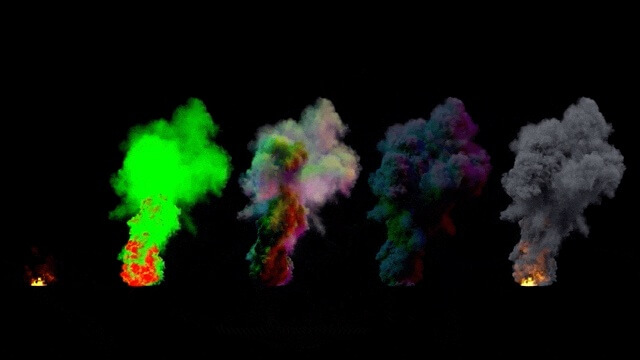
Source: Compositing Academy
This makes them ideal for use in animation, 3D rendering, and even professional photographic finishing, where you might be layering multiple passes together to create the final image.
Common 3D rendered passes include:
- Reflection pass
- Specular pass
- Shadows pass
- Diffuse color pass
- Ambient occlusion pass
- Z depth pass
- Beauty pass
- Mattes of specific elements
All of these individual passes, per frame, can be stored and accessed within each individual .EXR file. These are called multi-channel EXR files.
Without this ability you would have to export, manage and re-combine all of those passes manually, inside of your creative host application. This makes them a preferred delivery format for colorists, compositors and finishing artists.
But all of these passes add up to very large file sizes. For example, the four 4K explosion VFX shots that you can download for free, in the next section, add up to a whopping 7 GB when zipped, for just 17 seconds of final footage.
When uncompressed, one single explosion uses up 1.3 GB of storage for just 120 frames.
💡 Related: How big will video files get?
How to Create EXR Files?
EXR files can be saved or exported from numerous 3D renders, animation and design applications and video post production applications in much the same way that any other file format is chosen.
For example, in Adobe Premiere Pro, you can export EXR file sequences from the export menu, as you would with any other format.
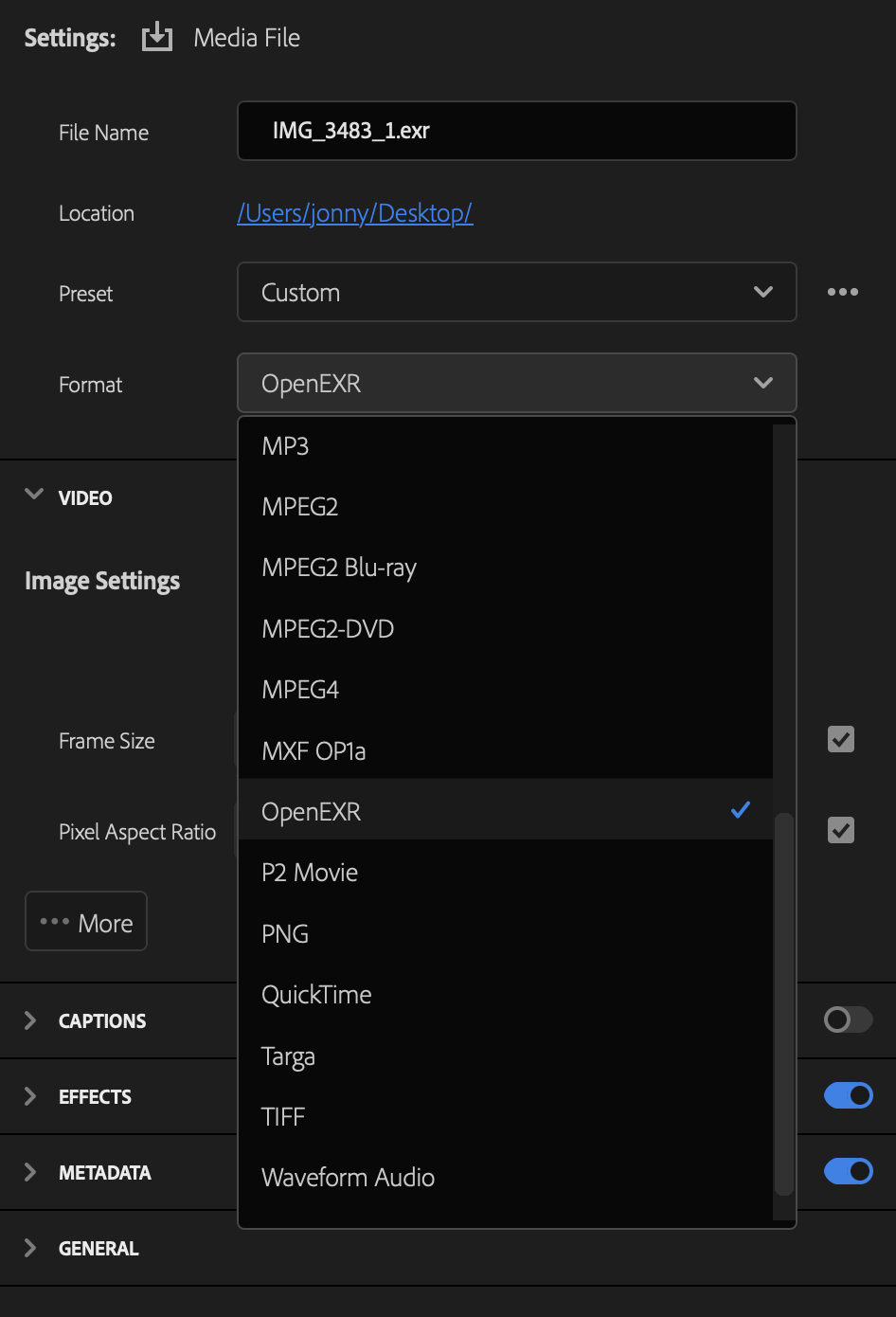
Where each application will differ is in the handling of all of the different passes or channels which that application can export into the .EXR file.
💡 Read More: Best Cloud Storage for Videos
Store Your EXR Sequences in the Cloud
MASV has native integrations with the best cloud video storage providers available today.
How to Open and Work with EXR Files?
If you want to download and experiment with some EXR files yourself you can grab this set of four free 4K visual effects explosions, delivered as multi-channel EXR files from CompositingAcademy.com.
You can also download a range of EXR test images from the OpenEXR library.
As the EXR file format is so widely used and supported within the visual effects and creative industry, EXR files can be created and opened in a range of color grading, compositing and rendering applications, even those living on a virtual workstation in the cloud.
These include applications such as:
- Nuke
- Blender
- After Effects
- Fusion
- DaVinci Resolve
- Adobe Photoshop
- Unreal Engine
- and many more!
If you’re new to visual effects and want to understand what goes into the workflow, check out our guide on professional VFX pipelines.
Opening EXR files
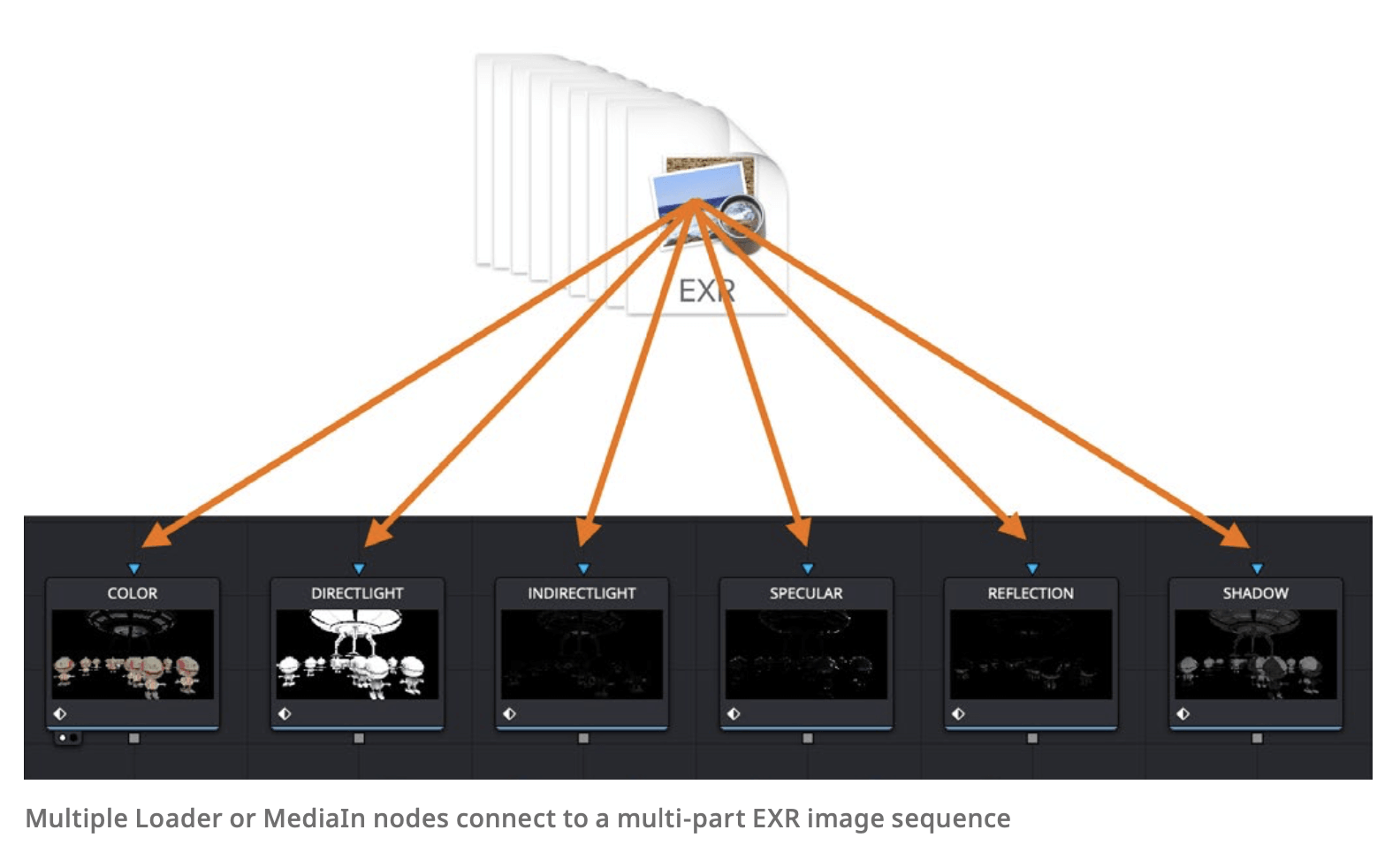
While there are no special steps required when opening an EXR file in its flat or combined state, there may be more specific steps you need to take when accessing the individual channels within a multi-channel EXR file.
Let’s look at two applications: Adobe After Effects and DaVinci Resolve.
- Opening a Multi-Channel EXR file in After Effects: To access any included passes or channels, after importing your EXR file sequence into After Effects, add the EXtractoR effect, found under 3D Channel Effects > EXtractoR. This is a native plugin that ships inside every copy of After Effects.
- Opening a Multi-Channel EXR file in DaVinci Resolve Fusion: While you can use multiple loader or MediaIn nodes in DaVinci Resolve Fusion to manually load every individual pass or channel within an EXR file, Reactor — a free third party tool — will allow you to run a small script that will do all this heavy lifting for you. Download and install the Reactor plugin from SteakUnderWater.com and the hos_SplitEXR_Ultra script.
To run the hos_SplitEXR_Ultra script in DaVinci Resolve’s Fusion page:
- Add a loader node
- Select your EXR file
- Right click on the Loader Node > Script > hos_splitEXR_ultra
This will automatically load each pass into its own node ready to work with.
Large File Transfer for Color, VFX, and Finishing
Move the biggest files in all their glory.
Advantages of EXR Files
EXR files are most commonly used as an image sequence, where each individual frame is rendered out in order, and the sequence is then read by creative software as if it were a complete video file.
An advantage of this post-production workflow is that if you need to fix something within a specific range of frames, you don’t have to re-render everything in order to do so. You can simply replace the new frames in the image sequence and the fix is made.
Another advantage of using the EXR file format, is that it can store multiple passes such as depth information or specific compositing passes and mattes.
One way to put these to good use, for example when color grading, is being able to use the matte that isolates, say, the client product in the shot, in order to precisely adjust only that part of the image.
Or to use the depth-pass to simulate and adjust a depth of field blur in your composite.
The uncompressed, lossless nature of the format also means that no matter how many times it is open, edited and saved, it is very unlikely to ever inherent compression errors, unlike other more compressed image file formats such as JPEG.
💡 Related: Learn how Simulated Inc uses MASV to transfer terabytes of high resolution project data for use on huge LED screens.
How to Send EXR Files?
In conclusion, EXR files are a versatile and professional grade image file format that delivers an accurate and reliable way to store high dynamic range images in an uncompressed and lossless format.
The ability to hold multiple channels of color information, alphas, mattes and rendered passes in a single file, make the management and editing of complex image sequences much more achievable.
The downside to working with EXR image sequences are the large file sizes per frame and in aggregate per shot. These can amount to many gigabytes per frame and many terabytes for entire projects.
When you need to send EXR files, MASV is one of the best file transfer solutions available because it:
- Supports large file uploads of up to 15 terabytes per file.
- Maintains file structures for easy relinking with original media.
- Offers no-code automation tools to send and receive big files.
- Offers one-click integrations with your favorite cloud storage or MAM.
- Provides a secure upload Portal to request EXR files, original media, dailies — whatever!
- Leverages your full bandwidth to accelerate file transfers over the cloud.
Get started with MASV today and send large media assets within a few minutes.