If you are part of a remote or hybrid video production team, you might be in the market for a virtual workstation you can access for cloud-based video editing.
A virtual workstation is your own personal computer living in the cloud. All you need on your desktop is a simple computer to connect to it, but all the power and performance runs in the cloud.
In this guide to the top virtual workstations for media & entertainment, I’ll explain the key factors you need to consider when configuring your own cloud-based video editing monster machine — and provide a list of the top options available today.
Table of Contents
Media File Transfer for Remote Teams
With MASV, you can share large video assets anywhere in the world at unprecedented speeds.
What are Virtual Workstations for Cloud Video Editing?
A virtual workstation for video editing is a computer optimized for post-production, that exists entirely within the cloud.
Instead of owning and maintaining a powerful machine sitting on your desk, kitted out with fast CPU, GPU, RAM and storage doing all of the heavy lifting for your video edit, all of this is done in the cloud.
You ‘spin up’ a virtual machine (VM) on a cloud data center server which, in practice, looks and feels just like working your previous local video editing machine. You can configure it to pretty much any specification you want to pay for but then when you ‘spin it down’ (turn it off) you’re no longer paying for it, nor responsible for it.
Therefore the machine on your desktop (the ‘thin client’ as it’s sometimes called) can largely be a monitor, keyboard, mouse and simple computer that only needs to handle the stress of an internet connection and streaming application. So all very light weight.
💡 Read More: Top Remote Desktop Software for Video Editing
How Do Virtual Workstations Work?
Just like with your local computer there are a few component parts to understand when it comes to configuring your own virtual workstation in the cloud.
- Virtual Computer: Called a Compute Instance, all the major providers offer a variety of CPU and GPU options suitable for handling graphic intensive work like video editing.
- Virtual OS and Applications: The software you want to run needs to be optimized for running on a virtual machine on a cloud server. For example, there are relatively few macOS-only VM servers as most VM machines run on Windows.
- Virtual Storage: Just as with local storage there are different types of virtual storage available capable of different levels of performance for your media and your machine.
- Persistent Storage: You will also need to factor in some ‘persistent storage’ called block storage to save an ‘image’ of your compute instance onto. This just means that a snapshot of your particular software configuration is stored on the server somewhere. This image can then easily be spun up again later, without paying for an expensive compute instance to maintain your virtual machine, while you’re not using it.
- Virtual monitor/keyboard: In order to ‘look at’ your virtual workstation you’ll need to have run some software to create a streaming connection to it. This will be part of your software image mentioned above. The most popular streaming protocols are Terradici’s PC-over-IP (now owned by HP) or NICE DCV.
Worldwide File Transfer of Massive Files
Filming a scene in Tokyo? Post house is in Miami? No problem. Use MASV to get files where they need to go.
Advantages & Challenges of Using Virtual Workstations for Video Editing
Advantages
Depending on your existing hardware set up, workflow and project requirements there are some real advantages to using virtual workstations for your video editing.
- Flexibility: Spin up new and different machines whenever you need them.
- Scalability: Infinitely grow the number of VMs to meet demands instantly.
- Operating cost: Virtual workstations are cheaper than renting local machine and storage.
- Cash: There is no upfront capital expenditure required.
- Lack of hardware maintenance and management.
- Meet tight deadlines by adding more render power when you need it.
Challenges
That said, there are some inherent disadvantages to working with a virtual editing station:
- Latency: The delay between key press and result on screen. This can have a serious impact on the quality of your editing experience and productivity. This isn’t an issue if the VM is close by but the change is noticeable if you spin up a machine halfway across the world.
- Constant connection: You can’t work if your internet goes down or is throttled.
- Dependency on host platforms: Support, service quality, price increases etc. are all out of your hands.
- Unpredictable costs: Virtual workstations are all pay-as-you-go so costs will vary dramatically from month to month, depending on your usage and may be hard to predict.
- On-going costs: Saving images of your VM for later use vs spinning up fresh each time.
- Technical management: If you’re rolling your own VM or especially for large teams.
- Security considerations: If you set up yourself, though most hosts do a good job.
- Software: Not all creative software/plugins are optimized for running on VMs.
Top 10 Virtual Workstations for Video Editing and Post Production
1. Tyrell

Tyrell Cloud allows broadcasters and video producers to migrate production workflows to the cloud without any technical experience.
Users of Tyrell’s cloud-based editorial workflow tools can quickly ingest encrypted content from various sources – including streaming content directly from a camera – while easily deploying new virtual workstations on demand and reducing post-production turnaround time. Users can spin up, pause, or delete workstations for editing, VFX, or streaming with a couple of clicks and start working on them in minutes.
Video editors can then use Tyrell’s EditShare functionality to begin collaborating on ingested video content practically instantly through shared storage, asset management tools, and a highly performant environment.
Tyrell’s Cloud Workflow provides users with automated media file processing, object detection, transcription, and translation of media through AI and machine learning (ML) tools in the cloud. And because all raw files remain in the cloud indefinitely with proxy formats provided for editing, Tyrell’s egress costs are typically very low.
2. BeBop Technology
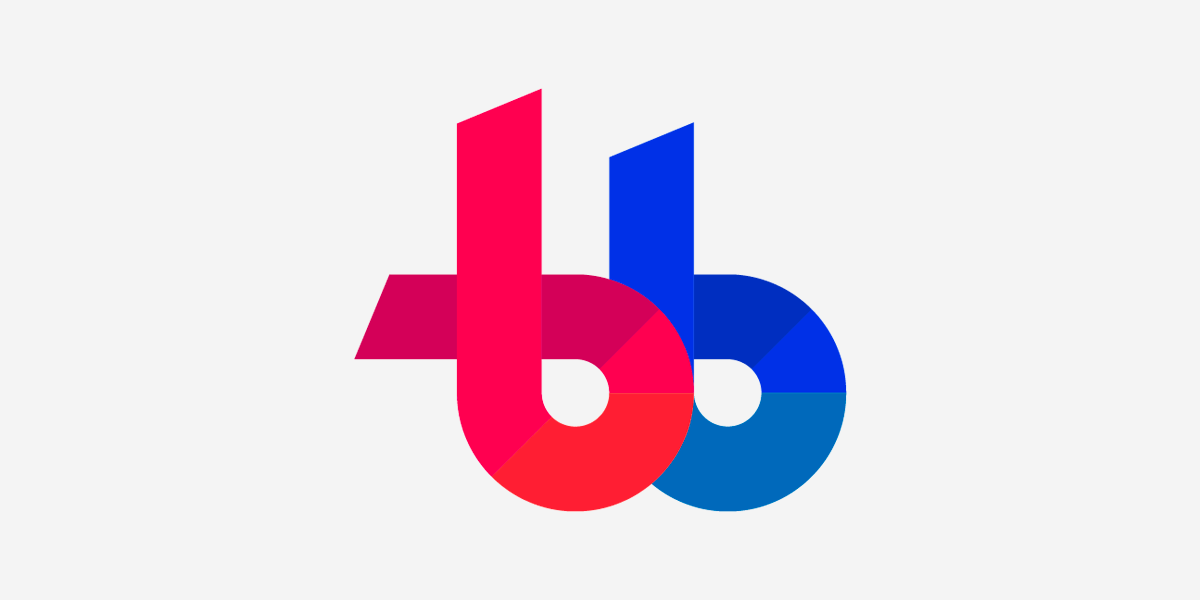
In terms of a simple out-of-the-box solution for a remote virtual workstation specifically designed for creative video editing workflows, BeBop is the best option to get started with.
BeBop provides its own operating system, BeBopOS, which allows it to run a full suite of creative apps including Adobe Premiere Pro and DaVinci Resolve, Adobe Media Encoder, After Effects, Blackmagic Fusion, Cinema 4D and many more.
You can also ingest and manage content on their storage, collaborate in real-time and host review and approval sessions streamed from their servers.
One downside is that it is a bit more expensive than other options but you are paying extra for that hosted environment, which is likely well worth it. You can also use BeBop to connect remotely to your existing hardware.
3. Amazon Virtual Workstations
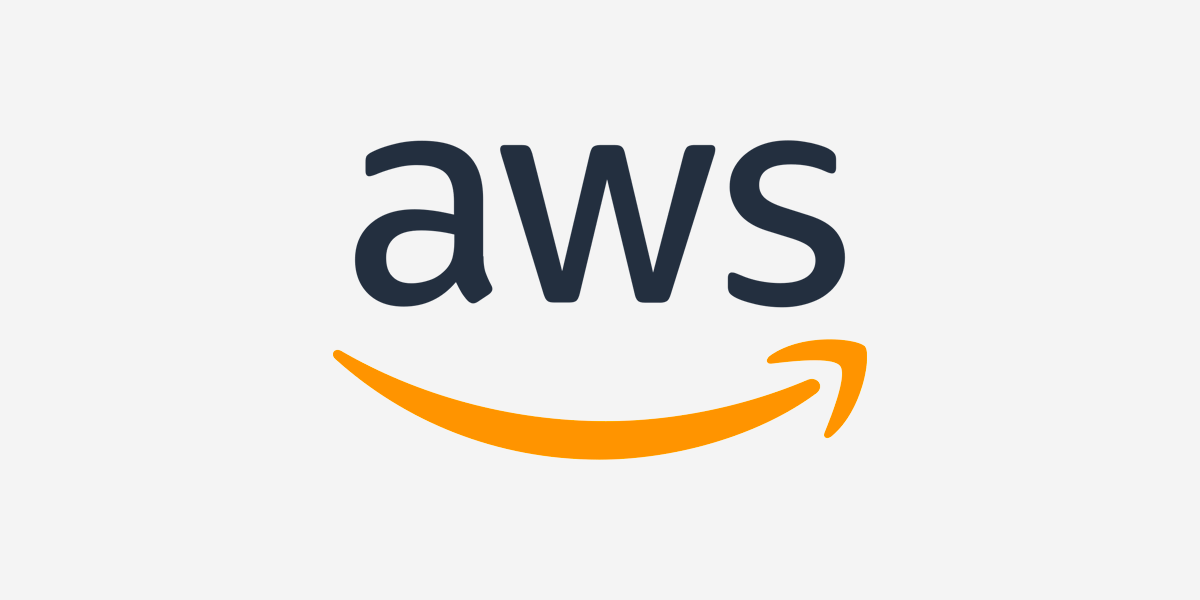
Amazon’s massive network of data centers scattered around the globe, make it an ideal choice for collaborating across continents or for unifying the roll out of AWS virtual workstations to a globally diverse team of creatives.
Amazon offers a range of virtual workstation configurations but the ones that are best suited to video editing in the cloud are EC2 G5 or G4dn instances. These will provide the right computation and graphics performance needed.
Given the substantial performance requirements needed from media storage in order to play back high resolution footage, the standard storage services offered by AWS may not be sufficient.
Adobe outline their best practices for working with AWS virtual workstations here. For example, being able to playback HD and 4K DNxHD 145 and DNxHR SQ requires a g4dn.4xlarge AWS EC2 instance.
4. Microsoft Azure Virtual Machines
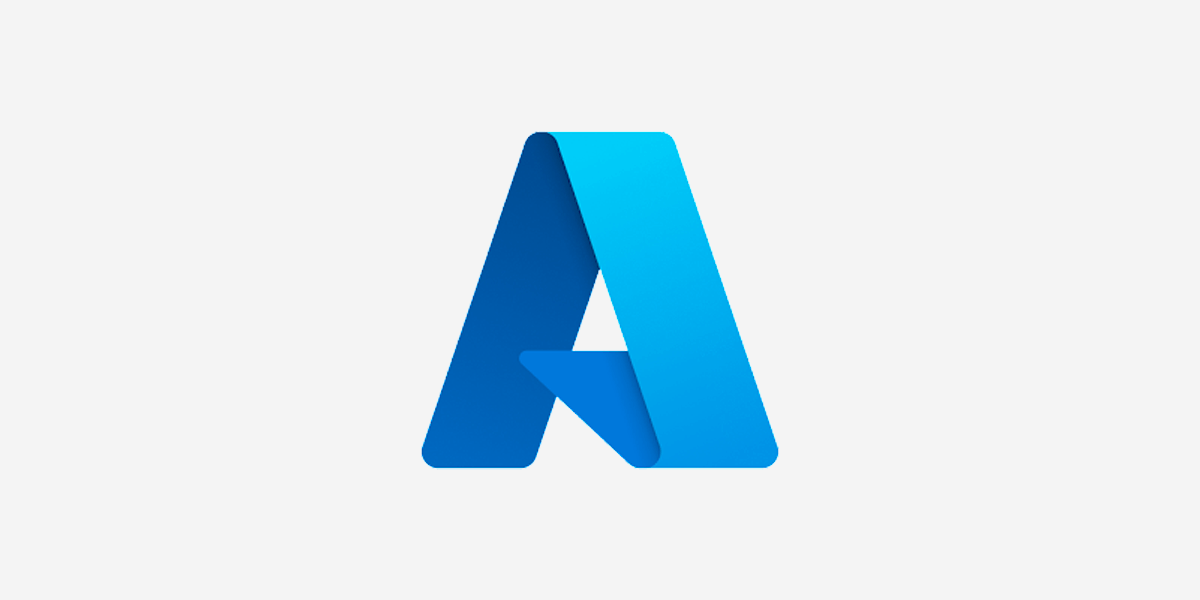
Microsoft’s Azure based VM platform offers a similarly powerful range of different system configurations, video editors, visual effects artists and motion graphics professionals will want to choose something from their N-series of chips.
Specifically the NVv3-series virtual machines are powered by NVIDIA Tesla M60 GPUs and are ‘targeted for GPU-accelerated graphics applications for rendering and streaming content’. They can also run ‘single precision workloads’ such as encoding and rendering.
Ideal for video editors, although, understandably, Microsoft Azure does not offer a MacOS option.
5. Avid Edit On-Demand
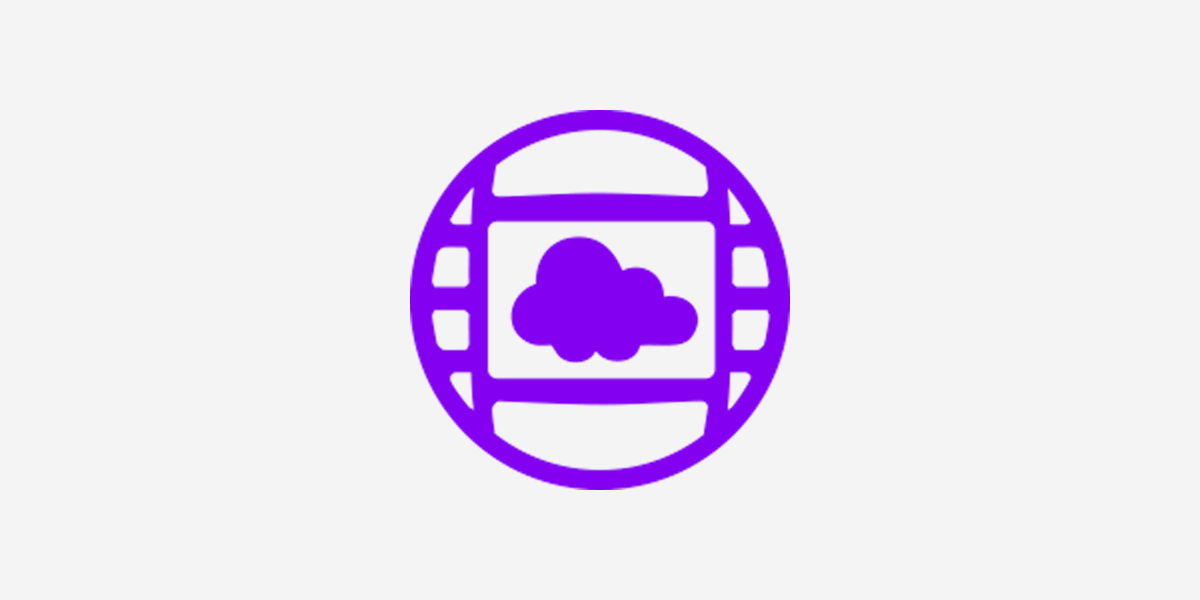
Avid’s ‘Edit On-Demand’ offering is their approach to a virtual workstation designed specifically for video editing in Avid Media Composer. As such, it doesn’t support other applications outside of Avid’s ecosystem.
But it can enable a team of Avid editors to work from anywhere securely and with access to their high res 4K and UHD media stored on Avid’s Nexus hardware. One of the benefits here is that this is all managed and maintained by Avid, backed up with substantial customer support.
If Avid Media Composer is the only application you really need to access virtually, this could be an ideal option, with simple weekly or monthly subscriptions available.
6. Vagon
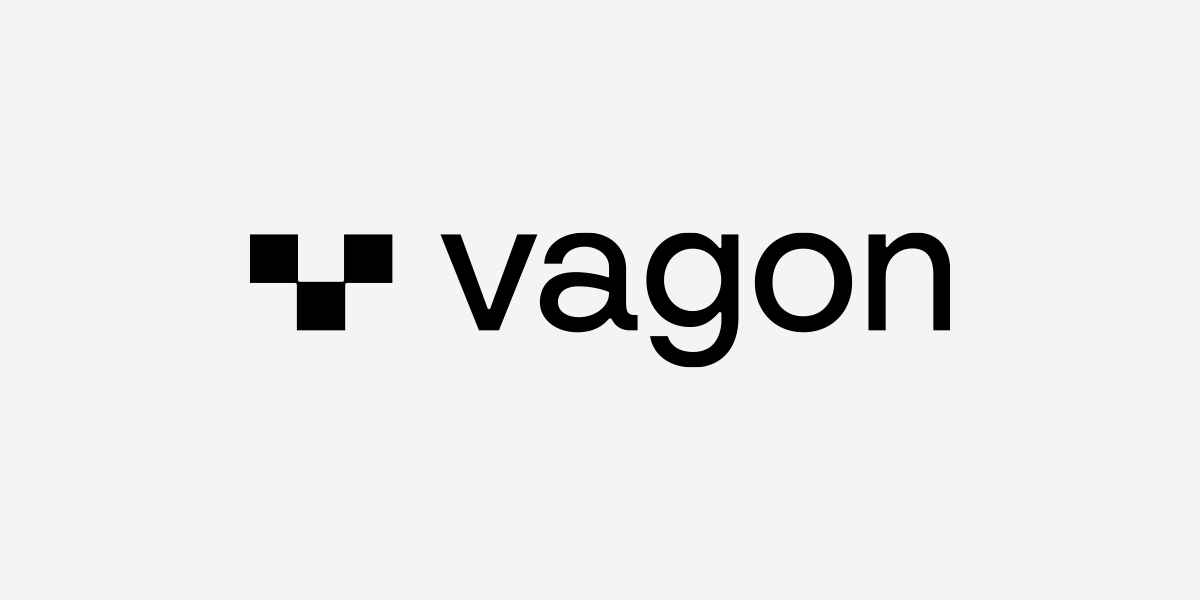
Despite having a strange name, Vagon (like wagon) delivers one of the smoothest and uncomplicated approaches to virtual workstations as a service. Each virtual workstation can be set up with a raft of creative apps pre-installed in just a few clicks.
By allowing you to switch between performance tiers at a moment’s notice, you can easily add extra performance and rendering power when you need it. Although they seem like a relatively young company in the market, they plan to offer both MacOS support and pen/tablet connectivity ‘soon’.
Their pricing is also straight-forward, with per-minute charges from $0.25/hour to $11.97/hour depending on the performance level you choose. Vagon also uses a credit system, a bit like filling up your petrol tank, so that you can never spend more than you plan to — you’ll just grind to a halt when you run out of cash.
This is actually a great benefit to avoid trying to anticipate each month’s charges on other platforms.
7. NVIDIA RTX Virtual Workstation
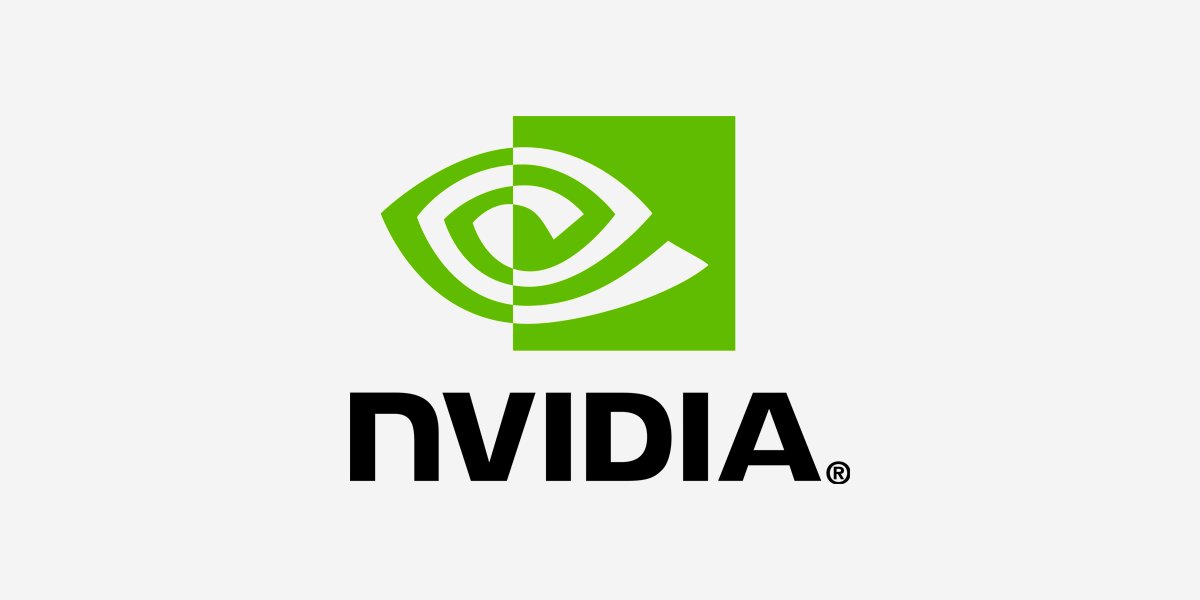
Hardware powerhouse NVIDIA offers its own set of virtual workstations powered by their line of RTX GPUs. These are then run on partner cloud service providers such as AWS and Google Cloud.
Their offering seems geared more towards visual effects, complex visualizations, virtual production and design workflows, rather than straight video editing. Although that is certainly possible on their systems.
As for DNEG, anyone looking for instant scalability, complex graphics handling and secure data storage can get to work with NVIDIA’s GPU powered workstations instantly.
8. Shadow.tech
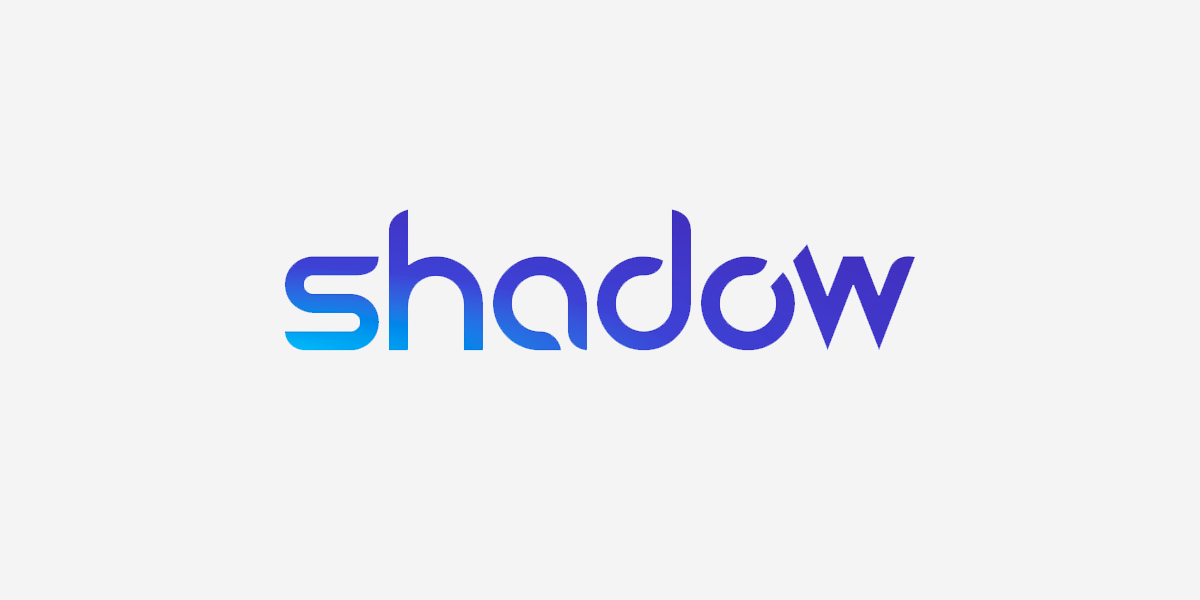
Shadow PC’s virtual workstations offer everything you need for video editing in the cloud on one simple subscription. They have also recently upgraded their performance tiers with more powerful GPU options and expanded RAM configurations.
It’s not clear that their media storage is suitable for very high-resolution footage, but the system does support second and remote screens — which would be ideal for clients watching along as you work, as well as support for peripherals such as pen and tablets, gaming controllers, and more.
You can also stream the Shadow PC to any device, such as a mobile or internet connected TV, which isn’t offered by all the other options in this list.
Similarly to Vagon they seem like one of the newer contenders in this field.
9. Renderro
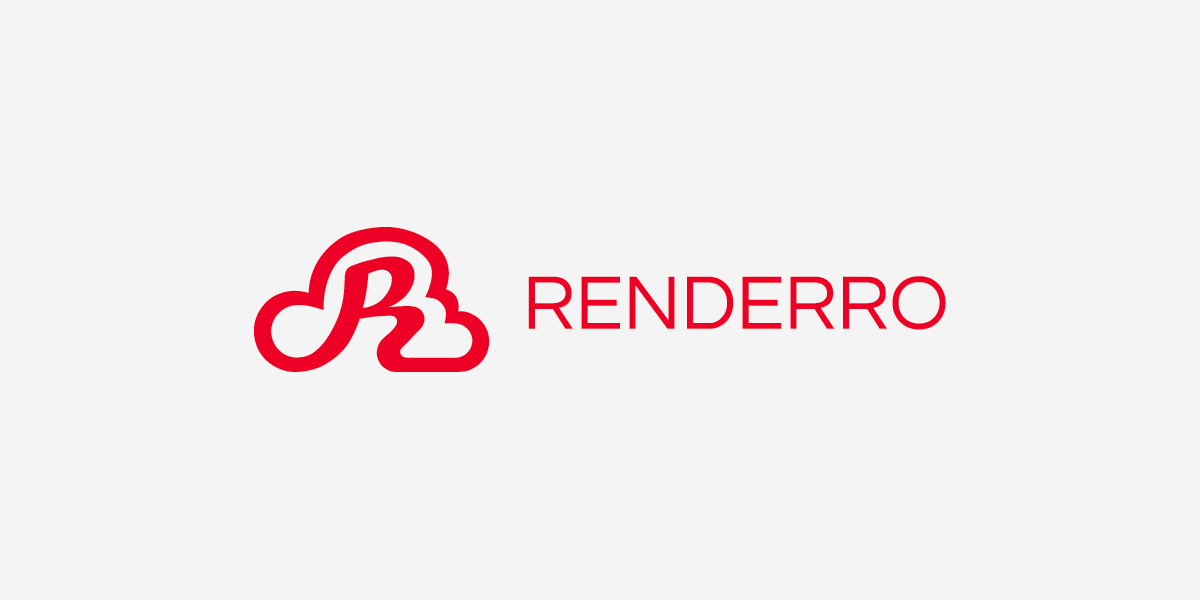
Renderro has an impressive array of features that video editors and other post production professionals are likely to appreciate such as NAS emulation of their cloud storage, up to 4x 4K monitor support and on-cloud transcoding and direct link sharing.
Their pricing seems more expensive than other companies starting at $49/month for the virtual computer holding fee plus an hourly fee ranging from $1.99 up to $9.99 depending on the performance tier you choose at the time.
That said, their virtual workstation system specs seem quite powerful, even at the lower levels and their credit-based payment system should help you to control the variable aspect of your cash spend.
10. HP Anyware (formerly Teradici)
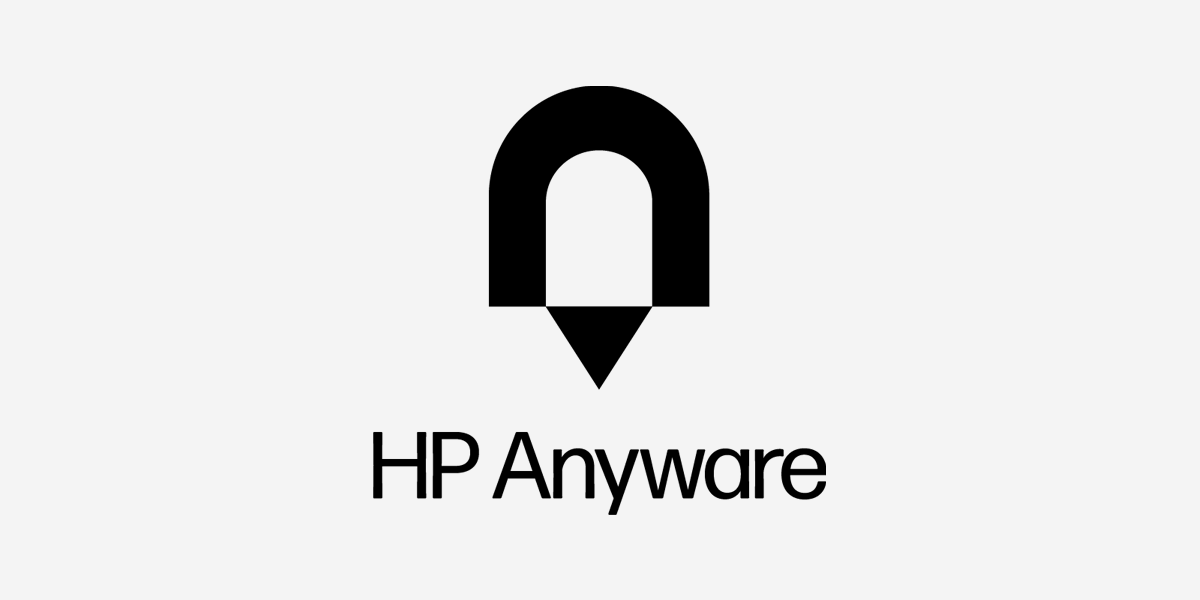
HP Anyware isn’t actually a virtual workstation platform, but the connection protocol, formerly known as Teradici, now called HP Anyware, is one of the best high-end remote connection software options available today.
It offers unrivaled color accuracy, security and low latency interactions, which makes it an ideal choice for video editing, visual effects compositing and animation production.
It is also one of the few options in this list to provide Mac OS support.
File Transfer for Virtual Workflows
Use MASV to send media files to any virtual workstation so you can work entirely in the cloud.
Best Practices for Implementing Virtual Workstations for Cloud Editing
Just like buying your own local PC or Mac there are some important considerations for implementing virtual workstations for cloud based video editing.
While there are lots of cloud providers out there, not all are designed for the demands of video editing specifically, so you need to start with one that can deliver the results you need.
- You need a fast and reliable internet connection to your host server. preferably, this means using a wired connection and upgrading to fiber.
- The service provider you choose can’t be physically located too far from your local machine. The laws of physics have a say in this too!
- If accurate color representation, frame rates and audio samples are critical to your work, virtual workstations might not be suitable. That, or you spend more money for better virtual hardware.
- Not all remote connection protocols support peripherals like pen and tablet interfaces, which may also be a deal-breaker for VFX or animation users.
Conclusion
To wrap up this guide to the top virtual workstations for cloud editing available today, hopefully it’s clear that there are a really wide range of options to suit every budget, technical competency and workflow.
- If you’re after a one stop solution designed specifically for supporting video editors and post-production work in the cloud then BeBop Technology, Renderro and Vagon are all very easy to get started with.
- If you’re an Avid Editor looking to move your work to the cloud then Avid’s own Edit On-Demand is probably the best solution, especially if you have any existing hardware to connect to it.
- If rolling your own bespoke virtual workstation is better suited to your needs, and your technical abilities then working directly with AWS, Microsoft Azure or NVIDIA’s RTX workstations will allow you to do that with complete freedom.
Whatever option you choose, virtual workstations are both affordable enough and powerful enough to easily replace your desktop hardware requirements, if mobility, scalability and collaboration are fundamental to your day to day video editing workflow.
When you’ve chosen your shiny new VM, you’ll still need to get all your media onto those machines. This is where MASV can really make your life easier.
MASV is the ideal platform for remote video professionals who use virtual workstations as part of their workflow. It allows you to quickly and securely move massive media files between people and cloud storages.
- Send large files — up to 15 TB per file — entirely over the cloud.
- Ingest files into cloud buckets and asset management tools like iconik.
- Request files from anyone with a custom upload portal.
- Automate file deliveries with Watch Folders.
- And so much more.
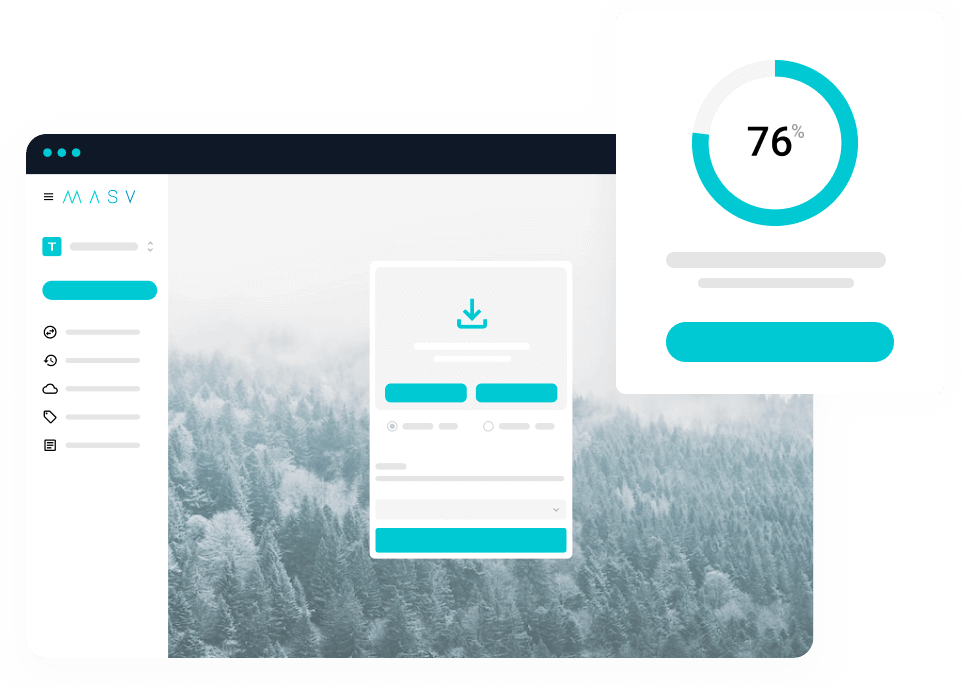
Try MASV today by signing up for free and see for yourself why it’s the preferred choice for remote teams everywhere.
MASV File Transfer
MASV is free to use; you get 10 GB free every month.