The high-end professional color grading suite is a colorist’s dream thanks to soft lighting, comfy furniture, massive calibrated displays, and dozens of twirly knobs and buttons.
While you likely won’t be able to match the requirements of a professional color grading suite at home, it is possible to get your home color grading suite most of the way there for just a fraction of the cost.
Let’s build your home grading suite setup with recommendations and best practices for software, storage, lighting, and workstation.
Table of Contents
The Best File Transfer For Color Grading
Sign-up for MASV to receive 14-bit raw media and log footage for grading.
Basic Requirements For a Home Color Grading Suite
Most color grading suites have basic technology requirements, including a computer, color grading software, displays, control surfaces, data transfer and storage, and other miscellaneous items. We’ll dive deeper into each one in the next section.

SOURCE: Studiobinder
But there’s much more to remember when building your home color grading suite than simply buying and setting up the right technology. A home grading suite setup has specific non-negotiable requirements of the physical space, as well.
Room Size
While color grading suites don’t need to be a particular size or shape, you should first keep in mind how many people you’ll conceivably have in the room at any one time. You can get away with an average-sized room if the maximum is likely just you and one or two reviewers.
However, if you think you’ll need space for more people, you’ll need to adjust accordingly.
Viewing Distance
There should also be enough space to accommodate the required viewing distances of your displays based on industry standards, including SMPTE viewing distance standards.
Flanders Scientific Inc. (FSI), a manufacturer of high-end monitors used in color grading, says an HD resolution display should be between 3 and 3.2 times your monitor’s height.
UHD resolutions require a distance of 1.6 to 3.2 times the picture height; FSI recommends a distance of around 2.5 times the picture height.
That means a 24-inch HD display requires viewers to be around three feet away, while a 55-inch UHD display would need a viewing distance of more than 5.5 feet. Be sure to plan accordingly.
Natural Light
Natural light is a staple of the modern office space, but not when it comes to color grading.
Natural light in any color grading suite is bad because it can distort a colorist’s perception of color and interfere with the display quality of a monitor. And because the angle and intensity of ambient natural light changes throughout the day, your perception of color changes, too.
We’ll provide more in-depth information on the ins and outs of lighting your color suite (along with selecting wall paint) in the lighting section below.
Transfer Files for Color Grading Without Limits
MASV handles an unlimited volume of files, with a 15 TB limit per file.
Best Practices: Color Grading Software and Hardware
While technology in the media and entertainment space moves so fast that a recommendation today can be out of date in a week, some of the most popular technology solutions for setting up an affordable color grading suite or color correction system have staying power. See below.
Color Grading and Correction Software
Plenty of software exists to facilitate the color grading and correction process, including:
- Avid Media Composer
- Adobe Premiere Pro
- Final Cut Pro
- Lightworks Pro
- ColorDirector
While some of the above are preferred for other tasks such as video editing, the most popular color grading software is Blackmagic Design’s DaVinci Resolve.
It offers 32-bit image processing in free and paid versions. Although if you’re willing to drop coin on an entire color suite, it’s not wise to defer to a free and more limited version of DVR.
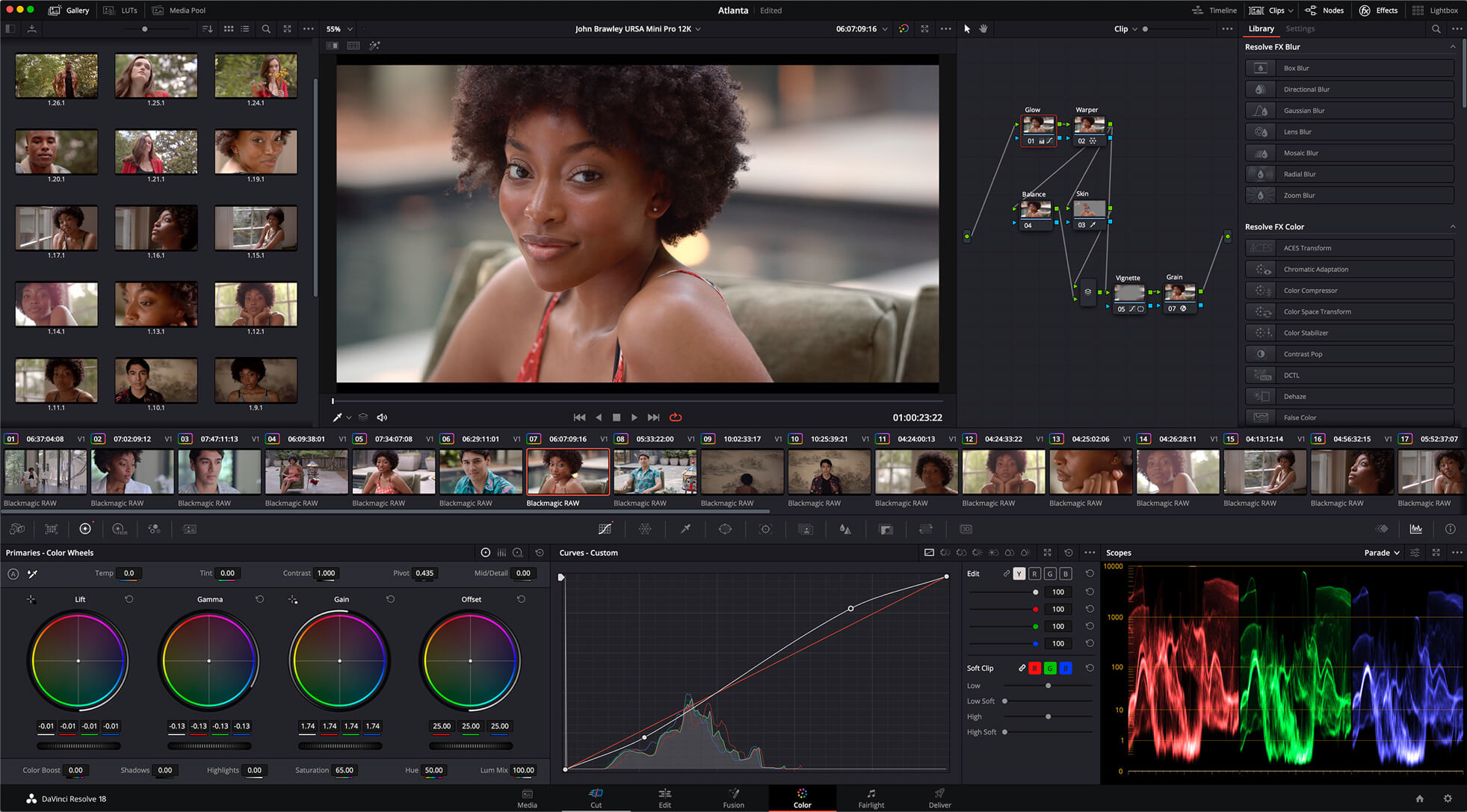
SOURCE: Blackmagic Design
Resolve supports several video formats, including QuickTime, Mp4, AVC, DCP, MXF, DPX, TIFF, REDCODE, and Blackmagic Raw. It is known for its ability to handle high-resolution raw files and other video editing software support. It also features plenty of balancing, adjustment, and matching tools such as log grading wheels, hue vs. hue curves, hue vs. lum curves, and trackers able to follow objects within a scene.
It also supports GPU acceleration to optimize the power of your computer’s GPU.
Workflow Tip: Many post-production houses and color grading facilities also use MASV to hand off large, high-resolution files to collaborators and clients.
Workstation
High-resolution color grading is extremely resource-heavy regarding CPU, GPU, and RAM requirements. That’s why many colorists build their own PC rather than dropping thousands on a powerful Mac.
Whichever route you choose, if you’re planning on using DaVinci Resolve or similar software you’ll need to look for a machine that can easily handle the software’s minimum technical requirements.
For DaVinci Resolve, that looks like this:
Mac Users
- macOS 11 Big Sur or later
- 8GB RAM (preferably 16GB for more intense graphics work)
- M1 Apple silicon CPU
- Integrated or discrete CPU with at least 2GB VRAM (and support for Metal or OpenCL 1.2)
PC Users
- Windows 10 or later
- 16GB RAM (32GB for more intense graphics work)
- Intel core i7 or AMD Ryzen 7 CPU
- Integrated or discrete CPU with at least 2GB VRAM (and support for OpenCL 1.2 or CUDA 11, along with the latest Blackmagic Design Desktop Video driver)
Whichever gear you ultimately choose is largely a matter of personal preference. Many colorists who need portability combined with power prefer the M1 or M2 Macbook Pro.
But many others — such as professional colorist Jake Pierrelee — build their own desktop PC to make things more affordable. Pierrelee outlines his workstation in this YouTube video, which includes:
- AMD Ryzen 5950X CPU (16 core, 32 thread processor)
- Nvidia GeForce RTX 3080 GPU
- 128GB Trident Z Neo RAM
Colorists who need extra graphics processing power can also pick up an external graphics processor such as the Blackmagic eGPU Pro.
Display
Rich, big displays are the hallmark of many color grading suites. Just remember it’s also very easy to overspend when looking for the best display.
Some colorists looking for affordable and effective displays use Reference Mode on their iPad Pro, which turns an iPad into a reference monitor for professional content creation workflows.

SOURCE: Jonnyelwyn.co.uk
Many colorists, however, instead prefer full-on computer monitors. FSI is a well-known display brand because they’re built specifically for post-production and color grading, come pre-calibrated from the factory, and support fast and accurate volumetric auto monitor calibration via probes such as the i1D3DS OEM.
As a colorist, it’s important to regularly calibrate your displays to ensure they don’t drift over time.
The only issue? FSI monitors are somewhat expensive:
- A couple of the most popular among colorists were the FSI DM240 and DM241, but they’re both discontinued.
- Newer options include the the DM220 ($6,500), a 10-bit OLED, and the 8-bit DM231 LCD ($3,295).
- FSI says the DM231 has a 35% greater contrast ratio than the DM241.
- Other FSI monitors, including the XMP550 ($19,995), are much more cost-prohibitive.
Sometimes colorists also require a larger display when conducting screening sessions with clients. Lowepost’s Stig Olsen recommends the LG CX OLED TV, which offers 4K resolution at frame rates of up to 120 fps.
Other things to keep in mind when choosing a display include:
Size
Bigger isn’t always better for display, but it can also be challenging to determine exactly what size you need. When in doubt, revisit the viewing distance best practices mentioned earlier. If you don’t have enough space to view your display properly, you need a smaller monitor.
Resolution
It’s best practice to grade on a screen that’s at least the same resolution as your footage. If you’re working on 4K footage, you should use a 4K screen or you’ll lose valuable visual information. Grading 1080p footage on a 4K screen (for example) could also leave you with visual artifacts due to video upscaling unless you grade in a windowed view and not fullscreen. Bottom line: Always get the highest resolution display you can afford, but be sure to insulate yourself from potential issues based on your footage resolution.
Technology
Always check potential monitors for contrast ratio. Contrast ratio is important for detailed color work. A 1,000:1 contrast ratio is considered the bare minimum but most colorists will want something more robust. The FSI DM220, for example, has a 1,000,000:1 contrast ratio. And while plasma screens were traditionally considered the best for delivering the best contrast and black levels, most colorists now prefer OLED technology. They’re also super thin.
Bit depth
While consumer displays are typically 8 bits, colorists should always look for a 10-bit display. The latter supports more than a billion colors (compared to around 16 million for 8-bit displays).
Color space/gamut
Also consider your potential new display’s color space capabilities and make sure they’re suitable for the video standard you primarily work with:
- sRGB is most appropriate for web-only content.
- Rec 709 is the encoding color space for HD.
- Rec 2020 is the encoding color space for UHD.
- DCI P3 is recommended for cinema-quality footage.
Control Surface
Just like modern DJs use physical controllers instead of software controls for better mixing precision, so do colorists — and there are plenty of options. Some of the most popular color grading panels for colorists include:
- Blackmagic Design Mini Panel
- Blackmagic Design Micro Panel
- DaVinci Resolve Advanced Panel
- Tangent Elements Color Correction Panel Kit
- Avid Artist Color Control Surface
- Oxygen Pro Panel
- Digital Vision Nucoda Precision Panel
While most of the above are typically between $800 and $2,000, and others are even cheaper (with fewer features), the DaVinci Resolve Advanced Panel will set you back nearly $30k.
Colorists can also add a video editor keyboard to their setup for even greater control.

SOURCE: Pro Video Coalition
Storage
Colorists need storage and backup solutions to keep older media properly archived and current clips accessible at the fastest speeds.
And because the price of data storage solutions such as solid-state drives (SSDs) keeps dropping, there’s really no excuse not to have as much storage as you need.
Most colorists prefer a combination of either traditional HDDs (slowest and least expensive), SATA SSDs (faster but more expensive), or NVMe SSDs (fastest and most expensive). You can also configure these three storage types as a RAID or NAS enclosure. For the best performance it’s usually recommended to work directly from an internal SSD.
Cloud storage, external HDDs, optical discs, or LTO tape are often conscripted to handle file backup and archive.
Data Transfer
Setting up a home studio for DIY color grading means remote collaboration, which — unless you’re willing to deal with the hassle of shipping hard drives back and forth – also means setting up cloud-based workflows for data storage and data transfer.
MASV, a large file transfer service that allows unlimited file sizes when transferring file packages, is a popular data transfer platforms for colorists. Colorists can benefit from MASV in the following ways:
Share Limitless Quality MASV users can effortlessly share pixel-perfect footage effortlessly. MASV supports 15 TB per file and unlimited files, ensuring quality without compromise.
Seamless File Collection Easy collection of high-res shots, plates, and reference imagery via a secure upload Portal.
Send Thousands of Files Experience exceptional performance with both large files and image sequences composed of thousands of small files.
MASV helps ensure colorists receive the high-res or raw files they need quickly, reliably, and in the right structure to begin working immediately.
Easily Transfer Video Files For Color Correction
Secure, reliable, and fast transfer of massive 4K, 8K, or 12K video files with MASV.
Optimizing Lighting Conditions
After selecting your space and equipment, you’ve got to get that space ready for color work — which may take a little more time than you might expect, especially if the space has a lot of outside windows.
Natural Light: Eliminate It!
Although it has several important health benefits, natural light from the outdoors is the sworn enemy of colorists. That’s why most colorists choose a windowless space.
Barring that, colorists can also pick up blackout shades or blinds, which are excellent at blocking sunlight.
Just make sure to take a walk every now and then.
Add Ambient Light
Once you’ve killed the natural light in your space, it’s time to add ambient lighting. While most color correction light placements come down to personal preference there are a few best practices to keep in mind:
- Ensure lightbulbs have a 6500k color temperature
- Ensure lightbulbs have a color rendering index (CRI) of at least 90
In this YouTube video, Dale Campbell of Still Moving Media recommends Manfrotto Lykos light panels (~$300) that are daylight-balanced and placed in strategic spots around the room. That means they only provide ambient, and not direct, light. Having the right ambient light level is crucial to a high-performing color suite: Too bright and you’ll likely end up with color issues; too dim and you’ll likely strain your eyes.

SOURCE: Cambrian Photo
The most important thing, however, is keeping your ambient light consistent throughout the day. As mentioned earlier, allowing differing light levels at different times of day in your suite can spell disaster for colorists.
Add Bias/Back Light
Even though we just said light placement is mainly down to personal preference, there’s one spot you must consider placing a light: Right behind your display.
A bias light (also known as a backlight) helps light the area of your field of vision, which helps improve image contrast and lessens potential eye strain. It also looks cool.
Paint the Walls (Or Cover Them Some Other Way)
A color suite’s paint — especially on the surrounding wall right behind the display — should be 100% pigment-free neutral gray, also known as 18% or middle gray.
Most colorists recommend ordering this color directly from the manufacturer instead of having paint mixed at the store, which can be inaccurate.
This hue allows for a constant and predictable perception of color. Bright colors can distort perceptions. Red walls, for example, will make your eyes adjust to that color – which will likely affect your work, and not in a good way.
If you’re not into painting you can use curtains, cloth, or other materials. Just get those walls covered with middle gray.
After setting up the space, you can begin filling it with furniture (many colorists prefer black) and your technology choices.
Conclusion
There are many considerations when setting up a home color grading studio, from the office space to the lighting to technology. At minimum, color grading studios need:
- The right room: Appropriate room size, viewing distance, and minimal windows.
- The right technology: Color grading software, a performant workstation, top-notch (and properly sized) displays, control surface, storage, and data transfer.
- The right lighting: Zero natural light, appropriate and consistent ambient light, bias/back light, and 18% gray (neutral) wall color.
But no matter which route you take, you will need a tool to send and receive large high-res or raw files quickly and reliably. MASV is trusted by colorists and finishing artists worldwide for reliable and easy-to-use file transfer that boasts some of the fastest transfer speeds in the industry.
MASV runs on a usage-based pricing plan with rates as low as $0.05 depending on how much data you plan on using.
Start for free, MASV is free to use; get free transfer credits every month. After that, it’s Pay As You Go per transfer for flexibility, or opt for low-cost subscriptions for significant savings.