If you ask any filmmaker or video professional about their greatest challenge during production, chances are, file storage will be at the top of the list. Not creative blocks or narrative structures.
The proper storage of large videos and other media assets is crucial to any good production. Either as a backup in case anything goes wrong, in archive for future projects, or inside a collaborative environment for teams to access and update remotely.
To get a better understanding of the types of storage options available to filmmakers, best practices and tips when storing large video files, and some examples of existing storage workflows, read our guide on video storage workflows for production teams below.
Video Storage Workflow Table of Contents
- The Importance of a Video Storage and Backup Workflow
- Types of Video Storage Solutions
- Storage vs Backup vs Archiving
- The Benefits of Cloud-Based Storage, Physical Storage, and Network Attached Storage
- Examples of Storage and Backup Workflows
- Storage and Backup Best Practices
- Security Best Practices for Video Backup Workflows
- Get the Right Video Storage Workflow for You
The Importance of a Video Storage and Backup Workflow
It’s a story that has become legendary in the filmmaking community: The time a Pixar employee accidentally deleted the entirety of Toy Story 2 from the company’s servers. The company then discovered its backup files were corrupt, too.
Luckily, another employee had backed-up the film on her personal computer at home. The film was saved, to the delight of Buzz Lightyear fans everywhere.
It’s a perfect example of a mantra known to IT security professionals: If a file doesn’t exist in three places, it doesn’t exist. The 3-2-1 data strategy, as it’s known, calls for two versions of a file to be stored locally (on different devices) and a third stored offsite.
Such a video backup workflow is critical for safeguarding your videos, especially in a world where hard drives often fail and files are easily corrupted. At its most basic, such a workflow could include duplicating the files onto an external hard drive or uploading them to the cloud.
It’s also important to have a regular backup schedule so you always have the latest version of your videos backed up and ready to use. Setting up this system of storage and backup workflow will give you peace of mind and allow you to focus on creating great new video content.
💡 Read More: How to Back-Up An External Drive to the Cloud
Large File Transfer for Filmmakers
For when you need to transfer large files sitting in storage — MASV can send and receive up to 15 TB per file.
Types of Video Storage Solutions
The storage workflow as a video professional can differ markedly and involve various technologies, from external hard drives and cloud storage to other digital storage solutions.
Plenty of different storage options exist for filmmakers who need to store their work, with the three most basic types being online, nearline, and offline storage:
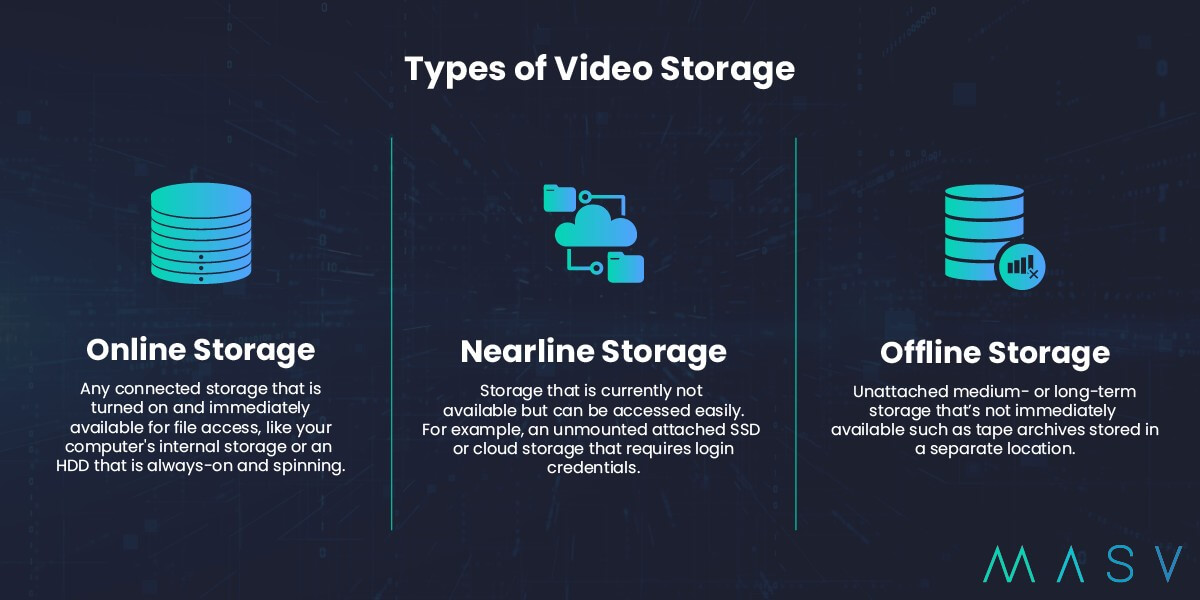
1. Online storage
Refers to any connected storage that is turned on and immediately available for file access. Examples include a computer’s internal storage or a hard disk drive (HDD) that is always on and spinning.
2. Nearline storage
Comprises storage that is currently not accessible but can be accessed with little effort. Examples include an unmounted attached SSD or cloud storage that requires login credentials.
3. Offline storage
Unattached medium- or long-term storage that’s not immediately available, such as an external HDD that’s not connected to a machine or tape archives stored in a separate location.

We can break down these three overarching storage types into internal, external, or cloud storage options.
- Internal storage is the storage space on a device, such as a computer HDD or embedded multimedia card (eMMC) storage on a smartphone.
- External storage is located outside the device, such as an external NAS, HDD, or SSD. These storage types can often hold far more data than an internal hard drive and are far more portable.
- Using a cloud storage solution is much more scalable than physical storage and can be accessed from any device with an internet connection. Data is stored and managed remotely on a network of virtualized resources, providing users with the convenience of storing and accessing their data from any device, anywhere in the world.
Multiple redundancies are built into cloud storage systems so the data is always backed up and can be retrieved in an emergency or system failure. Many public cloud storage providers use object storage, which designates data as objects and requires an API or custom user interface to access.
All storage and backup setups must keep speed and bandwidth in mind regarding hardware, connectivity, and cabling because just one very slow device or connection can cause a disruptive bottleneck in your workflow.
Transfer Files With No Limitations
Big files? No worries. MASV has no limits on file packages and handles files up to 15 TB.
Storage vs Backup vs Archiving
While storage, backup, and archiving are terms often used interchangeably, they each have slightly different meanings.
- Storage is where video, audio, and other data files are kept.
- Backup is a type of storage that contains a copy of your data. Backups are in a different location than a user’s primary storage to ensure the data is secure and available if the original is lost or damaged.
- An archive is a collection of data kept for long-term storage, often for archival purposes or to meet certain organizational or legal requirements. It is typically used to store historical or reference information that is not used regularly, but must be retained for future use.
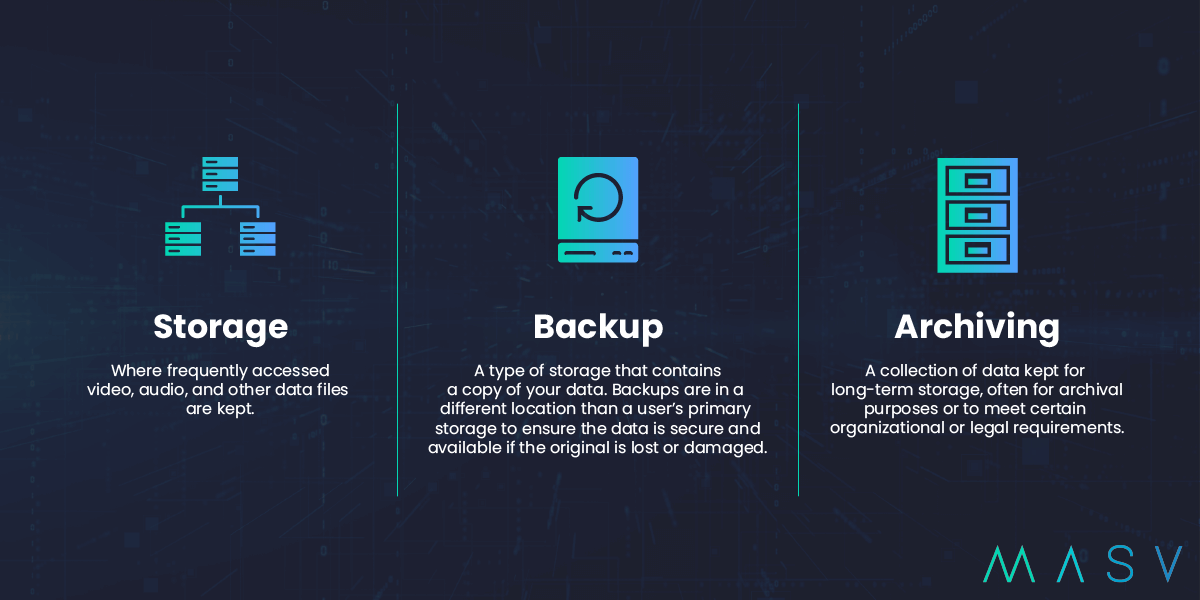
More Workflow Guides
Post-Production
A step-by-step breakdown of any good post-production workflow.
VFX Pipeline
A handy VFX guide when developing your own customized VFX plan.
Audio Post-Production
A deep dive into the audio post-production workflow for film and live events.
The Benefits of Cloud-Based Storage, Physical Storage, and Network Attached Storage
The storage types mentioned above can further be broken down into cloud storage, physical storage, and network attached storage options. Each have their own advantages and drawbacks.
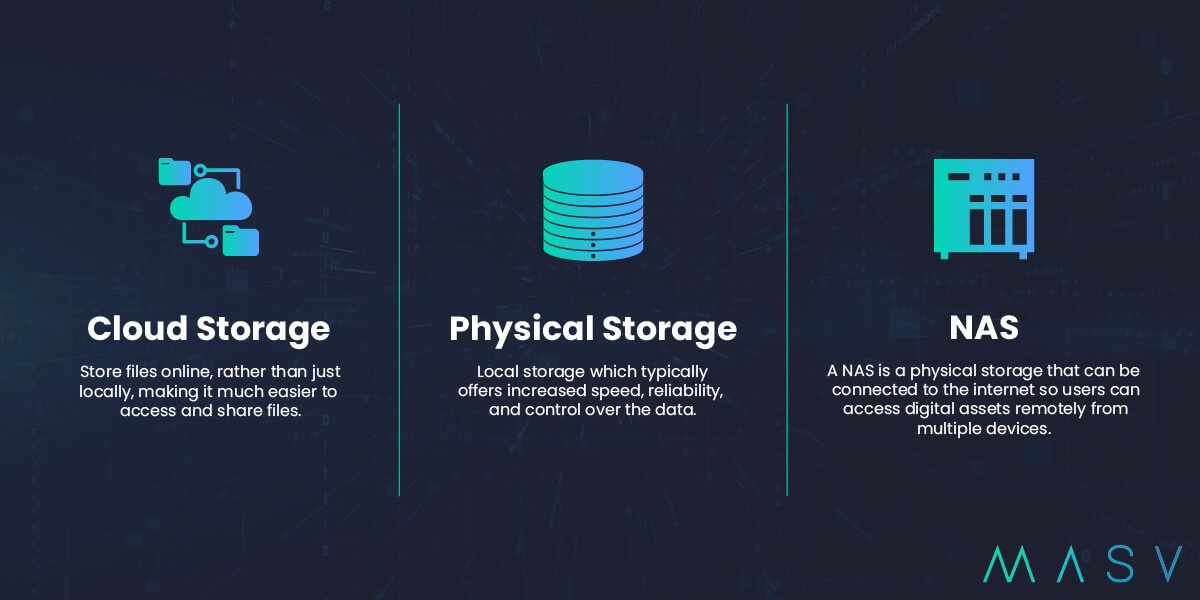
Cloud Storage
Using a cloud storage service enables video editors to store their files online, rather than just locally, making it much easier to access and share files. Cloud storage also helps ensure that footage remains secure and safe, as the files are stored in a secure and reliable environment and has become much more affordable over the past few years.
Cloud storage offers several advantages to video professionals, including the scalability and ease of access from virtually anywhere we mentioned above. Cloud storage is also often cheaper than buying, maintaining, and upgrading physical storage infrastructure and doesn’t lock you into a particular vendor once you’ve subscribed.
This storage type can, however, be somewhat limited as a video editing storage solution. Network congestion or just slow connectivity can seriously hamper the effectiveness of cloud storage to deliver files in real-time. It’s a big reason why video professionals often use cloud storage as an offsite backup solution — although with the right technology and enough bandwidth, cloud storage can also be used for video editing.
Physical Storage
Physical storage typically offer increased speed, reliability, and control over the data. Physical storage that’s not connected to a network is known as direct attached storage (DAS).
Unlike cloud storage, with physical storage users don’t have to wonder where their data is physically stored or whether it complies with data sovereignty requirements. As mentioned, the sheer speed of physical storage solutions such as SSDs are typically necessary for video editing.
Physical storage can be more secure than cloud solutions, but the downside is that adding security features on par with major cloud providers can be very expensive. Indeed, the major strike against physical storage is the need to purchase, maintain, patch, scale, and ultimately replace physical devices and infrastructure.
Network Attached Storage
A network attached storage (NAS) device is a type of physical storage used by editors to access and store video files, allowing easy access and management of their digital assets. A NAS device is an incredibly convenient way to store large amounts of data, as it can be accessed from multiple devices — whether it be a computer, laptop, tablet, or smartphone — and can connect to the internet so users can access their physical storage remotely.
A NAS also provides a secure way to back-up important files, which can be invaluable in the event of a system crash or data loss.
There are two main types of NAS: Scale-up NAS and scale-out NAS.
- Scale-up NAS — the traditional type — uses two controllers and multiple drive shelves but requires the physical addition of more drive shelves to add storage capacity.
- Scale-out NAS uses a clustered storage array. When more capacity is required, more nodes are added to the array.
Ingest Large Files Into Cloud Storage
MASV has direct file transfer integrations with most major cloud service providers.
Examples of Storage and Backup Workflows
Setting up a reliable system to store and back up your video data is crucial for any filmmaker or video professional. What exactly that means, however, largely depends on what you need.
Storage and backup workflows often involve a combination of internal, external, or cloud storage providers to store and back up data and establish a regular backup schedule tailored to the volume and frequency of your incoming data.
While everyone has their favorite storage type, most video professionals combine several different types of storage to suit their unique needs.
Although not all subscribe to the 3-2-1 data strategy, which calls for offsite offline storage.
These configurations can include external HDDs or cold storage in the cloud for back-ups and archiving, and faster options such as SSDs for real-time file access and playback.
An SSD per assignment
The storage and backup workflow for video editors from Tech Notice, for example, utilizes three SSDs. One for applications, a second for video project assets, and a third for temporary files optimized at 10Gbps, along with a NAS or HDD as an archive drive.
A mixture of SSD, HDD, and Cloud
Video professional and YouTuber Scott McKenna, meanwhile, uses five portable SSDs for video editing, an HDD-based RAID system for importing footage from SD cards, two HDDs for archival footage less than a year old, two additional HDDs for weekly back-ups of footage on the SSDs, and online backup/archival storage using a business version of Google Drive.
RAID-driven
Photographer Peter McKinnon uses a 48 TB RAID array of six drives with the RAID 6 (or double parity RAID) scheme, which offers parity by being able to withstand two disk failures, as mentioned above. However, note that it’s a best practice to never use a RAID as your backup system because they can’t protect against data loss due to accidental deletions or viruses.
💡 Read More: NAS vs RAID Storage
A little bit of everything
Other video storage configurations put forward by film producer Richard Lackey include:
- Direct attached video storage (DAS) and HDD (two cloned drives) or LTO offline backup.
- NAS video storage, 10Gbps switch, and HDD or LTO offline backup.
- NAS mirrored video storage, 10Gbps switch, HDD or LTO offline backup, and cloud backup.
Send Large Files Without Compression
MASV can handle any file size, so you can spend time creating – not compressing.
Storage and Backup Best Practices
As we’ve discussed, redundancy is a key component of video storage workflows. Having multiple copies of the same data stored in different locations isn’t just beneficial — it’s an absolute must to ensure that data remains available, even if a copy is lost or corrupted. Video professionals can reduce the risk of data loss and associated costs by having multiple versions of the same data.
While it’s never possible to fully eliminate the possibility of catastrophe, there are plenty of other best practices video professionals and filmmakers can follow to minimize risk.
Here are a few of them:
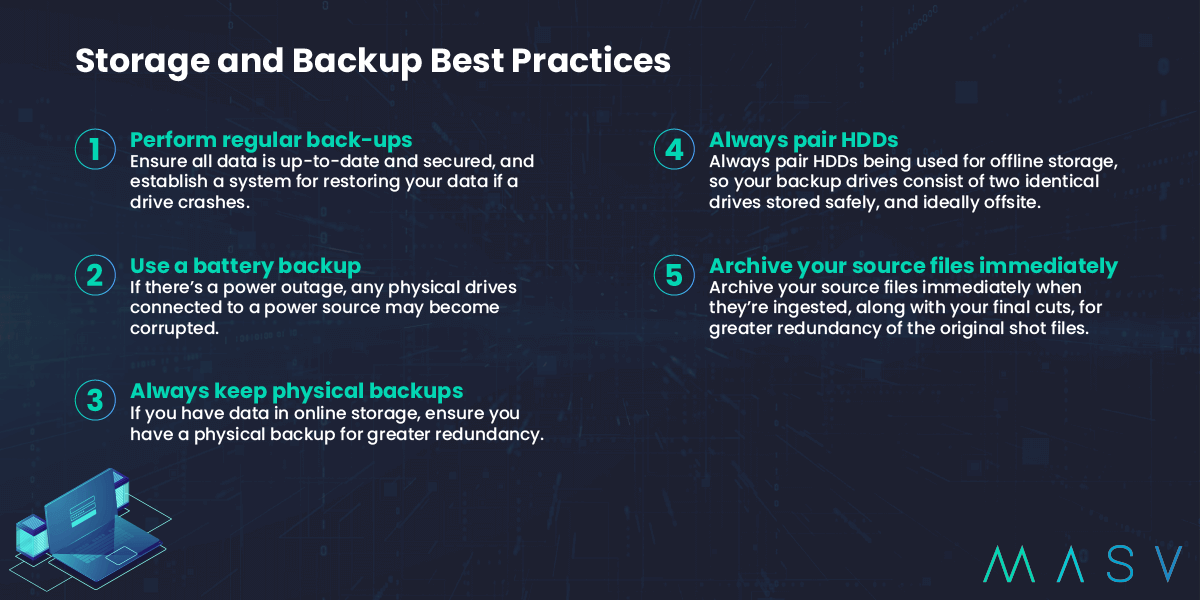
1. Perform regular back-ups
Ensure all data is up-to-date and secured, and establish a system for restoring your data if a drive crashes. Depending on the nature and sensitivity of the data, different organizations will set different backup frequencies, ranging from daily back-ups to monthly or even yearly back-ups.
2. Use a battery backup
Your physical RAIDS, HDDs, and other drives that are always-on require a power source. If there’s a power outage and your drives are running, they may become corrupted.
3. Always keep physical backups
If you have data in online storage, ensure you have a physical backup. You can add mirrored online storage along with your offline backups for even greater redundancy.
4. Always pair HDDs
Always pair HDDs being used for offline storage, so your backup drives consist of two identical drives stored safely, and ideally offsite. Lackey also suggests mirroring two identical RAID arrays configured for high availability, which is an expensive proposition but provides the ultimate security by ensuring that you can continue working even if an entire RAID array goes down.
5. Archive your source files immediately
It’s best practice to archive your source files immediately when they’re ingested, along with your final cuts, for greater redundancy of the original shot files.
💡 Read More: Decentralized Storage: Never Lose a File Again?
Security Best Practices for Video Backup Workflows
As in every post-production workflow, security must also be top of mind when designing your storage and archive system to ensure the preservation of confidential and sensitive information. The implementation of secure systems is a multi-step process, however, involving policies, procedures, and technological solutions to protect data from unauthorized access.
With a cloud storage solution, you’ll generally have built-in security and encryption. Some tips for keeping a physical storage solution such as a RAID or NAS secure include:
- Securing your home or work network via strong passwords.
- Further secure your router by disabling WPS, enabling HTTPS logins, enabling WPA2 encryption, and disable remote access unless you’re actively using it.
- Enabling multi-factor authentication (MFA).
- Keeping the software and firmware on your router and storage regularly updated.
- Always change the default password for the administrator account.
- Enable transport layer security (TLS).
- Enable filtering and auto-blocking features on your NAS (if available) to counter brute force attacks.
💡 Read More: How to Protect Against Content Piracy
Easy Integrations With MASV
With MASV you can transfer huge files while seamlessly integrating with other video productions tools such as Frame.io and your preferred cloud storage.
Get the Right Video Storage Workflow for You
We led off this piece with a vivid illustration of what can happen without proper backups and archiving: The loss of all your project-related data. And the consequences of that can be dire, including disappointed partners, torpedoed productivity, angry or lost clients, and even lawsuits.
And while data recovery experts can potentially rescue corrupted drives, sometimes they can’t (even if they can, it’s usually a days-long process that can get expensive in a hurry).
That’s why it’s imperative to put in place the video storage workflow that works best for you and your budget, including a combination of physical and cloud storage such as MASV Secure Cloud Storage.
MASV is a large file transfer tool built for filmmakers who need to transfer and ingest large media files — up to 15 TB per file, entirely over the cloud. As an added bonus, we save all files transferred — regardless of their size — onto our own cloud server for 5-7 days free depending on your plan. Which you can turn into long-term storage for an added fee of $0.10 per GB/month.
Using MASV as a file transfer tool and backup failsafe is a strategy used by many of our customers, such as Motion Picture Enterprises,
“We recently delivered about 75 terabytes of GPX material to a broadcaster. We knew MASV would host that in the cloud as a failsafe and we knew we could pull from there if we needed to go back and revisit something. That allowed us to take the NAS holding all that media, blow it away, and flip it over to the next video project — which was great for one of our clients and us. We were able to satisfy another client, and it was a huge win.”
Get started with MASV today. Start free and receive 10 GB free every month. After that, it’s Pay As You Go per transfer for flexibility, or opt for low-cost subscriptions for significant savings.
Frequently Asked Questions
How much storage do I need for video editing?
Video files keep getting bigger, and will only get larger in the future. If you’re working on multiple video projects then expect to need several TBs worth of space in your online, nearline, and offline storage. The workflow from Scott McKenna, for example, includes a 36TB Drobo HDD, a pair of 5TB G-Drives, and 70-plus TB of footage stored on Google Drive.
What’s the best way to store video files?
The best storage for video is to use the 3-2-1 data strategy, which means you must have at least three versions of every video file (with one of those versions offsite). Which technology you use to store footage – from SSDs, to HDDs, RAIDs, or NAS systems – is largely a matter of budget and personal preference
How do you store videos long term?
Storing large videos for the long term is called archiving, and it’s a best practice to have at least one version of your archived files stored offsite – which is why many video professionals use cloud storage for archive. Archival footage is also commonly stored on HDD or LTO tape.
MASV Large File Transfer
It’s free to use; you get 10 GB free every month. Secure file transfer service available today, MASV.


