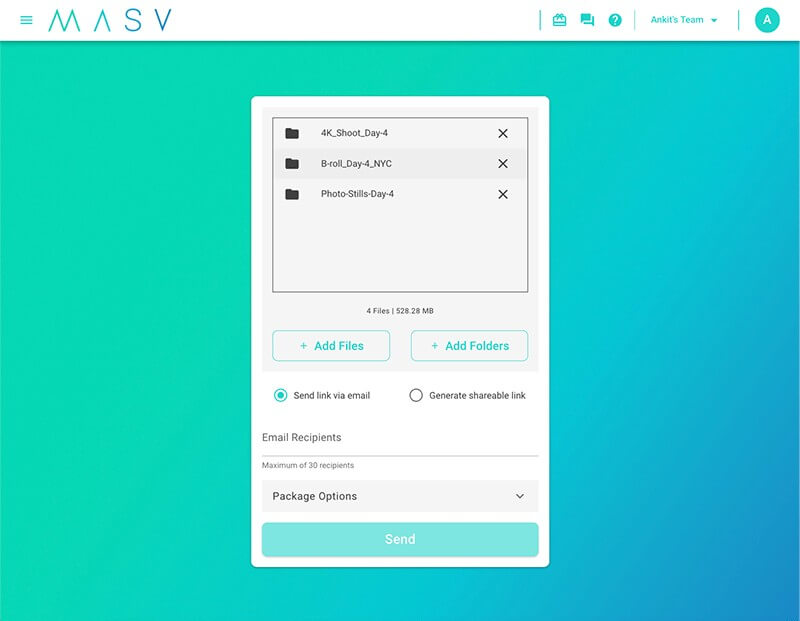File zipping is a staple of the web-savvy creator’s toolbox.
ZIP files offer lossless compression and are easy to create and receive. There are also plenty of free or paid softwares out there for users who want to zip their files. Options include 7-Zip, WinZip, and Zip Archiver.
And as you may know, zipping a file is the preferred way to send large files over the internet. Sending uncompressed or RAW files (e.g. video footage) online is painfully difficult unless you use a fast transfer solution like MASV to send files online. Sign up today and get 20GB free.
There are many advantages to file zipping. There are also many disadvantages people aren’t aware of. These disadvantages can affect file transfer turnaround time.
Before we dive into the pros and cons of file zipping, let’s examine the concepts that underpin modern file compression.
Jump to section:
Send Large Files Without Zipping
Drag entire folders into MASV. We maintain their structure.
Types of File Compression
There are many different types of compression; for example, video codecs. A codec will compress a video file based on varying degrees of quality. We’ve written a handy guide about different codecs available to filmmakers.
We’re not going to go into compression in as much detail today. For our purposes, the two main types of compression are lossless and lossy.
1. Lossless compression:
Compresses the file with no loss of data or quality. Every pixel of every image stays true to its original color. So, if there’s a large variation in colors in an image, lossless compression displays an average color instead of using the exact color for every single pixel. This helps make the file size smaller.
2. Lossy compression:
Compresses the file while removing some data from a video, audio file, or image. Often, this loss of data is hardly noticeable. Although, the negative effects from data loss is problematic if files are compressed multiple times. Or, if an image file needs to be enlarged (to print for a large poster or billboard, for example).
JPEGs are a great example of lossy compression for images. A JPEG is a lossy file format.
When a RAW camera file is stored as a JPEG in memory, it loses data by removing information from certain areas of the image. JPEGs use discrete cosine conform (DCT) compression, also known as block compression.
Portable Network Graphics (PNG) images, on the other hand, are lossless image formats. PNGs (along with TIFFs and FITs) use LZW compression to create a smaller file of identical quality.
Stop Compressing Files Before Transfer
MASV can send RAW and uncompressed files to anywhere in the world, fast.
ZIP Files and Compression
Compressed ZIP files use lossless compression. However, while many assume ZIP files are always compressed, that’s not always the case. Most file zipping programs offer customizable compression ratios. So, it’s quite possible to create a ZIP file with minimal or even no compression.

Advantages of File Zipping
Why would anyone want to make a ZIP file without compression? You might ask.
The answer lies in one of file zipping’s main strengths: Its ability to consolidate many files into one.
1. A single file
Indeed, the average ZIP file contains dozens if not hundreds of individual folders and files. Web browsers can only download files, not folders. That makes the transfer of multiple files an onerous and time-consuming task.
Because transferring a single file is always faster than multiple files, the ZIP format is a handy tool for improving overall file transfer turnaround time through fast file consolidation.
Note: Turnaround time refers to the time between choosing to send a file and when it’s ready to use by a recipient. It factors every step of your file transfer process, not just upload and download speeds.
Send Large Files Without Compressing
MASV can send RAW and uncompressed files to anywhere in the world, fast.
2. Ease-of-use
Zipped files have other advantages. For starters, it’s pretty easy. In most cases, it requires little more than a right click. When compressed, zipped files can save on storage space. They allow the use of rudimentary file transfer methods, like email, to send large files.
3. Security
On the security side, zipped files can be password-protected and are easily encrypted.
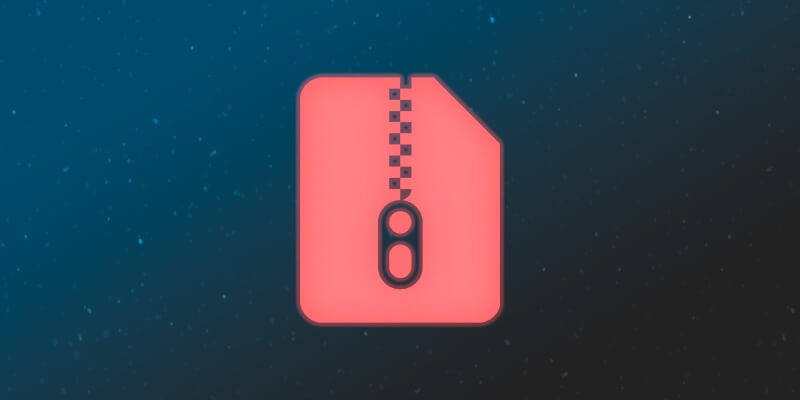
Disadvantages of File Zipping for Large File Transfer
Let’s start with the most well-known downside of a ZIP file: They’re notoriously prone to file corruption.
This is typically due to issues with the header of the zipped file.
1. Cross-platform support
Zipped files also suffer from a lack of cross-platform support, because there’s no unified standards around ZIP files. Files zipped on a Windows computer, for example, may not open on a Mac. Indeed, we’ve found that any file of 4 GB or more that’s zipped on a Mac will fail if unzipped on a Windows or Linux machine (or vice versa).
Learn More: Mac and Windows also calculate file sizes differently. Gb vs Gib, what’s the difference.
Let’s take our examples of video footage and codecs from above into consideration again. A single minute of 4K video footage encoded to a ProRes 4:2:2 LT codec will result in a 3 GB file. As you can see, that’s very close to the 4 GB threshold we’ve observed.
2. Takes up extra space
Then there’s the physical act of zipping files itself. Zipping files takes up extra space on your computer because it creates an extra piece of data. Both you and your recipient need space for the zipped file and the original (or unzipped) file(s). If it’s a couple of megabytes, it’s not an issue. If it’s a couple of gigabytes then it starts to become a problem.
3. Time-consuming
Zipping files also adds time to any file transfer. Why? Because your computer must first read the files and then write them back to your preferred storage location before you can even start transferring.
4. Zip and split
And if you’re using a file transfer or cloud solution with file size limits but need to transfer massive files (even after they’ve been zipped), you’ll likely need to zip and split the file into several individual files and send each of them one by one. And that’s a pain.
Stop Compressing Files Before Transfer
MASV can send RAW and uncompressed files to anywhere in the world, fast.
Why MASV Encourages Users to Not Zip Their Files
It’s for these and other reasons that we tell our users not to zip their files before transferring.
That’s right. We actively tell our users not to zip their files. Instead, we instruct them to upload entire folders directly into MASV.
Maintain folder structure
MASV large file transfers keep your file and folder trees intact and exactly the way they were sent, just like a ZIP file.
In other words, you’re saving time and ensuring a successful delivery. You save on the time it takes to zip a file. Your recipient downloads a ZIP file that is compatible with their OS.
Cross-platform support
Furthermore, MASV automatically creates cross-platform zips within each file transfer that can be unzipped using any operating system, no matter the file size.
Resume after crash
And MASV large file transfers are simply more reliable than zipping files through third-party software. The latter can easily be corrupted if your computer goes to sleep or you lose power for a few minutes. In an event like this, MASV automatically resumes file transfer right where it left off.
For the highest reliability and fastest turnaround time, simply drag-and-drop your large files directly into MASV. No pre-zipping necessary.
If you’re new around here, we’ll even give you 20GB to transfer for free just for signing up. 🙂
MASV File Transfer
Get 20 GB to use with the fastest, large file transfer service available today, MASV.