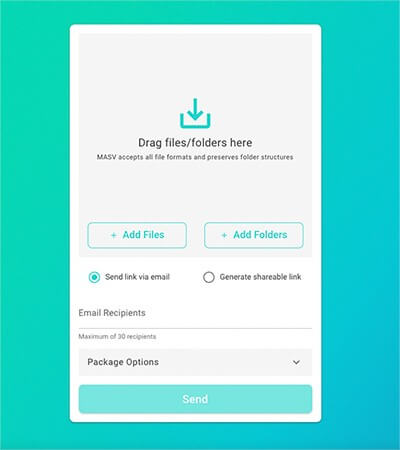Have you ever tried to upload large files from your browser window? For example, uploading a folder with large video assets to Google Drive? If the answer is yes, you have experienced slow file transfers first-hand.
Why is it that browsers — the entry point to the internet — struggle to execute big file transfers? Most cloud services (MASV, Dropbox, Slack, etc.) have a desktop app that is better at sharing/downloading data than their browser counterpart.
Which begs the question, is it possible to upload files faster from a browser or are they only good for search? Should complex functions be left to a dedicated app?
Browsers have inherent limitations but they are capable of sending large files over the internet. At MASV, we successfully send large files (TB+) to destinations around the world using a browser window. In this post, I will explore how to upload files faster from a browser by exploring:
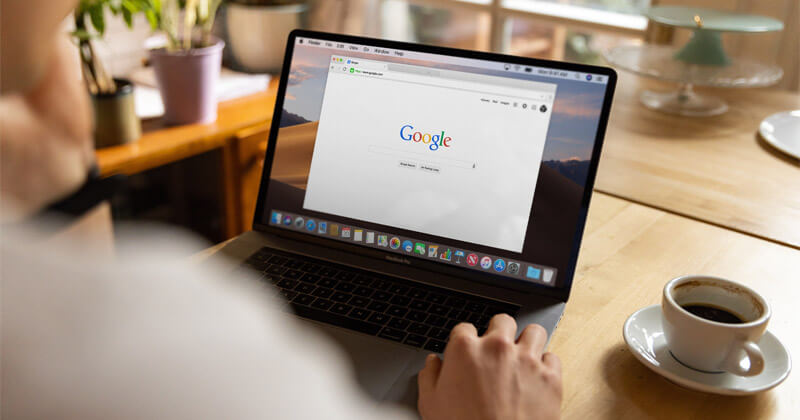
Photo by Firmbee.com on Unsplash
Why Use a Browser for a File Transfer?
Anyone well-versed in file sharing will tell you to avoid a browser and use a dedicated app, if possible. The transfer will be faster and more reliable.
While this is true, browsers don’t have any barriers to entry. They are accessible and don’t require downloads or IT permissions. They can work on any device with little to no effort.
The question isn’t whether we should choose between a browser or an app. Rather, it’s how can we improve browser performance to make a popular, easy-to-use option even more valuable?
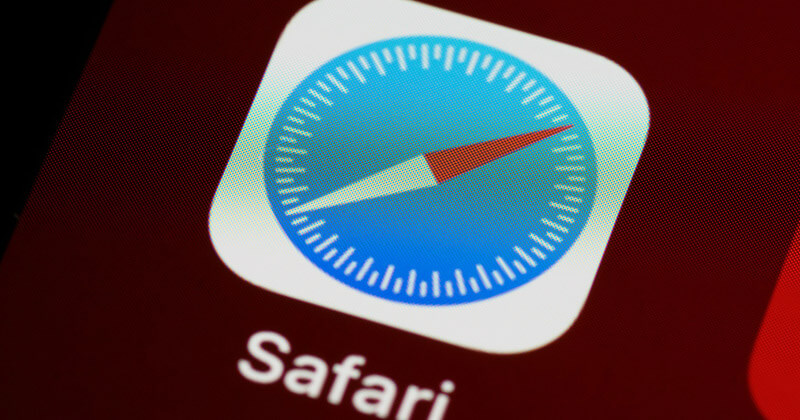
How Do Browsers Send Packages of Data?
Aside from a few use cases, browsers send packages in a ‘single request’. If you want to send 10 GB worth of files to your client for review, the browser will take all those bytes and send it in one shot, as one big file.
The time it takes for the package to reach the server at its final destination—AKA latency—is the cause for frustration. If you are sending a huge file from the West coast in the States all the way to a server in South-East Asia, it will naturally take longer than if you sent the file to Canada.
The further the distance and heavier the file, the longer it will take.
If I use the tried-and-true metaphor of the internet as a super highway; your 10 GB transfer is a large truck carrying a delivery. The truck will reach its destination but due to the size of its load and the distance, it will take longer than usual.
That truck also has to follow a speed limit. Many people assume that more internet means faster transfer speeds. While this is true, to a degree, browsers have their own bandwidth limits. Just because you have a gigabit of internet doesn’t mean you will get all that juice.
Browsers tend to max out at 2-4 Mbps of speed because they are optimized for mass use rather than performance.
Latency is determined by:
- The size of the package
- The distance between servers
- The reliability of one’s network and machine
- The browser’s bandwidth speed
With this in mind, how can one reduce latency to upload files faster?
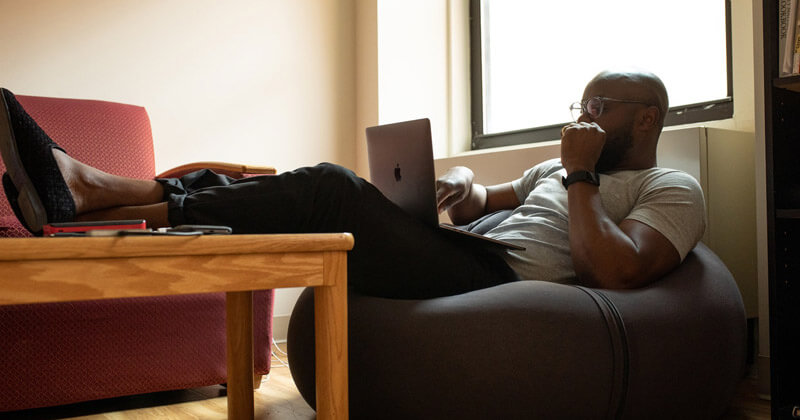
How to Upload Files Faster from a Browser?
1. Use a wired connection
Connecting your device to your network source via an ethernet cable will instantly improve transfer speeds. This is good practice for any task that requires serious processing power.
2. Reduce the number of devices connected to the internet
The more devices on a single network, the slower the bandwidth. If your file transfer is competing with your partner streaming on Twitch in the next room, you’re in for a slow night. By reducing the number of devices connected to one network, you will have a stronger connection to work off.
This has become a notable pain with people working remotely in the same household. It makes the need for a stable and reliable file-sharing service that works over a browser all the more important.
Related: Network Congestion: Common Causes of Slow File Transfers
3. Do not switch tabs
When sharing a file, do not navigate away from the main transmission tab. Your machine balances CPU usage by the number of tabs you have open and which one is in use. Sending a file and switching over to another tab tells your machine the new tab is now the primary focus. This takes power away from your transfer tab which can increase latency.
4. Send from a local disk
Sharing files from a local disk—a machine’s hard drive—is faster than using a folder synced to a cloud storage. For a browser to access a file from the cloud, it has to ping the right server, retrieve the package, and then queue it for transfer. Local disk uploads are exclusive to the machine. They don’t require additional requests.
5. Send smaller files
Splitting up the main 10 GB file into smaller chunks reduces the strain on your network. You are sending additional files but they are more manageable and hence, easier to transmit.
Need to Send Large Files Now?
Send large files within seconds of using MASV, no plug-ins, all in the browser.
A Note About ZIP Files
We’ve discussed how to upload files faster over the internet but how about downloading them? Specifically, receiving and extracting files from a ZIP folder.
ZIP folders are prone to file corruption.
Why?
Because OSes have slightly different protocols for ZIP file formats. A set of files zipped in MacOS might not open on a Windows machine. The files themselves are not the issue. The way individual platforms analyze the data in ZIP files can be incompatible. This leads to corruption.
It’s hard to gauge what causes incompatibility. From our experience, we have noticed a 4 GB threshold between Apple and PC devices. Anything above 4 GB results in an error message when extracting data.
The irony is, there is no way around this. Browsers can only download one file at a time. They don’t have the ability to read file structures and download multiple files as a folder to your machine. You can send loose files to avoid compatibility issues but a browser will always download a set of files as ‘one file’ through zipping.
Read More: How To Receive Large Files
Your Folder Structure Preserved
MASV maintains your folder structure so you never have to zip files before uploading. Stop waiting on folders to compress and avoid corruption altogether.
The MASV Approach
When we set out to create a fast, easy, and reliable file sharing service, we knew the browser would be essential.
Browsers are accessible and understood by all levels of competency. In order to make browsers reliable, we applied our understanding of latency to improve the transfer experience:
MASV automatically splits files down to smaller pieces using logic. It then sends multiple small requests rather than one large single request—an action known as multi-threaded file transfer.
Going back to the highway analogy; MASV is a dispatch that offloads 10 GB from one truck to smaller vehicles. This reduces latency and helps in the event of a network interruption (internet goes out, computer is unplugged, etc.). If three out of the five vehicles make it to the destination before the interruption, MASV only has to resume travel for the remaining two cars. Not an entire truck.
Furthermore, MASV:
- Locates the closest server between you and your destination so bytes have a shorter distance to travel.
- Optimizes for max transfer speeds. No throttling.
- Maintains file structures to avoid zipping files prior to sharing.
- Downloads ZIP formats to work with a machine’s built-in archive tool.
We are confident that MASV’s browser capabilities can handle large file transfers. For the times it can’t, due to native limitations of a browser, we have the MASV App for Windows, MacOS, and Linux. Your own dedicated highway running on Amazon’s AWS infrastructure.
- Triple your speed and send terabytes of data quickly.
- Pause and resume downloads at your leisure.
- Avoid the hassle of dealing with ZIP files with our direct-to-file system structure.
- Set up automations for mundane tasks.
- Pick back up where you left off after a network crash.
Sign up today for MASV and get some monthly GB worth of data credits to transfer files over a browser or through the MASV app. While you’re at it, read how Shadow Magic Studios uses MASV to send huge, uncompressed video files from on-set DIT stations to editors working remotely.
“We test drove a bunch of different file transfer platforms, and MASV was the only one that always worked without fail” – Jordan Maltby, Editor and CEO of Shadow Magic Studios
Conclusion
Using a browser to send large files makes sense for a lot of reasons. Browsers are readily accessible, easy-to-use, and have very little barrier to entry. Most of the time, the cause of latency with browser uploads is due to:
- The size of the package being uploaded
- The distance between sender and recipient servers
- The reliability of one’s machine and network connection
- The browser’s Mbps bandwidth speed
That being said, there are a few things users can do to upload files faster:
- Use a wired connection over Wi-Fi
- Reduce the number of devices on a single connection
- Don’t switch tabs away from the upload window (CPUs balance processing by which tab is selected)
- Upload files from your local machine, not an external hard drive (that can create more bottlenecks)
- Send smaller files; browsers send single requests so a smaller package will arrive faster
Or, they can sign up for MASV and upload files faster without having to do any extra work.
MASV is able to send large files over a browser, and thanks to a network of over 300+ cloud servers around the world, files sent through MASV never have to travel far, therefore reducing latency. Best of all, MASV uses an approach known as multi-threaded file transfer which automatically splits large files into chunks and reassembles it at the destination. Which means you get the convenience of a single transfer with the benefit of smaller requests.
Need to Send Large Files?
Create a free MASV account to get started
Frequently Asked Questions
How can I make a file upload faster?
What is the fastest way to upload large files?
MASV utilizes all of your available bandwidth to send large files, across a network of over 300+ cloud servers around the world. All files sent through MASV leverage its global-acceleration tech, a process by which large files are automatically split into chunks using logica and reassembled at the destination. This means you get the conveniance of a single large file transfer with the benefit of smaller requests.
Why does uploading files take so long?
Most of the time, the cause of latency with browser uploads is due to:
- The size of the package being uploaded
- The distance between sender and recipient servers
- The reliability of one’s machine and network connection
- The browser’s Mbps bandwidth speed