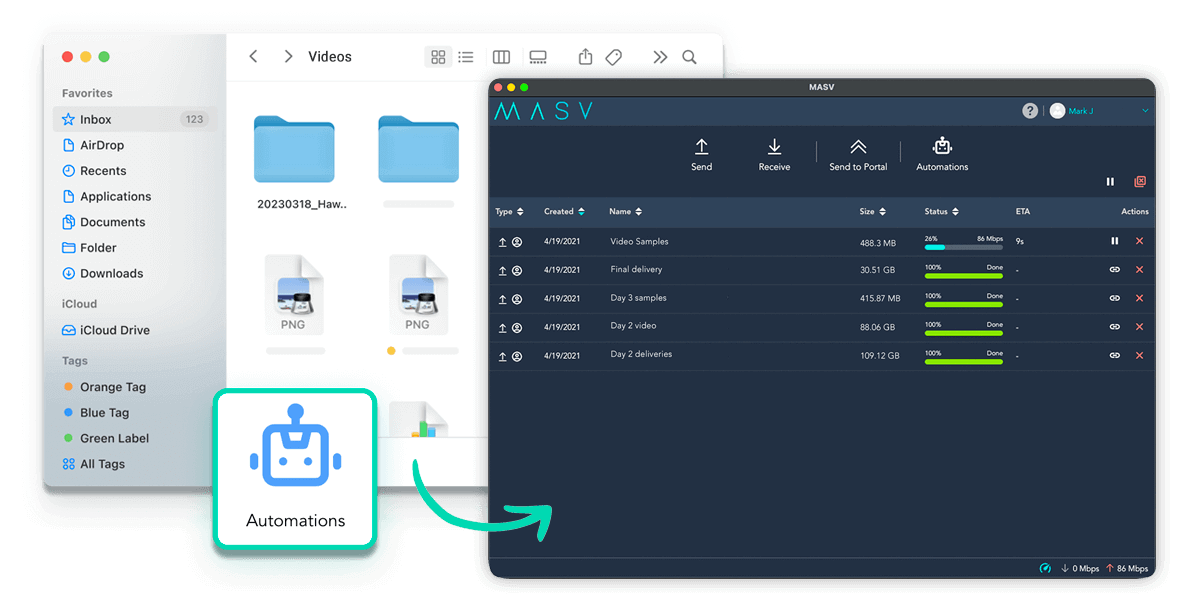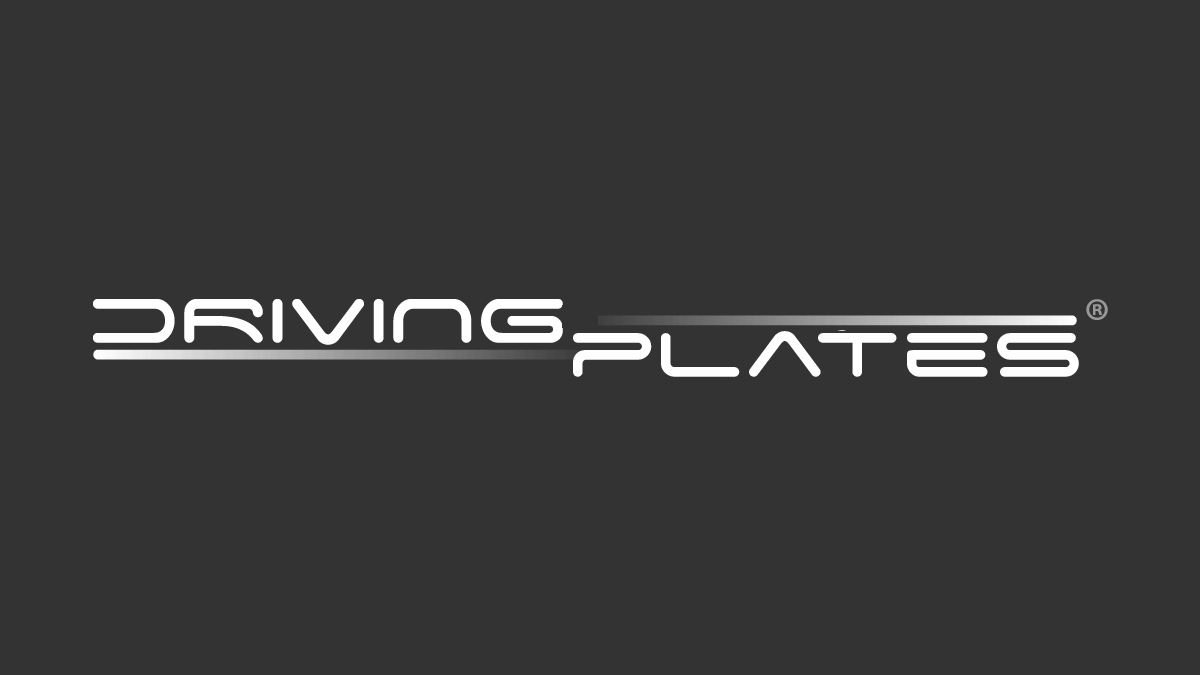Save Time
Check “send files” off your to-do list indefinitely. Automate file transfers to predetermined recipients or a cloud storage of your choosing.
Avoid Mistakes
Humans. We’re not perfect. Set-up your automated folders once and avoid the mistakes that arise from repeated manual transfers.
Focus on Your Work
A watched pot never boils; let MASV monitor a progress bar for you so you can focus your energy on bigger things.
Trusted By Companies Who Need to Streamline Their Workflow


The Challenge:
I’m Spending Too Much Time Transferring Files. It’s Distracting Me From My Other Tasks.
To keep your media project moving, you need to send, receive, and store large files between your clients and colleagues. Doing this takes time because:
- Media files are notoriously big and susceptible to slowdowns and errors.
- Manually initiating and monitoring a file transfer distracts you from more important tasks you could be doing.
The Solution:
MASV — An Accelerated and Automated File Transfer Platform.
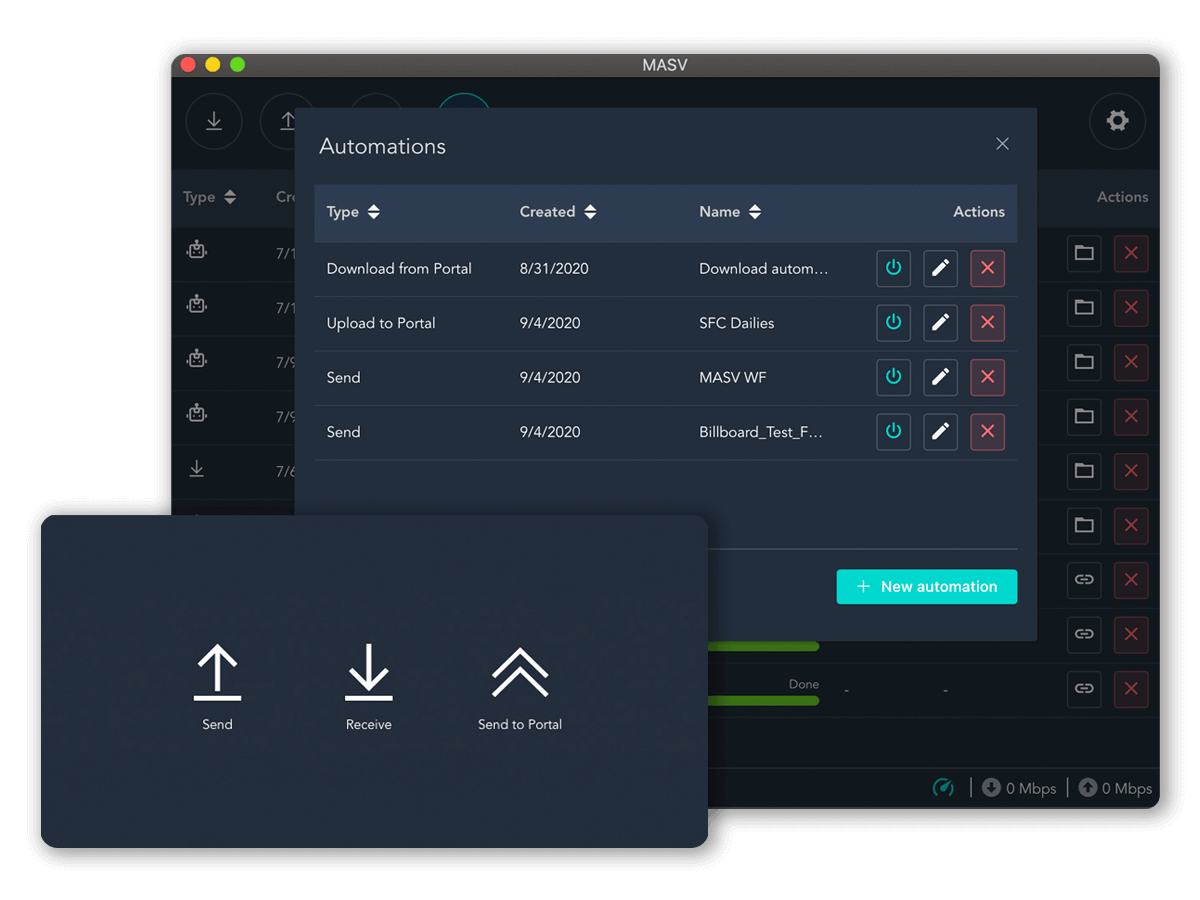
Save time and boost efficiency with MASV, a revolutionary file sharing app that combines cloud-based file acceleration with automation inside a secure environment for fast media delivery you can depend on.
MASV offers two types of file transfer automation:
- Watch Folders to automate uploads and downloads.
- a MASV Portal to automatically ingest contributor files to cloud storage.
What Can I Do With Watch Folders and Portals?
A Watch Folder is a folder on your computer that automatically triggers a specific task when you put a new file or folder in it. A MASV Portal is a sharable, customizable way to collect files from anyone, even if they don’t have a MASV account.
You can automate your workflow in these ways:
Send to Recipients
Assign a Watch Folder on your computer to upload files and folders to predetermined email addresses (up to 30 recipients).
Send to Portal
Set-up a Watch Folder to upload to a MASV Portal. If that Portal has integrations to cloud services, any file it receives automatically transfers to those services.
Receive from a Portal
Set a Watch Folder to auto-download files uploaded to a MASV Portal. MASV can even download files from a date prior to the creation of your automation.
NEW: Growing Files
With Growing Files, you can set up a Watch Folder to automatically start transferring in-progress media files from a live camera feed.
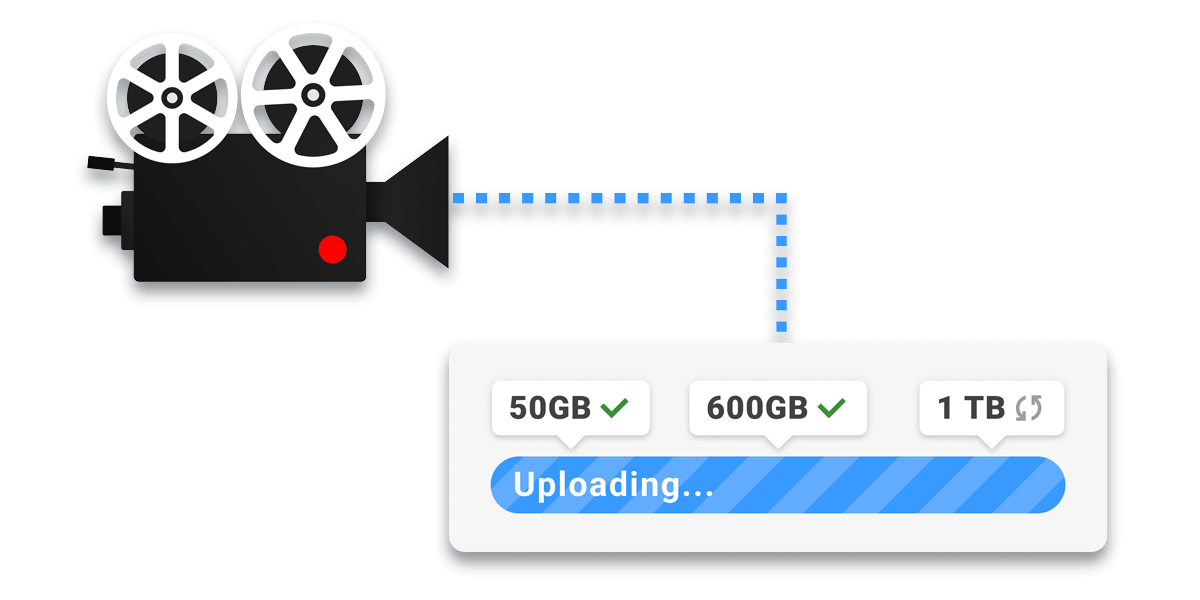
Automation Success Stories
Hear from those who successfully use our automation tools to save time and streamline their media delivery workflow.
Easy Transfer Automation
Sign-up for MASV today and try our automation features for free.
Watch Video 🎥
Desktop app
The MASV Desktop app is the automated file transfer software you use to set up your Watch Folders. You can also use it to keep an eye on your transfers, and transfer large files faster and more flexibly than a web browser.
File Transfer API
Create deeper automations and give your own applications the power to transfer files quickly, reliably, and securely. Our File Transfer API is a headless version of MASV meant for custom, embedded workflows.
Efficiency is One Click Away
Try MASV for free today and discover how you can streamline your workflow with simple yet powerful file transfer automations.
Frequently Asked Questions
What can I do with a MASV Watch Folder?
With a MASV Watch Folder, you can set automations to automatically send files to a predetermined list of email addresses or a MASV Portal. You can also auto-download files you receive to your own MASV Portal. Watch Folders also support Growing File uploads for live broadcasts.
Check our detailed step-by-step instructions on how to configure your MASV Watch Folders. Please make sure you install the latest version of the MASV Desktop app before configuring your Watch Folders.
How do I use MASV Watch Folders?
There are many ways to use a MASV Watch Folder. Some popular options are:
- Designate a folder on your computer to automatically upload files to an email recipient. This is great if you have a repeat contact, like a Creative Director who needs to review your work.
- Designate a folder to auto-download files you receive to your MASV Portal. This is useful for overnight file deliveries.
- Select a folder to upload to a MASV Portal on your behalf. If the MASV Portal has a cloud storage integration, your file will appear in storage; all you have to do is move a file into a Watch Folder.
- Designate a folder to upload a growing MXF or MOV file from a live camera feed. The Watch Folder will monitor any incoming data and apply it to the upload. This is a must-have feature for live broadcast workflows.
What can I do with a MASV Portal?
With a MASV Portal, you can collect media assets from your clients and vendors to streamline your file collection process. They don’t even need a MASV account to start sending you files.
You can customize the look and feel of a Portal to match your branding collect custom metadata.
Take a look at our instructions on how to create a Portal.
How does MASV's automated file transfer differ from other file transfer solutions?
We’re confident that no other automated file transfer service has the same combination of ease-of-use, speed, reliability, and security. And MASV integrates with a growing list of cloud providers for media management, storage, and collaboration.
How can I automate file transfers?
Download and install the MASV Desktop app. From here, you can sign up then easily create file transfer automations in seconds. You can automate uploads, downloads, and cloud storage deliveries.
What are the benefits of automated file transfer?
Automated file transfers can speed up your workflow by automating mundane and repeatable file delivery tasks like upload, download, and saving to cloud services.
How much does MASV's automated file transfer service cost?
MASV pricing is as simple as we could make it: You pay for downloads and the first 10 days of storage are free.
There are no licensing fees for extra users, Watch Folders, Portals, or the other features that our competitors charge for.
Does MASV integrate with other tools and services, such as Adobe Premiere Pro or Final Cut Pro X?
Does it ever. Adobe Premiere Pro and Final Cut Pro X are the tip of the iceberg. MASV is an excellent choice to automate file transfer for media production. For example, you can automate transfers to media asset management services like MediaSilo. Or you can back up your files to business-grade cloud storage like Wasabi.
We have a long list of supported cloud integrations, and we’re always adding more.