With millions of daily active users currently using Microsoft Teams, we are excited to announce that we have integrated MASV with Microsoft Suite to improve remote collaboration. This announcement includes support for Microsoft Teams, Microsoft OneDrive, and our existing integration with Microsoft Azure.
1. Microsoft Teams
First up, notification tracking within Microsoft Teams.
Similar to our Slack integration, Microsoft Teams users can now track the status of MASV file transfers with the Teams app. Users can see all relevant details, including the file name, size, and download/upload status. The Teams integration also supports direct file downloads within a user’s Teams app. Great for Project Managers and Producers who need to track the progress of deliverables.
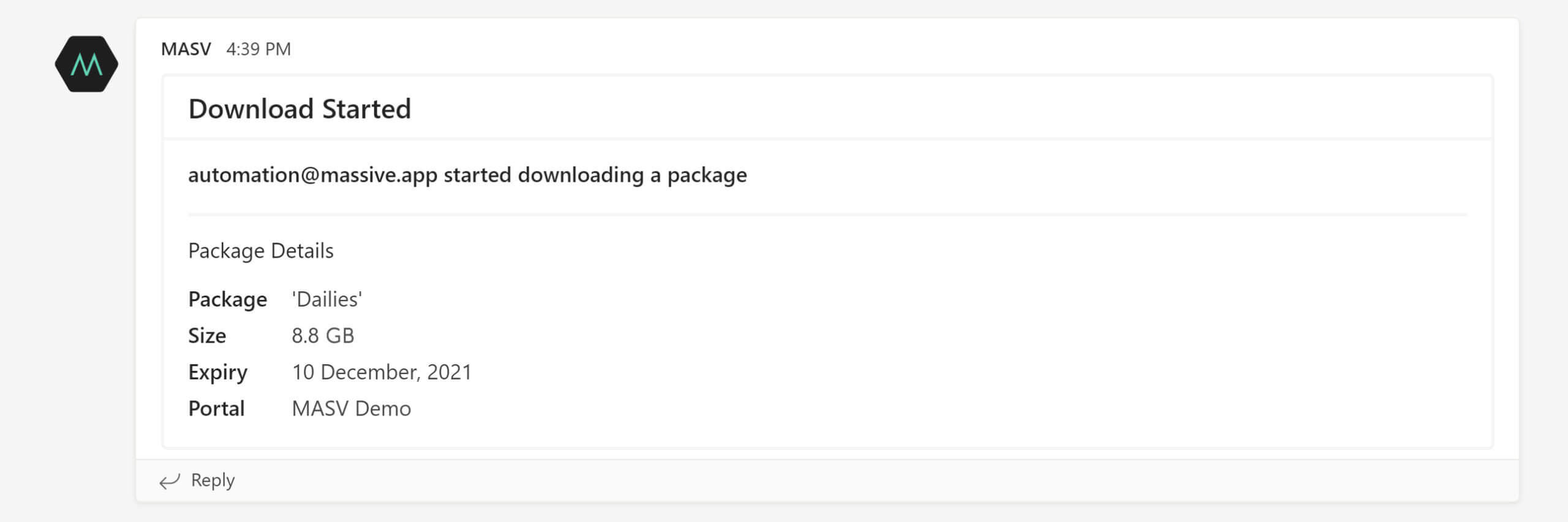
2. Microsoft OneDrive
Next, one-click downloads directly to Microsoft OneDrive.
We’ve said it before, and we’ll say it again: downloading files only to re-upload to a cloud storage is a waste of time.
With our OneDrive integration, any files received through MASV can be transferred to a user’s OneDrive account by hitting “Save to OneDrive” on the package download page. The files will automatically appear in OneDrive inside of a folder labelled “MASV”.
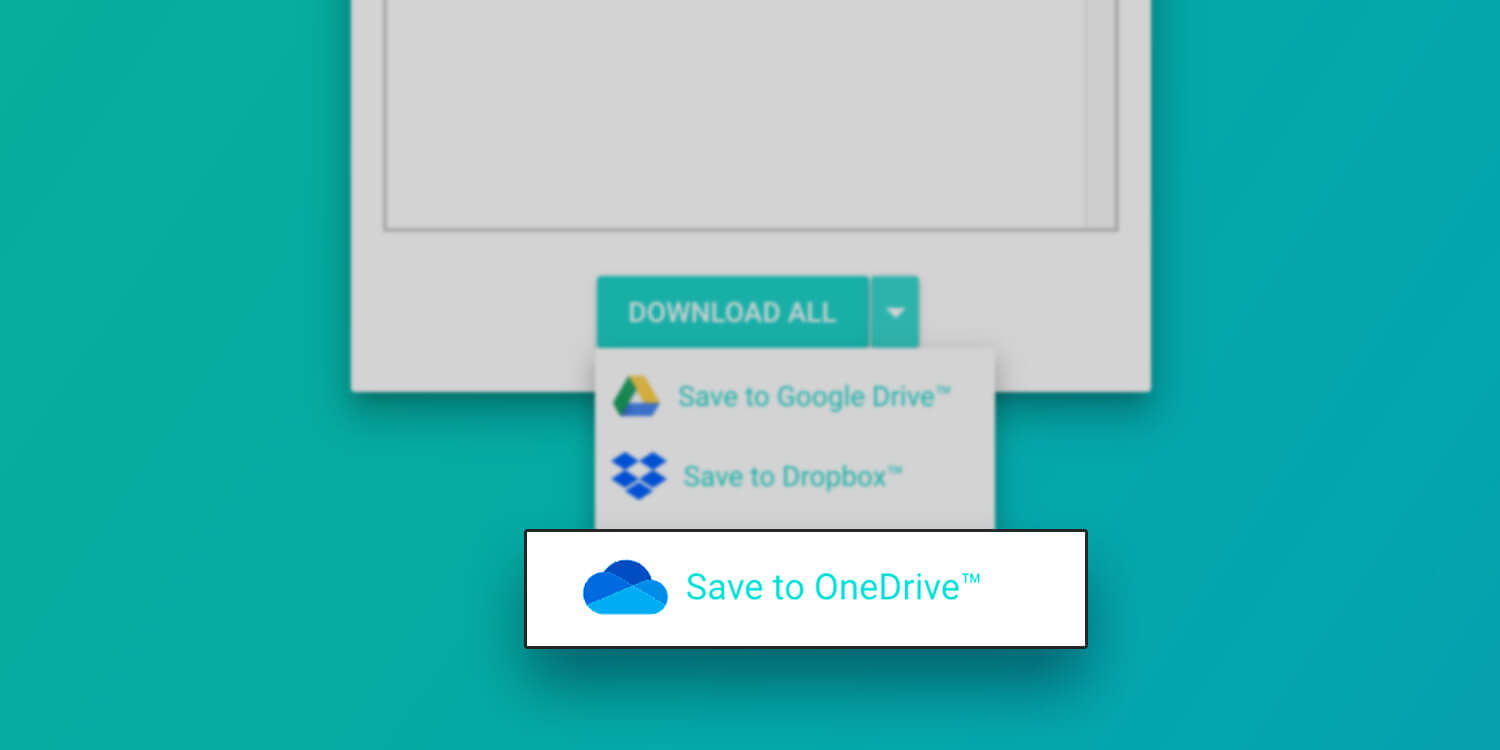
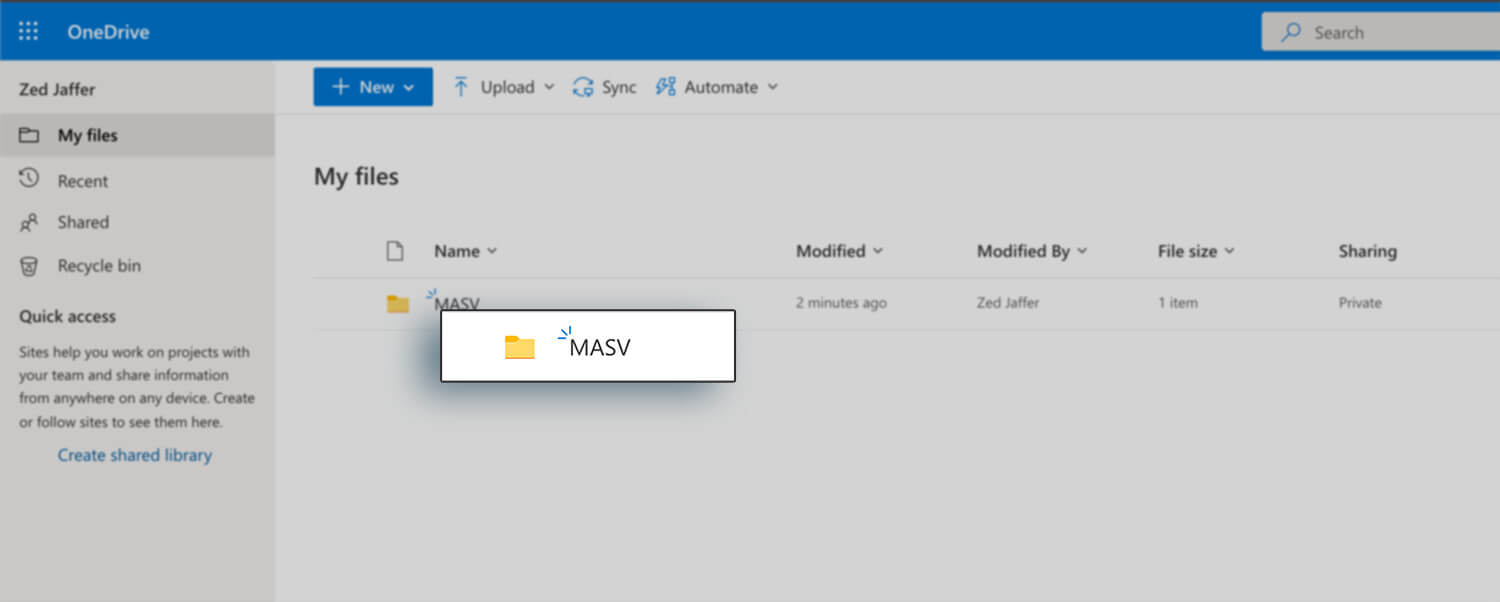
3. Microsoft Azure
Heavy data users will be pleased to know that MASV supports direct uploads to Microsoft Azure through our 1) Send to Cloud button, and 2) MASV Portal feature.
Send to Cloud is for manually sending individual files. A Portal lets users create automation that routes any files delivered to a Portal into cloud storage.
When creating a Portal, simply select Microsoft Azure as a Cloud Integration, enter the appropriate credentials, and hit “Connect”.
We are currently working on an integration with Microsoft SharePoint that lets MASV users transfer files directly into their SharePoint, similar to OneDrive and Azure. Stay tuned!
An increasing number of creative professionals, agencies, and production companies have adopted Microsoft products for remote work. We hope this new set of tooling helps MASV users work smarter and more efficiently the next time they need to send files to clients and/or colleagues through Microsoft Suite.
To set up MASV notifications in Microsoft Teams, follow this brief set-up guide. To connect with Microsoft OneDrive or Azure, log-in to your MASV account. A Microsoft user but not using MASV? Sign-up today and get 20 GB free towards your next transfer.