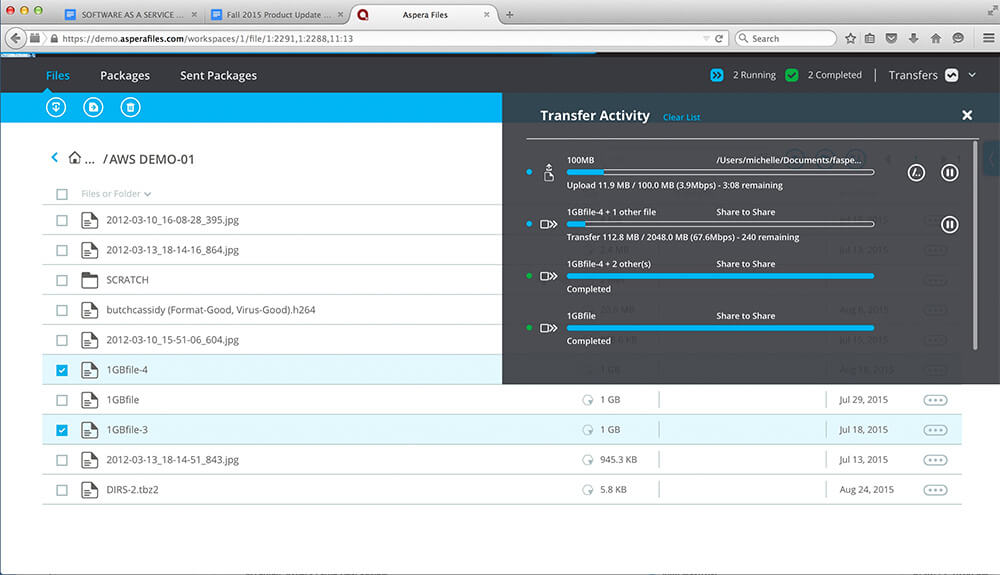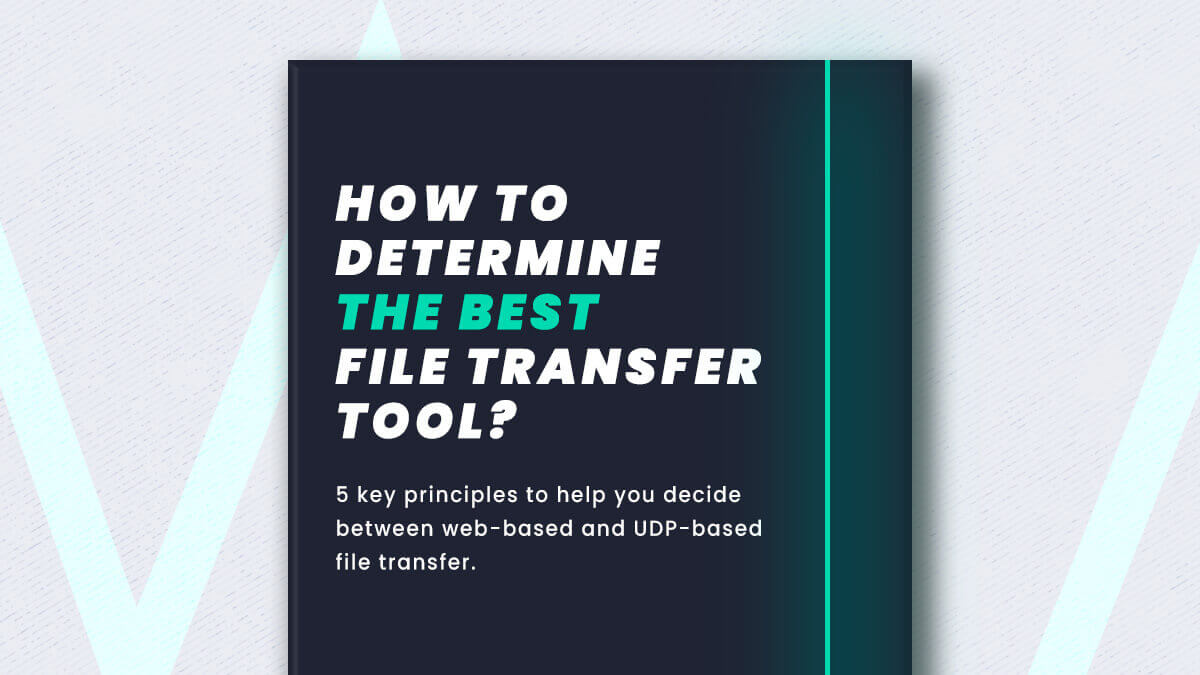File sizes are exploding, and with that comes the challenge of how to send large files in a quick, secure manner.
If you’re wondering how to share a large video file (20 GB or bigger) — like raw camera footage — you’re not alone. Learning how to send big video files quickly and without error can change how you work (for the better); be it if you are a social media creator, freelance editor, post-production supervisor, or broadcaster.
Familiar methods like email, messaging apps and popular cloud solutions have their limitations. In this guide, I share six proven ways (with pros and cons) to deliver those heavy video files weighing you down. Let’s get started.👇
Table of Contents
The Best Ways to Transfer, Share, or Send Large Video Files:
- An accelerated Large File Transfer Tool like MASV. A fast and easy-to-use cloud-based transfer solution capable of moving unlimited data, over the cloud with incredible acceleration, reliability, and performance.
- UDP Based File Transfer like Aspera, Signiant, and File Catalyst. UDP uses all your available bandwidth for fast, reliable transfers, but the high price point of UDP solutions and their complex IT environments are a huge barrier to entry.
- Shipping a Hard Drive. You can load up your large video to a hard drive, (or USB stick) box it up, and ship it with a postal service. The downside is lost packages, issues at customs, and difficulty to scale.
- Cloud Solutions. Using a cloud solution like MASV, WeTransfer, or Dropbox transfer is by far the most popular method of sending large videos. Cloud service providers are universally understood by consumers and they offer affordable pricing packages, as well as a cloud storage service on top of transfers.
- Use an FTP Server. FTP servers have been around forever. They’re reliable and customizable, but also severely outdated and can be insecure.
- Zip/Compression. Zipping and/or compression via codec will reduce your overall video size in exchange for a loss in quality.
Need to Send Large Videos Now?
Send large files with MASV
Video: How to Send Large Video Files
Need to Send Large Videos Now?
Send large files with MASV
1. MASV – An Accelerated Large File Transfer Tool
One of the best ways to send large video files is with MASV — an accelerated large file transfer tool.
MASV operates entirely in the cloud, so all you need is an internet connection to start moving large files. You can send unlimited data!
It’s free to start and only takes a few seconds to set up and start transferring a shared file to individual recipients, cloud storage, or networked on-prem file storage via a shareable link.
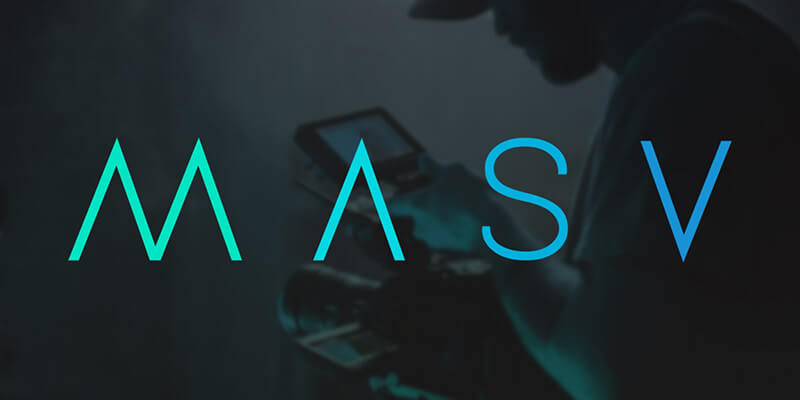
You might ask: what does ‘accelerated large file transfer’ mean?
In short, most cloud file transfer solutions like WeTransfer or Dropbox are not optimized for speed of delivery, especially of large files. They are optimized for a large number of users, which changes how they invest in their infrastructure.
MASV secure file transfer prioritizes fast, reliable, and secure delivery above all else. Therefore, we invest more in infrastructure which accelerates large file delivery over the web.
Here’s why MASV should be on top of your list when deciding how to send large video files:
- MASV supports uploads and downloads of unlimited file size.
- MASV is built on premium AWS cloud infrastructure to reduce latency and congestion.
- Transfers utilize most of your available bandwidth (without choking others on the same network).
- MASV has access to global servers in over 300 locations to shorten the gap between sender and recipient.
- MASV will split your big file into smaller chunks using computational logic and reassemble at the destination. This approach maximizes your bandwidth more effectively, which results in a faster transfer.
Billing is straightforward, uploads are free, and you can access enterprise-grade features such as no-code cloud integrations, file transfer automations, and Multiconnect channel bonding for added performance and reliability.
Pros ✅
- Fast and reliable.
- Easy-to-use, implement, and manage.
- Great for those who need to send large videos often, for less.
- Comes with unique transfer features like upload portals, automations, and the ability to combine multiple sources of internet.
Cons ❌
- Not as fast when compared to UDP, but easier to get started with and to use.
- Not as affordable as other cloud file sharing solutions (WeTransfer, Dropbox, etc.) — but able to send larger files at faster speeds.
How to Send a Video That is Too Large?
MASV: fast, easy, and secure delivery of large video files.
2. UDP-Based File Transfer
One of the fastest ways to send video content is with a UDP-based file transfer solution. These solutions run on the User Datagram Protocol (UDP).
You have probably heard of some of the big UDP-based providers: Aspera, Signiant, and FileCatalyst.
Screenshot of transfers in-progress in Aspera.
But because UDP is a connectionless protocol that doesn’t monitor network traffic or even acknowledge a formal connection with its target server before transmitting data, it often suffers from data integrity issues. UDP does not attempt to prevent dropped packets, will not re-send packets if they’re dropped, and is often blocked by firewalls.
Indeed, the trade-offs for faster speeds by a UDP-based solution are:
- Unfair bandwidth allocation: Unfair bandwidth allocation; since UDP doesn’t consider network congestion, it soaks up bandwidth and slows down everyone on a shared network (i.e. in an office).
- High IT spend: UDP-based file transfer tools require IT support to get up and running. For one, there’s a ton of software and plugins involved (on the sending and receiving end). But mainly, it’s to combat firewalls; UDP traffic is often blocked by internet providers for being too aggressive.
💡 Read More: Why Apache Dumped Aspera for MASV
Pros ✅
- The fastest transfer speeds possible.
- UDP-based solutions come with reliability features like auto-retry, pause/resume functionality, etc.
Cons ❌
- Very expensive (Aspera Cloud starts at $0.95 per GB and storage is not included).
- Requires technical expertise to use/install.
- Requires IT support to whitelist against firewalls.
- Not very user-friendly (requires training and support).
- Soaks up bandwidth and slows down others on a shared network.
Send Unlimited Video Files With MASV
Easy sign-up. No IT support necessary.
📖 FREE GUIDE: How to Determine the Best Large File Transfer Tool
Debating between web-based file transfer and a UDP-solution? Use these 5 PRINCIPLES to help you decide: simplicity, speed, reliability, security, & total cost of ownership.
3. Shipping a Hard Drive
As Andrew Tanenbaum once said,
“Never underestimate the bandwidth of a station wagon full of tapes hurtling down the highway.”
If you have a time-sensitive delivery of video files and neither you or your recipient have enough internet bandwidth, the best way to send large video files in this case would be to ship the data on a hard drive through a local courier or shipping provider like FedEx.
Pros ✅
- You can ship a lot of data at once.
- Tracking information is provided.
- Insurance can be purchased.
- Shipments can deliver overnight or, if local, within hours.
- Shipping services are generally reliable.
- The overall cost is relatively low.
Cons ❌
- Tracking isn’t 100% accurate and you can’t make any changes once the parcel has shipped.
- Shipping to multiple recipients in different locations isn’t scalable.
- International shipping can run into delays at customs.
- Your data can get loss in transit; recovering your hard drive can be a pain and buying a new one is expensive.
- Your data is in the hands of other people, representing a security risk.
Ship a USB Stick
On a related note, shipping a USB flash drive is the same as shipping a hard drive. You’re still bound by the same challenges and limitations of physically shipping a drive. The only difference is that you spend less money overall as USB sticks are lighter packages and cost less to replace.
4. Cloud Solutions
Another option to share large videos is to send data via a cloud service like Dropbox, Box, Google Drive, OneDrive, etc.
As mentioned up top, these services aren’t built to accelerate large file delivery. They were designed for documents, photo sharing, and compressed video – not uncompressed video footage that takes up a lot of space. These services are typically up to 10 times slower than UDP-based or accelerated cloud options .
💡 Read More: How to Upload Large Files to Google Drive Quickly
That being said, it’s not impossible. Cloud solutions are still able to perform data transfer efficiently with the added benefit of storage and familiarity. Most people know how to work with these tools, which is great when dealing with clients.
Cloud sharing is also very affordable compared to the other solutions on this list. Dropbox, for example, will set you back around $11 USD per month and enable you to store up to 1 terabyte of data.
But, be mindful of hidden limitations and file size limits.
For example, the above 1 TB for $11 offered by Dropbox is only for storage. The actual transfer limit for that pricing tier is just 2 GB. And even if you subscribe to Dropbox’s highest tier, their upload limit over browser is only 350 GB.
Same goes with WeTransfer. WeTransfer Pro ($12 USD/month) offers 1 TB of storage with a 200 GB limit per upload.
Pros ✅
- Easy-to-use and familiar.
- Affordable and predictable pricing.
- Reliable with large support teams.
Cons ❌
- Inconsistent or slow transfers.
- Hidden file transfer limits.
- Performance gated behind different pricing tiers.
Make the Switch to MASV
Send unlimited files at the fastest speed in the market!
5. Use an FTP Server
If you really want to bring things in-house, using a secure FTP server (SFTP or FTPS) is another way to send large videos. You can check out some of the top FTP providers today, here.
As a refresher, FTP is the OG file transfer method, dating back about 4 decades. Rather than send files directly to a recipient, FTP (sometimes referred to as managed file transfer) requires all files to be delivered to a central server.
The server acts as a middleman for uploads and downloads, and also serves as a storage unit.
The benefits of an FTP server are that it’s tailored to your specific organization. Any new addition to an org (employee, client, vendor, etc.) needs access to the FTP server and a set of credentials.
The downside is that it’s outdated, not suitable for large video file delivery, and has traditionally been considered an insecure file transfer method (SFTP or FTPS are more secure than FTP alone). Again, this technology was built years ago. It hasn’t exactly caught up to a point to support 4K+ video footage weighing over 200 GBs.
Pros ✅
- Reliable.
- Customizable.
Cons ❌
- Insecure (unless using SFTP or FTPS).
- Outdated and not familiar to everyone.
- Requires significant IT support.
- Not very intuitive (training and support required).
- Not transparent — pricing for FTP servers is often hidden behind a contact form.
6. Zip/Compression
And lastly, the final way to share a large video file is to send a compressed file using a high compression codec or by zipping a folder.
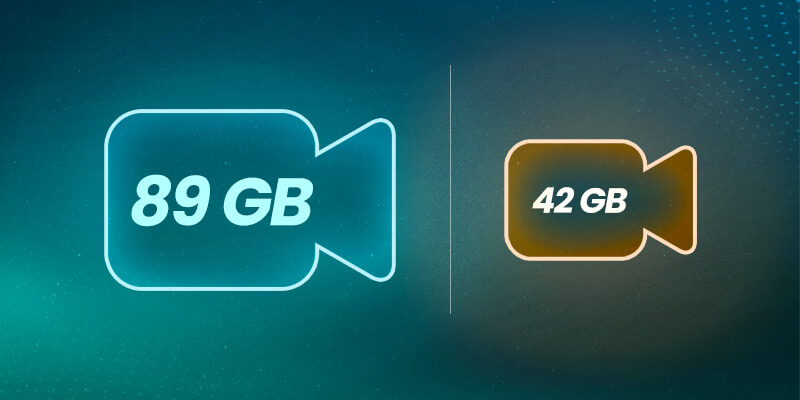
File compression can be pretty simple, as most of the work is done for you. All non-linear editing tools have preset codecs and compression controls. As long as you know what you’re doing, you can significantly reduce the size of a file and turn it into a zip file.
Zipping is available on every computer OS. All you have to do is right-click on a folder and press compress. This makes it easier to send a large file over email.
The downsides, however, are pretty permanent: data loss and corruption.
Compression essentially means wiping away data to save space. Some codecs are intelligent enough to preserve the right data and get rid of bits that don’t affect the final video too much. But, at the end of the day, the harder the compression, the more the video quality degrades.
A dip in quality is manageable unless it’s for pixel-specific tasks, like color grading, in which case, it’s unacceptable.
Zipping is a notorious culprit for data loss because of the way different machine OSes talk to each other. You can learn more in our article, Why File Zipping is a Problem For Large File Transfers.
Pros ✅
- Lots of compression options available
- Often a one-click process
Cons ❌
- Prone to data corruption
Conclusion
Understandably, it’s very difficult to share large videos. Depending on the camera used to capture footage, the frame rate, the color profile, and a load of other factors, long video files can clock in at tens of thousands of gigabytes. Finding the right transfer solution will depend on your workflow and budget.
In order to get the best bang for your buck and still be able to move files quickly and efficiently, MASV is a file transfer service that checks all the boxes.
- It’s free to use; you get free transfer credits every month. After that, it’s Pay As You Go per transfer for flexibility, or opt for low-cost subscriptions for significant savings.
- We use 90% of your available bandwidth to accelerate transfers.
- All MASV transfers are encrypted and certified by an ISO 27001 assessment, as well as verified by the Motion Picture Association’s content protection body, the Trusted Partner Network (Gold Shield status).
Get started with MASV today for fast, secure, and reliable transfers of those big video files.
Frequently Asked Questions
How do you share a large video file?
A quick and easy video sharing method is to use an accelerated cloud solution like MASV. All you need is an internet connection, and it requires no additional software or setup. With MASV, you can send truly massive videos, because there is no file limit. Plus, you get free storage for 5-7 days.
How to send big video files through email?
We don’t recommend sending large video files via email, mostly because most platforms on their own aren’t designed to email large video files as an email attachment. It’s difficult to email large video files when there’s a small file size limit, and those strict file size limitations can force users to employ file compression to add files. With a large file transfer service like MASV, however, you have the option to send the file as an email attachment or generate a shared link which can be copied and pasted into any email message. MASV supports file sizes up to 15 TB per file, which makes sending large videos over email a breeze.
What to do if a video file is too large?
If a video file is too large to send through email, you can create a zip file by splitting the file into multiple files and zipping each one. While zipipng a file is relatively easy, it’s a time-consuming process that can lead to data corruption or unsightly artifacts in your footage.
What is the maximum size limit for sending large videos with MASV?
MASV has no size limits for sending large videos. We know the media and entertainment industry moves the world’s largest file sets. MASV supports virtually infinite file and package sizes. From gigabytes to terabytes, and beyond, MASV’s file transfer protocol can handle it. That’s because we designed MASV from the ground up, using state-of-the-art cloud and software-defined WAN technology to ensure maximum flexibility, capacity, and performance, whether you want to share files locally or across the world.
How to share a large video file from my iPhone?
To send a video file from your iPhone or iOS device, log into MASV on your phone’s browser, upload the file, enter a recipient, and hit send. Alternatively, you can use Mail Drop or use a transfer cable to port the file from your phone to your desktop, and use MASV on your computer.
How can I send a file over 25 MB?
Most email services restrict file uploads over 25 MB (forget about sending a huge file that’s 1 TB!). To send over 25 MB of data, sign up for a MASV account and upload multiple files of any size, from 5 GB to 200 GB to 15 TB in size, per file.