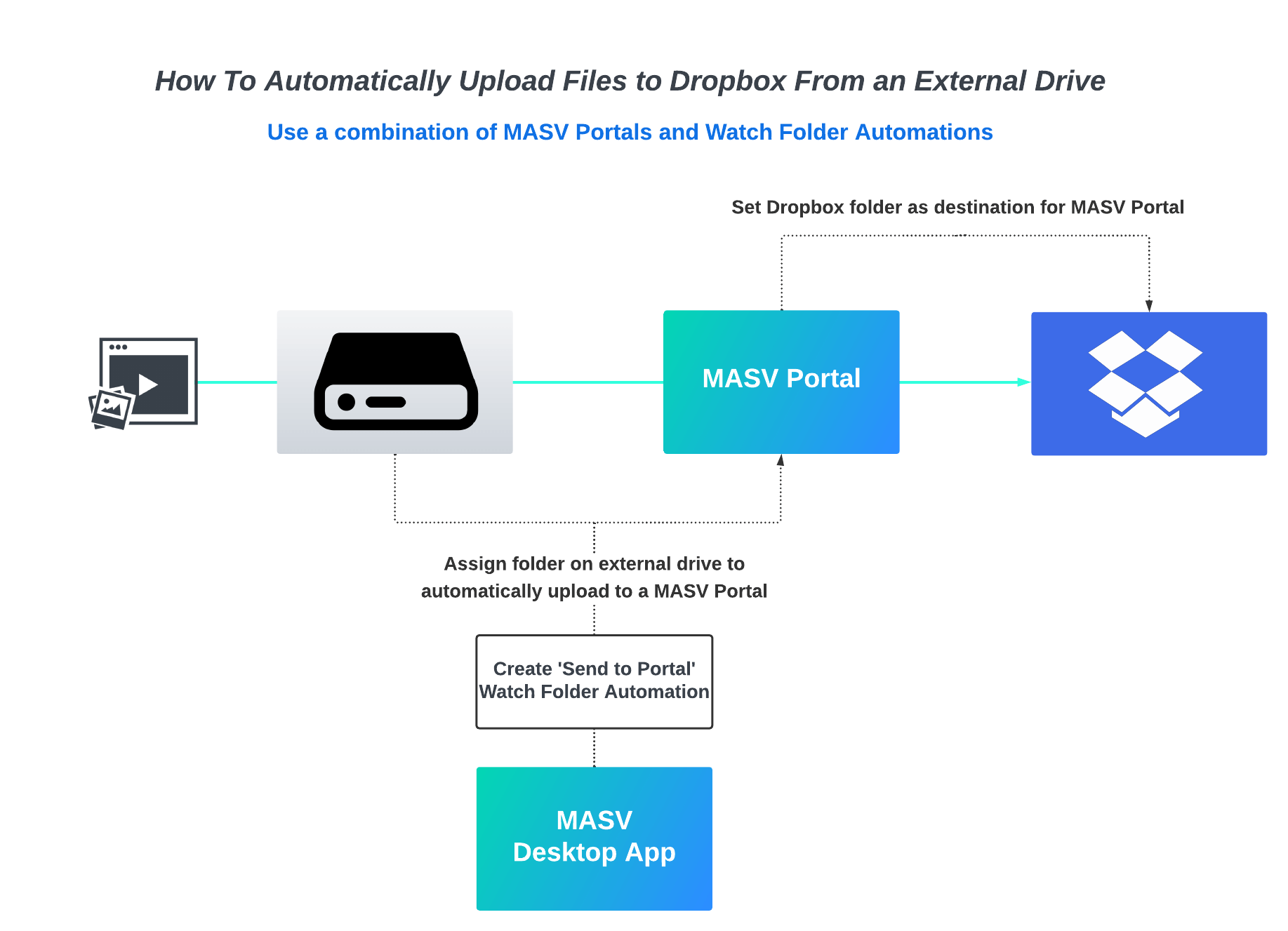You may have heard about the recent macOS update, which ends support for Dropbox sync folders on external drives.
This update has quickly proven to be a disaster for filmmakers and media professionals who use external drives alongside their Macs and cloud storage such as Dropbox (and similar services) to store, back-up, and share files.
Keep reading to learn more about this update, how it may affect you, and how Dropbox users can continue to sync files from their external drive using MASV.
This post was produced with the support of Vladyslav Ilchenko, Test Automation Engineer and Julio Farell, Applications Developer at MASV.
Table of Contents
Send Large Files to Dropbox
Send terabytes of data to Dropbox using MASV’s Dropbox integration.
What’s This New macOS Update, and Why Should I Care?
Starting with the Monterey update for macOS, and continuing with Ventura, Apple has deprecated kernel extensions used by the likes of Dropbox and Microsoft OneDrive.

In other words, a change in Apple’s File Provider API requires cloud file-sharing apps like Dropbox to save system files in a set location: ~/Library/CloudStorage.
That means users can no longer keep their Dropbox sync folder on an external drive. It also means anyone using Dropbox or similar apps as a cloud folder on an external drive must change the location to their internal drive.
That’s not ideal for media professionals and others who work with batches of massive files that would easily blow up most internal hard drives.
Here’s a sampling of the changes, courtesy of Dropbox Help Center:
- Keeping a Dropbox folder on an external drive is now forbidden by macOS.
- Instead, all Dropbox folders will move to ~/Library/CloudStorage.
- Files previously linked in third-party applications will need to be re-linked.
- In Finder, the Dropbox folder will appear under Locations instead of Favorites.
- Actions involving a large number of files will take longer than usual to complete.
💡 Read More: How to Back-Up Your External Drive to the Cloud
When Did This Happen?
The update actually wasn’t all that recent: MacOS Monterey 12.3, the first OS to feature the new API, was released in March 2022, although rumblings about potential disruptions began to emerge as early as January of last year.
That’s when Dropbox and Microsoft OneDrive both warned of looming compatibility issues, such as difficulties opening online files in third-party apps, associated with the OS update. Problems opening online-only Dropbox files was another huge issue that cropped up, although one that seems to have been resolved after Dropbox’s August announcement that it would release a public beta of its new Mac desktop app with full macOS Monterey support.
Users, however, weren’t entirely convinced. As recently as October of 2022, Dropbox users posting in Mac forums openly wondered, “Is it safe to upgrade macOS past 12.1 now?”
While some at the time expressed hope the release of macOS Ventura would resolve everything, that doesn’t appear to be the case. As more and more users have updated their operating systems and restarted their apps, they’ve discovered the issue around Dropbox and external hard drives appears to be permanent.
Why Did This Happen?
We’ll be honest: There is widespread confusion and not much solid information about why this has happened.
“The secrecy around the operation is bound to create consternation,” predicted Computerworld, accurately, back in January 2022.
Some online say it’s about security. Media outlet 9to5Mac says it was for privacy reasons, without further explanation. Others say it’s to ensure a more “Mac-like” user experience for these online storage applications. Still others wonder if it’s all a ploy to force consumers to buy Macs with more robust internal storage.
Fast, Reliable Transfer of Large Files
Send large videos, images, and other media assets to anyone, anywhere with MASV.
Not Just Dropbox Affected by macOS Update
While Dropbox describes the update as “a more seamless experience” for Mac users, users say it’s a “disaster” that will likely force them off the file-sharing platform entirely:
“This is a showstopper for us, and will mean we have to move to another service. We have a large distributed team using DB for video work, no way it’ll fit within internal drives.” – Jon C.
“This is bad, bad news, and may make Dropbox unusable for me, as well.” – Apothekerry
“This is a disaster for my small business. We have 5 Mac Mini’s with tiny 250gb hard drives… Now I am reading that Dropbox just won’t work on them at all? So Dropbox has to use what little space is available in the 250gb internal drives?? If this is true…we will have no choice but to leave Dropbox and migrate to something else.” – Businessman994
But it’s not just Dropbox users who will ultimately be affected by the API change: Apple Insider says any cloud storage app using the File Provider API will have to deal with the same inconvenience as those on Mac.
Unfortunately, this macOS update is unavoidable and installs automatically. Files are promptly moved to ~/Library/CloudStorage upon users restarting their Dropbox application. And if the user doesn’t have enough internal space, they will run into an error message.
What Does This Mean for Creative Workflows?
The most immediate impact is that Mac users won’t be able to place their Dropbox sync folder, or folders with similar cloud storage services, on external storage.
This has profound implications for any post-production workflow with Dropbox or a similar service baked in for archive or backup storage, including video editing workflows and VFX pipelines.
The update affects all Mac users running macOS 12.5 (Monterey) or macOS 13-plus (Ventura) — which is to say, all Mac users who also use Dropbox, since following its update the app is now only available to Mac users with those operating systems.
It’s currently unclear which other file-sharing apps and cloud storage providers will ultimately be affected, although we can say for sure that OneDrive was one of them. OneDrive announced it had developed a workaround (untested by us) to the issue last year.
File Transfer for Creative Workflows
Creative professionals trust MASV to securely transfer their large volumes of data.
Is There a Workaround?
While MASV can’t completely solve this problem, we have a decent workaround to help you transfer your large video files from an external drive to Dropbox.
Here’s how to do it:
- Sign-up for a MASV account
- Set-up a MASV Portal with a Dropbox integration
Once you’ve done this, you can either:
- Select the files on your external drive and manually begin a Portal upload; or
- Set up an automation via MASV Watch Folders that automatically sends files from a folder to a Portal. In this case, the folder being watched is on your external and the Portal is the one with Dropbox as the destination.
If you’re not on Dropbox but worried about similar issues with your cloud storage, MASV offers seamless integrations with cloud storage services such as OneDrive, Google Drive, Box, Amazon S3, and Backblaze.
Summary
Apple’s Monterey and Ventura updates are a huge blow to media professionals who depend on sync folder solutions like Dropbox to keep their workflow running.
If you use Dropbox and have a cloud sync folder location on an external drive, please note that your files will be migrated to ~/Library/CloudStorage in your Mac’s directory — and you need to have enough space on your local drive to accomadate the migration. This will be done automatically with the latest update and there is no workaround (yet).
A possible alternative is to use a MASV Portal with Dropbox as the upload destination, and then set up a watch folder automation. This way, you can convert a regular file on your external drive into a gateway to your Dropbox account.
MASV Large File Transfer
Get 20 GB to use with the fastest, secure file transfer service available today, MASV.