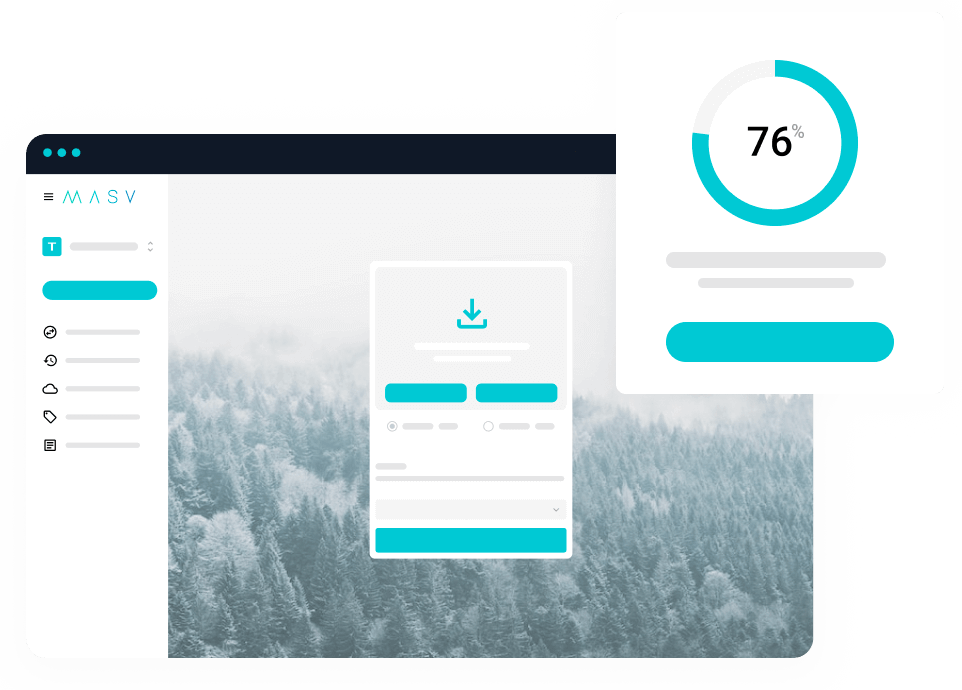This post has been updated by Jonny Elwyn to include new remote desktop software for media and entertainment.
Something that has really helped video editors navigate working remotely is remote desktop software for video editing.
Remote desktop software grants remote access, over the internet, to a real physical computer, usually in your work offices or post-production premises.
You can even have multiple users remote into a machine for better collaboration and hand-off work between team members (e.g. assistant editor to editor, to VFX, to colorist)
And since many MASV users are no strangers to remote editing workflows, we figured, why not provide some intelligence on the best remote editing solutions?
Check out our picks below!
Remote Desktop Software for Video Editing:
The Best File Transfer for Remote Teams
Do your best work from anywhere in the world. Send and receive file packages of unlimited size over the cloud with MASV.
What is Remote Desktop Software?
Remote desktop access software gives many editors the freedom to work remotely, with large video files, without having to invest in expensive hardware (new laptop, local drive, etc.) and software (Adobe Premiere Pro, Final Cut Pro, etc.).
All they have to do is remotely connect into a machine that already has the performance, apps, tools, and media files they need. From there, it’s just a matter of having a decent internet connection and minimal latency between machines to get the job done.
The Difference Between Remote Desktop, Virtualization, and Browser Editing
There are three different types of internet-based video editing platforms that are often confused with each other: remote desktop software, virtual machines, and cloud or browser-based editing.
- Remote desktop connections: Lets you ‘teleport’ to your existing video editing computer, over an internet connection and work like you were sitting right there in front of your work desktop. Remote desktop software needs to access a physical machine.
- Virtual machines: Fully-functional virtual machines which only exist in the cloud. Rather than owning a physical desktop to remote into, you access a machine in the cloud. You only pay for these virtualized machines and you can scale up more machines with better performance as needed. Some virtual machines even come with cloud storage like Microsoft Azure.
- Browser-based editing: Lastly, there are cloud or browser-based editing platforms which let you edit on your computer using a simple web-browser interface. Your media can be local but the editing platform and tools are cloud-based.
Speed Up Your Remote Production Workflow
High-speed large file transfers for media professionals. Try MASV today.
The Best Remote Desktop Software for Video Editing:
1. Parsec

Parsec was originally a free service designed for remote video gaming. But then the pandemic happened, and people realized the NYC-based service could also be used for editing video remotely (Linus Tech Tips reviewed it at the time).
Parsec allows anyone to log into a remote computer via a UDP connection (sort of like a VPN).
It’s compatible with all major operating systems and even works on a tiny Raspberry Pi device. Parsec offers an excellent free service for individual personal use.
Parsec’s paid individual tier also features 4:4:4 color mode, drawing tablet compatibility for VFX artists, real-time collaboration tools, multi-monitor support, and a high-performance relay server.
The company claims to offer near-zero latency but the software defaults to a 10Mbps bandwidth limit. For the best experience, it’s recommended to increase the software’s bandwidth to at least 25Mbps (preferably 50Mbps) via settings.
And make sure you have a fast internet connection both at home and at your work computer.
Parsec also recommends using the H.265 codec to reduce bandwidth consumption.
2. HP Anyware (formerly Teradici)

Teradici’s PCoIP is the protocol that many other services rely on, including virtual machine platforms, to get your remote desktop streamed to your current location. Now owned by HP and called Anyware, you can use this Engineering Emmy award-winning technology to your creative projects done wherever you are.
Given the professional users HP Anyware caters for, data security is a top priority and so HP Anyware uses AES-256 encryption and multifactor authentication.
It also supports collaborative workflows by allowing the team members to all view the same remote desktop synchronously.
HP Anyware’s PCoIP Clients (the software you use at your end to connect) can be installed on Windows, Linux, Android, macOS, iOS and Chrome OS devices.
Bigger, Better File Transfer
Share your large media files without fail. Try MASV today.
3. FrameOne
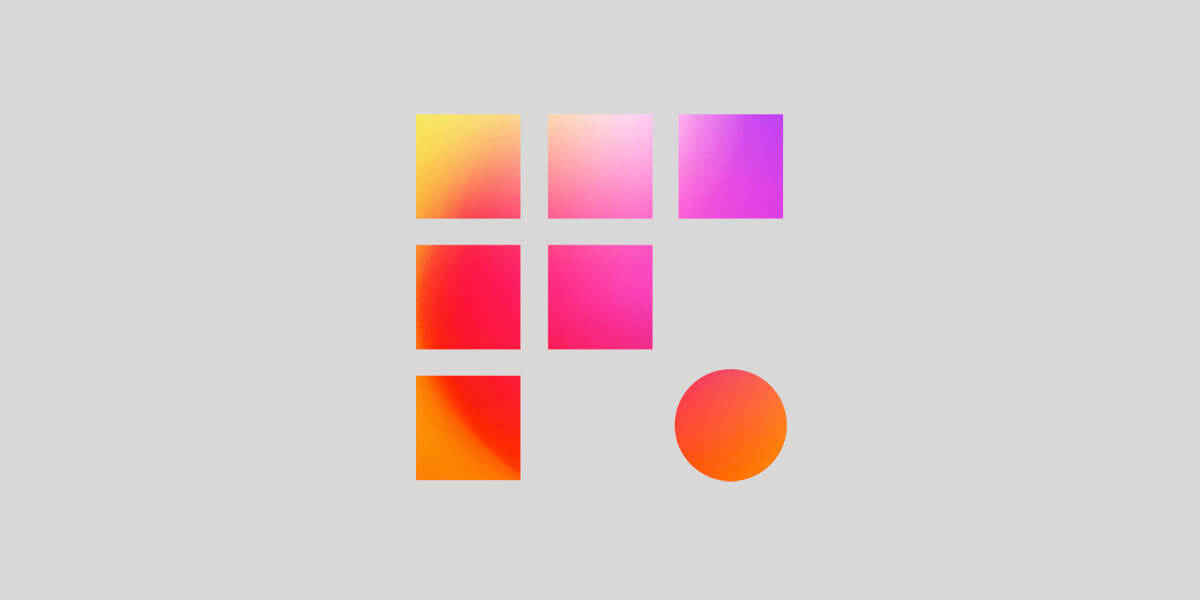
Frame One provides one of the most interesting services on this list, in that it allows you to remotely connect not to your own existing machine but to their powerful post-production hardware that you rent by the week.
These machines feature:
- 28 CPU cores
- 128 GB of RAM
- Dedicated Nvidia GPUs
- 0.5 TB of RAID 1 internal storage (preconfigured).
The remote connection is powered by Teradici/HP Anyware.
This ‘bare-metal’ post-production environment means that you get a reliable, secure and scalable service, without any of the up-front costs or management headaches. Their bespoke computers are located in data centers in New York, Los Angeles and London to provide fast connections to the biggest media creation hubs.
As Frame One is designed for post-production professionals you can use their shared storage and dedicated machines to work as they always have, in Avid Media Composer, Adobe Premiere and DaVinci Resolve. Perfect for editorial teams who need to remotely collaborate.
💡 Read More: Rental Facilities Deserve Better File Transfer Too
4. SplashTop
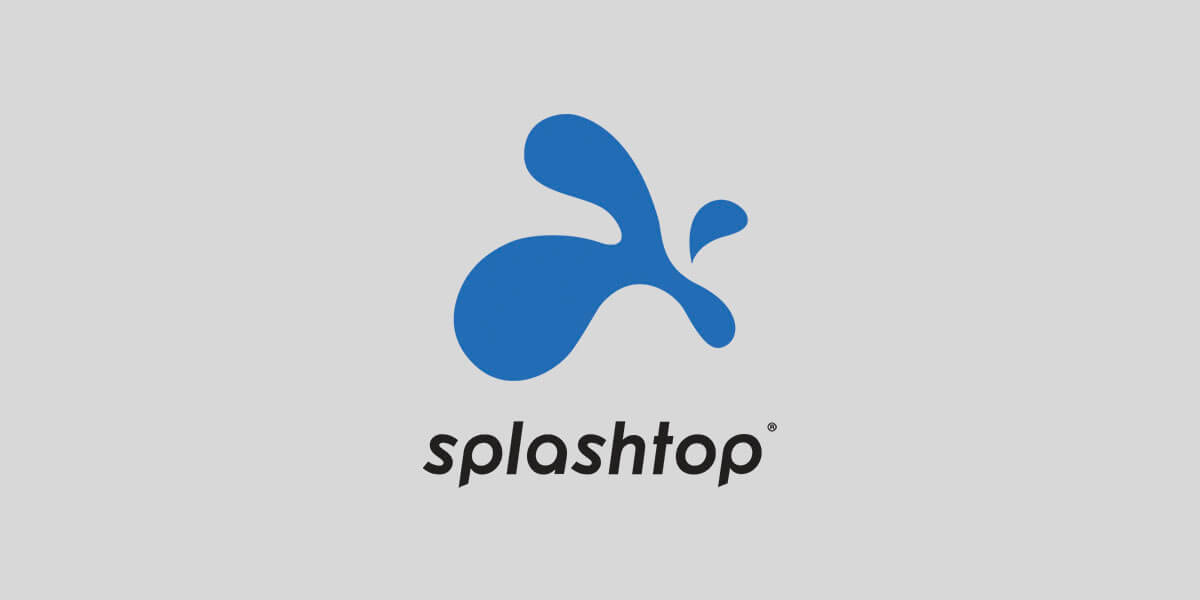
SplashTop seems to have one of the largest user-bases of all the companies on this list with over 30 million users.
When it comes to post-production specific users their performance benchmarks seem to suggest they can handle most workflows, especially if you’re on a Windows machine.
- Windows 1080 resolution, 60fps
- Mac 1080 resolution, 60fps
- Windows 4K resolution, 60fps
- Mac 4K resolution, 41fps
SplashTop seems to be one of the few remote desktop services that takes high-fidelity audio into consideration, which is critical for precise mixing, mastering and syncing.
Their microphone passthrough features also makes it much easier to record podcasts, voice overs and ADR lines by allowing remote users to use their microphone as if it were directly connected to the remote workstation.
Their support for other professional needs such as 4:4:4 color, pen and tablet devices and multiple monitor also makes using SplashTop an ideal choice for editors, animators and visual effects artists.
💡 Related: A Guide to Audio Post-Production Workflows
5. Jump Desktop
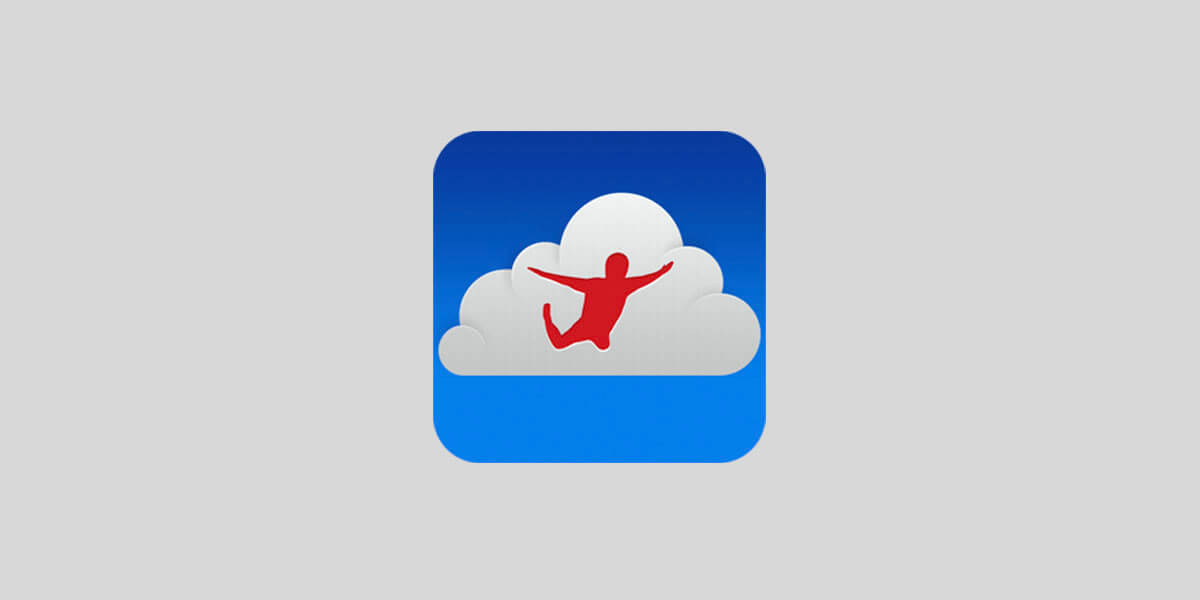
Jump Desktop is another popular remote desktop service that has recently been redesigned for collaborative team workflows. This allows multiple users to all remote into the same desktop, with their own unique mouse pointers to all work together at the same time.
Jump Desktop claims that it can share your screen at 60fps whilst using only “1/10th of the bandwidth of traditional protocols like RDP and VNC.”
It also supports audio streaming, multiple monitors and international keyboards.
The Fluid Connection Stats, will help you understand the performance of your remote connection with data on ping time, packet loss, frames per second, display resolution bandwidth etc.
It’s worth noting that Jump Desktop’s unlimited teams for enterprise is quite a bit cheaper, per user, than something like Parsec.
Raw Footage? We Can Handle It.
MASV accelerates file transfers of the biggest files.
6. Anydesk
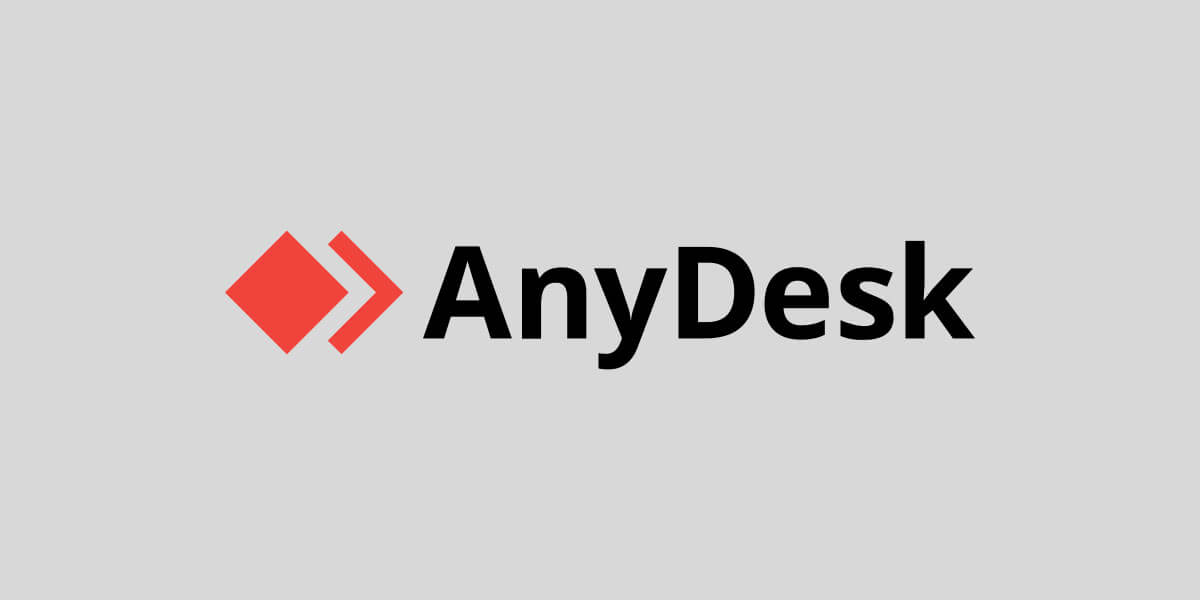
Anydesk’s remote desktop service boasts a rather impressive statistic.
“Industry-leading video-codec DeskRT…reducing latency to a level imperceptible to the human eye.”
It can also make use of hardware acceleration from Intel, AMD and Nvidia components on your remote computer.
Their service also includes some interesting collaboration features such as built-in text chat and whiteboards, the latter allows you to draw on the screen, getting your point across with more than words.
Anydesk also supports a wide range of operating systems including Windows, macOS, Linux, Android, Raspberry Pi and Chrome Os.
But it’s worth noting that you won’t be able to stream audio from a macOS device, due to Apple’s security restrictions, but you can stream audio from a non-mac OS device to a macOS client.
7. Leostream

Leostream seems to be favored by the IT professionals who might be used to managing multiple remote desktop accounts across a large organization for a large number of users. Leostream currently has a 4.7 star Gartner peer review rating.
Leostream aims to cater specifically for post-production users with easy integration with Adobe Premiere Pro, Autodesk Maya and Avid Media Composer, although it’s not clear from their site how those integrations function.
Leostream is also useful for connecting to virtual machines, recently releasing new features that allow users to connect to Amazon Web Services EC2 cloud-compute platform using the NICE DCV protocol which works especially well with graphics intensive users such as video editors and visual effects artists.
This means Leostream might make for an ideal solution for anyone moving between remote desktop and virtual machine workflows.
8. Reemo
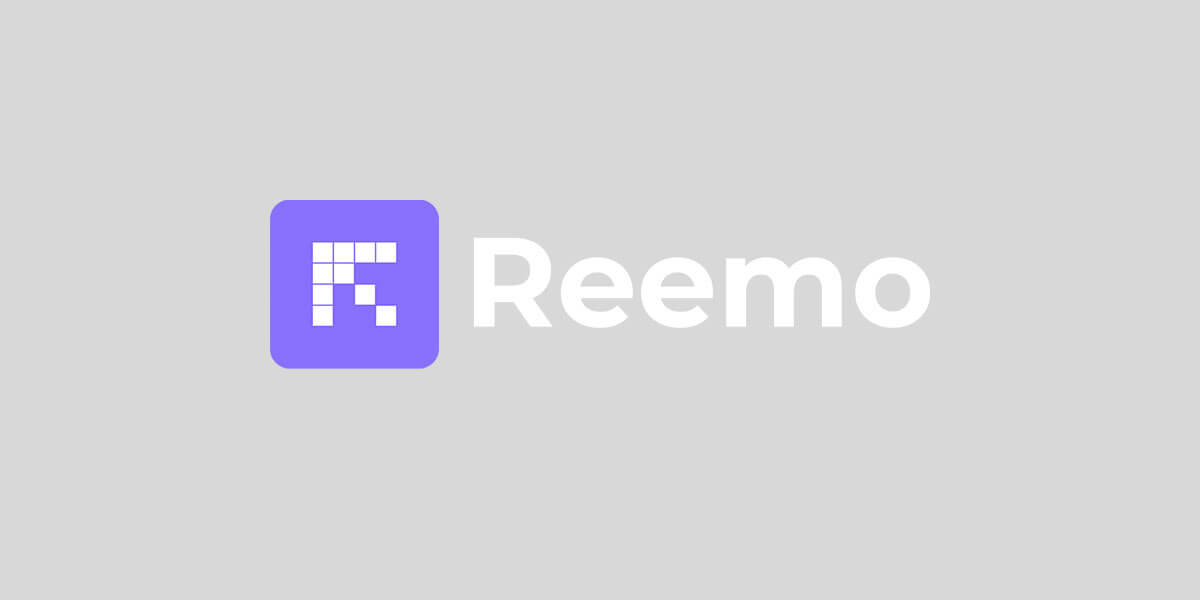
Reemo is one of the few remote desktop providers in this list to support drawing tablets, and multiple monitors in their free tier for individual users. They also support gamepads, if you’ll also be doing a bit of gaming on the side!
It can capture and encode your UHD desktop at 60fps into a video stream in just a few milliseconds and works on Mac, Windows and Linux.
On Windows it can also create a virtual monitor when remoting into ‘headless’ machines, which means one without an actual monitor plugged into it.
One thing to be aware of is that sound is not supported when remoting from a macOS machine to another macOS machine via a Chrome browser. Check the full compatibility chart.
Reemo has also a handy connectivity test tool, which you can use to check you set up for any potential problems.
Don't Babysit File Transfers
MASV will deliver your files. Guaranteed. If not, you get your money back.
Stay in Sync While Remote Editing
Using remote desktop software for video editing is a great way to keep production schedules on track in a remote environment. If users can get remote access into their office network and connect to their computer — using a tool like Parsec or Jump Desktop — they can access files and use an NLE as they would if they were physically there. That is, if the latency isn’t too bad.
This means they can use their lower-end machines to connect to existing high-performance hardware back in the office, which can save a lot of money, especially if multiple artists, distributed around the world, can use the same machine, one after another, 24/7.
So there you have it.
Eight remote access tools to help speed up your remote workflow. Another great way to speed up workflows is a fast, reliable, and secure file transfer solution capable of moving large video and media files with ease. That’s where MASV comes in.
MASV: Fast Large File Transfer for Remote Workflows
MASV is a cloud-based file transfer solution perfect for remote media workflows. Unlike other file transfer solutions, MASV is built to move large files online.
How large?
How about file packages of unlimited size.
MASV is used by video teams around the world to transfer media from set, to post-production, to broadcast rooms. Upload and download a single video file, a batch of raw footage, high-resolution proxy files, DCPs, and other heavy media assets across a private network of 300+ worldwide servers.
All MASV transfers are encrypted and backed by the Trusted Partner Network — a content security assessment led by the Motion Picture Association.
Best of all, if you want to spice up your remote workflow with MASV, you can get started in seconds. You don’t need to sit through a sales demo like you would with Aspera or Signiant.
Simply start for free. It’s free to use; you get 10 GB free every month. After that, it’s Pay As You Go per transfer for flexibility, or opt for low-cost subscriptions for significant savings
MASV File Transfer
MASV free to use; you get 10 GB free every month.