Between song tracks, sound effects, podcasts, audiobooks, and the occasional voice note, knowing how to send audio files can come in handy.
In this guide, you’ll find 8 tools that can easily send audio files fast, whether you are a professional or just someone in need of a quick solution.
Browse the options below! 👇
The Easiest Way to Send Audio Files
MASV has no limits on uploads and handles audio files up to 15 TB.
Audio Files: A Quick Recap
There are types of audio file formats. The three main categories are:
- Lossy or standard (e.g., MP3, AAC)
- Lossless or high-resolution (e.g., FLAC, ALAC)
- Uncompressed (e.g., WAV)
Audio file size is determined by:
- The length of the file
- The sampling rate — the number of samples of an audio signal taken per second (measured in Hertz).
- The bit depth — the number of bits of data per sample
- The channel count — mono or stereo (stereo is twice the size of mono)
- The compression codec (e.g. MP3, MPEG, Waveform, etc.)
Luckily, audio files are way lighter than a video, for example, but they can still be pretty heavy.
For example, an hour-long recording at 32-bit, 44100 Hz, in stereo can surpass a gigabyte.
Now imagine a 10-hour reading of an audiobook or a 3-hour conversation converted into a podcast? It’s important to keep audio file size in mind as it will dictate which tool is best for your needs.
How to Send Audio Files
Whether you’re sending sound effects and music files to your editor or voice recordings to clients, you don’t want to run into file size limits or waste time compressing audio. Browse eight different ways to send audio files with pros and cons for each, below. 👇
1. MASV — the best option for pros
The best option for professional musicians, mixers, and producers who need to send large audio files is MASV — an accelerated cloud file transfer tool. To use MASV, simply sign-up for a free account.
- Once signed in, drag-and-drop a file into the upload field.
- Enter your recipient’s email or generate a shareable link.
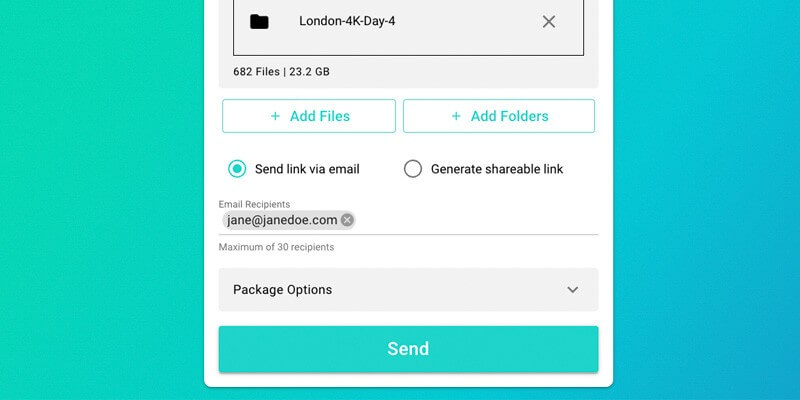
3. Hit Send.
4. Optionally, you can write a message, set specific download limits and expiry dates, and add a password.
Pros ✅
- Free and easy-to-use.
- Super fast uploads that leverage your bandwidth.
- Use up to 10 GB free monthly, then Pay As You Go for additional usage.
- Deliver up to 15 TB per file — great if your audio file comes with video footage.
- Secure transfers — ISO 27001 certified and TPN verified.
- MASV operates entirely on a browser; no need to download any special software or install plugins.
- Add up to 30 email recipients per upload.
Cons ❌
- No formal mobile app — but the browser is fully compatible with iOS and Android!
2. Email
People often email audio files, especially if the files are smaller in size and there are only a few of them. For casual senders, email is great. However, for professionals and audiophiles who work with large audio files, it won’t do.
Gmail’s file size limit is 25 MB. Outlook allows up to 20 MB. Apple Mail also only allows 20 MB.
A workaround for these limits is using lossless compression such as Zip or RAR tools to reduce your audio file’s size. Even so, you’re still severely hampered in your ability to send large audio files.
Here’s how to send audio files via email:
- Open your email client.
- Compose a new message.
- Attach your audio file.
- Enter the recipient’s email and your message.
- Hit Send.
Pros ✅
- Very easy to use.
- Most people have an email.
- Fast method for smaller files.
Cons ❌
- Limited file attachment size so you can’t send many audio files or high-resolution ones.
3. Google Drive
Google Drive is a popular file storage and synchronization service that’s free and easy to use. If you have a Google account, you can use Google Drive to send audio files. Here’s how to do it:
- Go to your Google Drive.
- Click the New button in the top-left-hand corner and choose the file you want to upload.
- Once it’s finished uploading, right-click on your file.
- In the pop-up menu, click Share.
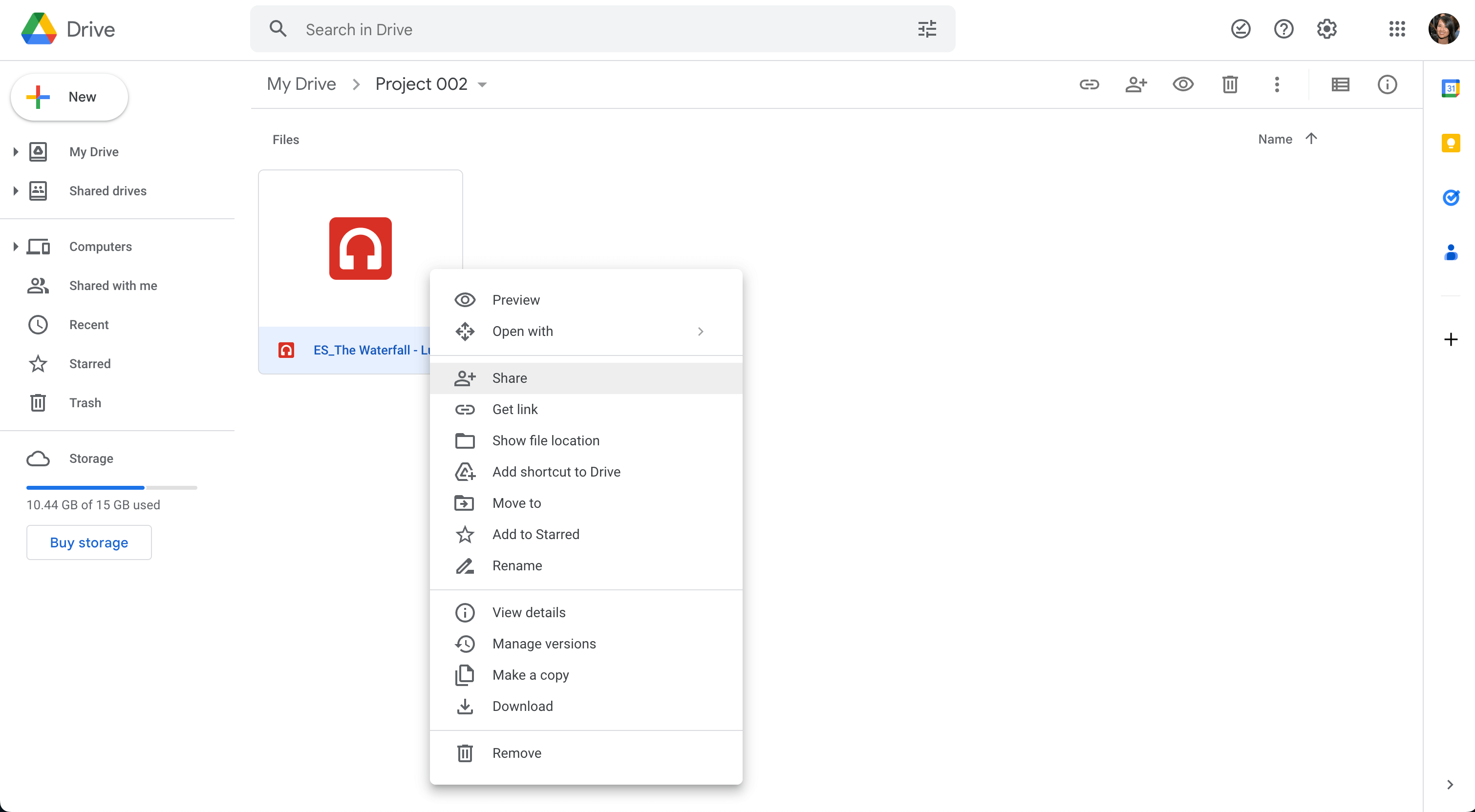
5. In the window that appears, you can do one or both of the following:
- Copy the link and send it to the recipient through email or a messaging app
- Enter the recipient’s email address into the field that says Add people and groups
Pros ✅
- Free storage option (paid plans that allow you to have up to 5 TB of storage).
- Maximum file size is 5 TB.
- Intuitive user interface.
- Seamlessly integrated with all Google Workspace apps.
Cons ❌
- Free option only has 15 GB of storage.
- Transfer speeds can be slow if you’re working with many files and/or large files.
There's a Better Way to Send Audio Files
The fastest and most secure way to send large audio files (up to 15 TB!) is MASV.
4. OneDrive
OneDrive is a file-hosting service operated by Microsoft that allows you to upload and share files. It’s similar to Google Drive but integrates with the Microsoft 365 suite of apps and tools. Here’s how you can send audio files using OneDrive:
- Go to your OneDrive.
- Click the Upload button **at the top of the page.
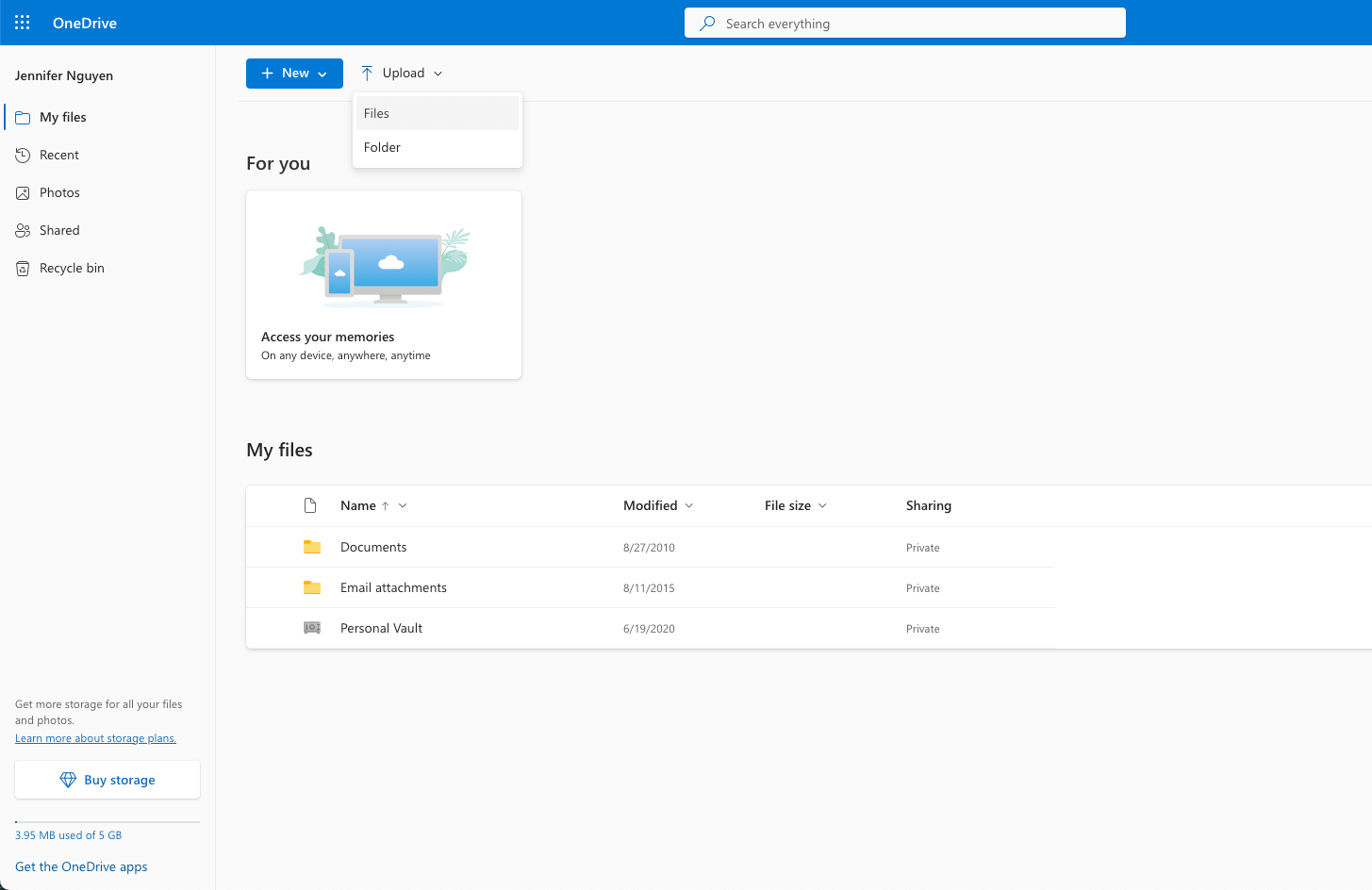
3. Choose the file you want to upload.
4. Once your file is uploaded, click the three dots beside the file name and click Share.
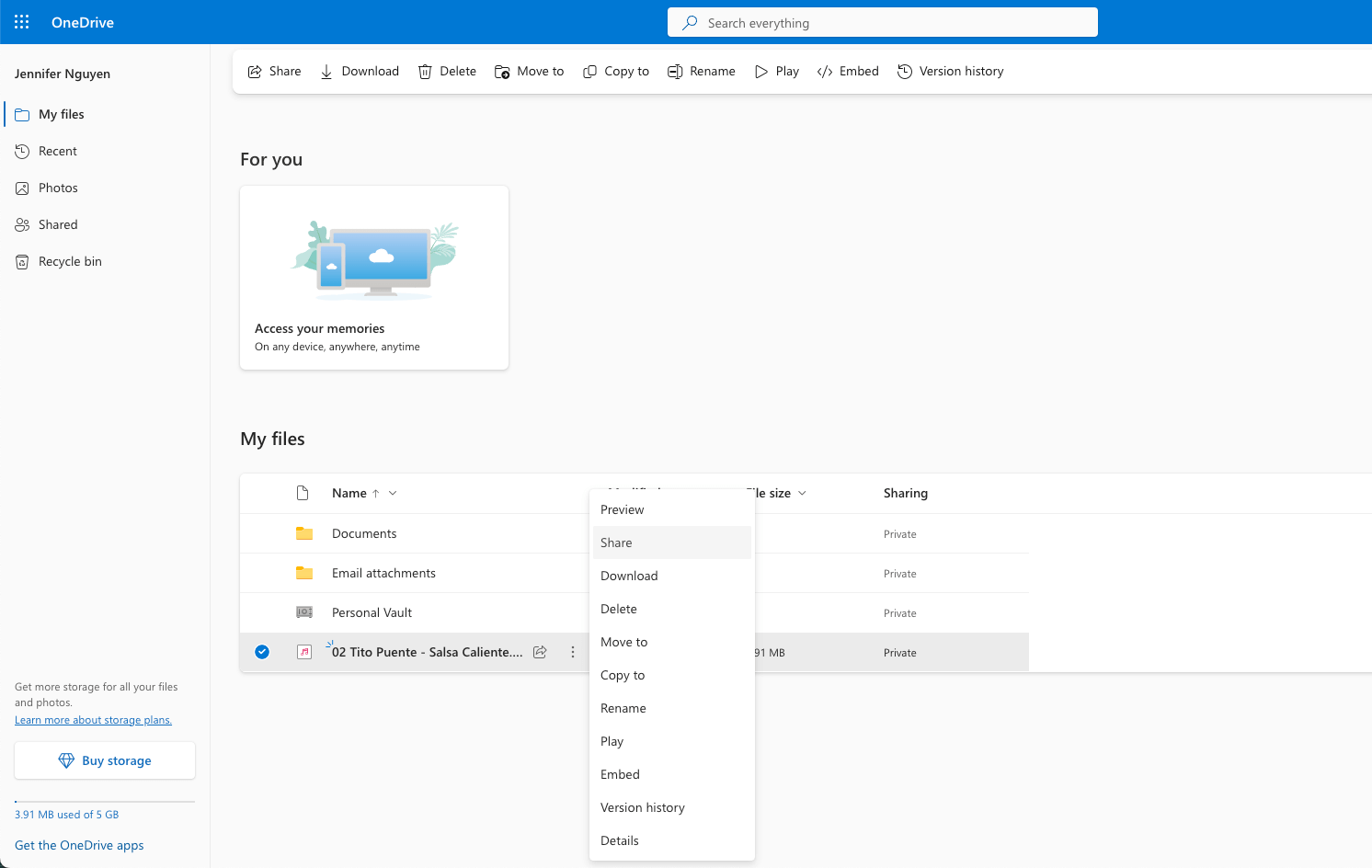
5. In the pop-up window, add the email addresses of your recipients, or copy the link and send it through email or a messaging app.
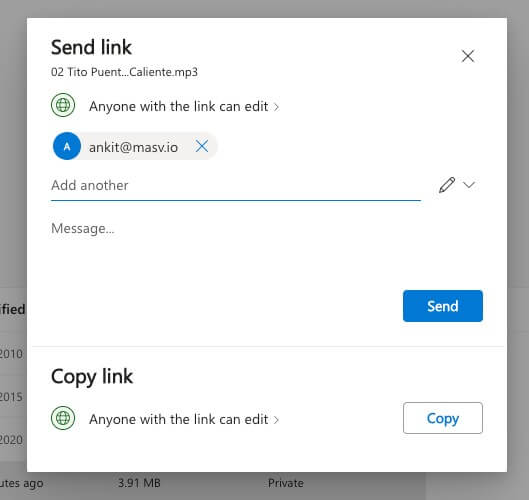
Pros ✅
- Free storage option.
- Paid plans that allow you to have up to 6 TB of storage.
- Intuitive user interface.
- Seamlessly integrated with all Microsoft 365 apps.
Cons ❌
- The free option only has 5 GB of storage space.
- Maximum file size is 250 GB.
- Transfer speeds can be slow if you’re working with many files and/or large files.
5. Dropbox
Dropbox is a robust cloud storage service that allows for easy file sharing and storage. A free account will get you 2 GB of storage, but you can get more when you upgrade to paid plans.
Here’s how to send audio files via Dropbox:
- Upload your audio file to Dropbox.
- Once it’s finished uploading, hover over the file and click Copy link when it appears.
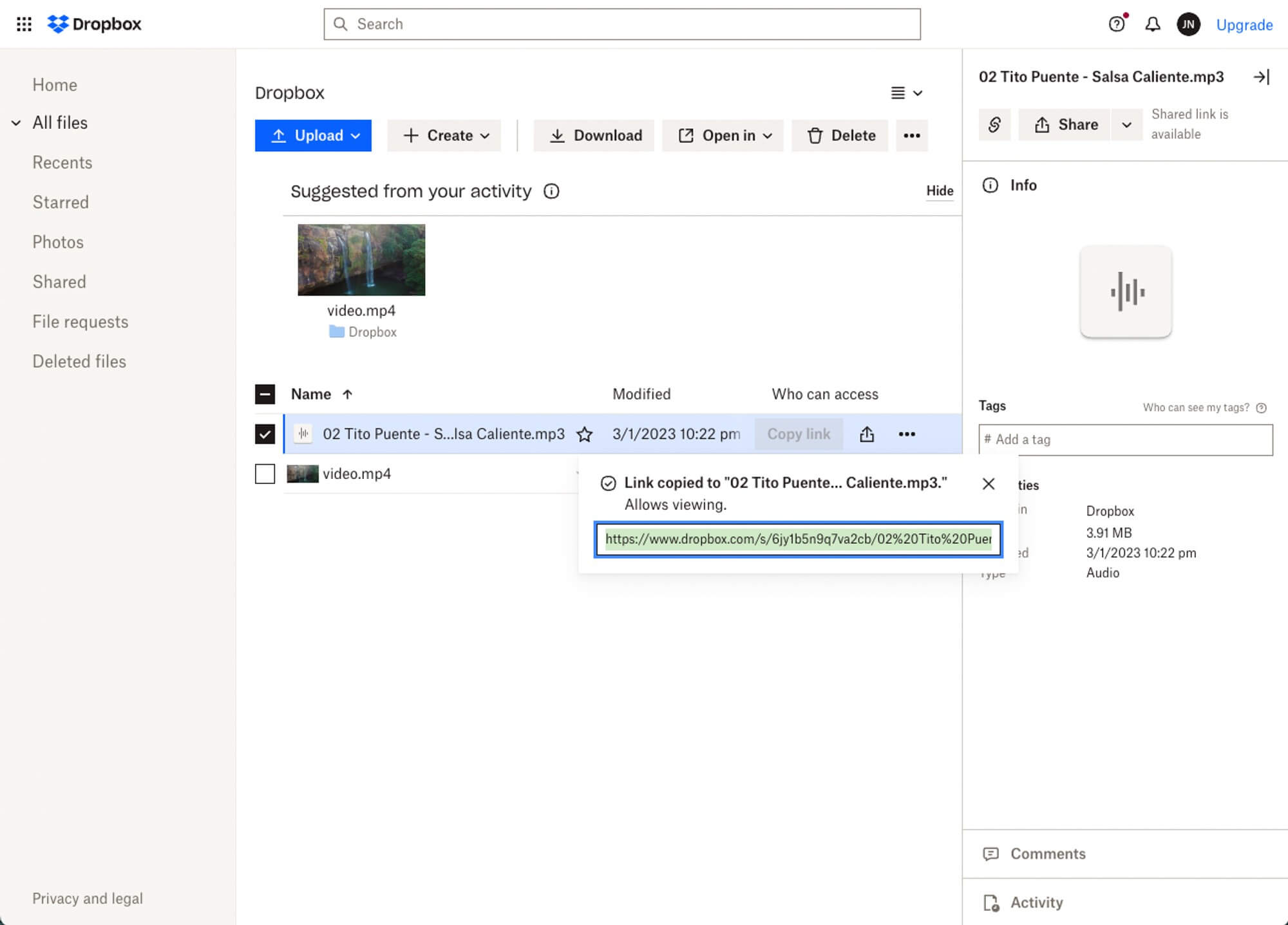
3. Send the link to the recipient(s).
Pros ✅
- Free (paid options available).
- Easy to use.
- The Dropbox Desktop app supports uploads under 2 TB.
Cons ❌
- You need to create an account to use Dropbox.
- Max file upload is 50 GB on the web.
Send Your Audio Files as They Are
Don’t worry about compressing your files or breaking them up–MASV has got you covered.
6. WeTransfer
WeTransfer is a simple, easy-to-use free file transfer service that allows you to send large files to other users.
Here’s how to send audio files via WeTransfer:
- Go to WeTransfer.
- Upload your audio file.
- Enter your email, the recipient’s email address, your message and click Transfer.
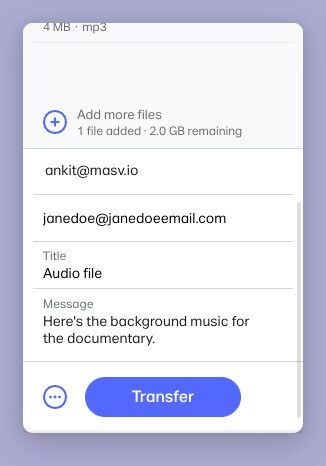
Pros ✅
- Free.
- Easy to use.
- Fast uploads.
- No need for an account.
- 1 TB of storage with WeTransfer Pro.
Cons ❌
- Only up to 2 GB per transfer with the free service.
- Up to 200 GB per transfer with WeTranfser Pro (paid).
- Need a separate account for the mobile app.
- No link history (need to upload file again if you lose the link).
7. Facebook Messenger
Facebook Messenger allows you to send audio files, but the recipient can only play the audio within the app rather than download it onto their phone or computer.
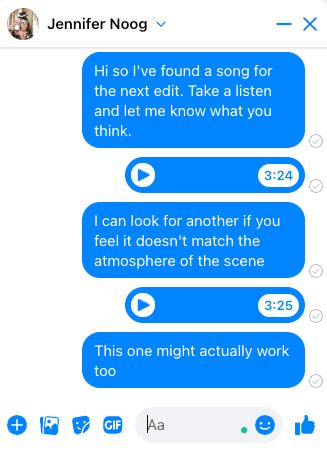
If you need to communicate over Facebook Messenger, there is a workaround that will allow you to send downloadable audio files.
- Upload your file to a cloud file transfer service such as MASV, WeTransfer, or Dropbox.
- Share the link with the recipient on Facebook Messenger. They can download the file to their device from the link.
Pros ✅
- Free to download and create an account.
- Easy-to-use.
Cons ❌
- Need to go through extra steps to send audio files.
- Can only send files on desktop, not mobile devices.
- Privacy concerns.
Say Goodbye to Small File Size Limits
With MASV, large audio file transfers are super fast and super easy.
8. Instagram
Similar to Facebook Messenger, Instagram doesn’t currently allow you to send an audio file directly through the app. There are two workarounds for this limitation.
Create a video with your audio file
Instagram allows you to send and save videos. You can create a video (using a static image would be best) with the audio. There are many video editing apps and tools that would allow you to do this.
Upload your audio file to a file transfer service and send the link
Upload your file to a service such as MASV, WeTransfer, or Dropbox and share the link with the recipient on Instagram. They can download the file to their device from the link.
Pros ✅
- Free to download and create an account.
- You can send files on mobile and desktop.
Cons ❌
- The recipient can only download files on their phone as Instagram doesn’t offer this functionality on desktop.
- Need to go through extra steps to send audio files.
- User interface isn’t optimized for sending and receiving downloadable files.
- Privacy concerns.
The Best Way to Send Audio Files
To summarize, here are the best ways to send audio files based on your need:
- Email — good for fast, easy delivery of small audio files (under 20 MB).
- OneDrive, Google Drive — Microsoft and Google products are widely accessible; these drives can store and send files under 15 GB for free.
- Dropbox, WeTransfer — Good transfer options for larger files (if you’re willing to pay a monthly subscription fee).
- MASV — Ideal for pro users who need to send large batches of high-resolution audio files; supports large video uploads as well.
- Facebook, Instagram — A good way to share and listen to audio files but it’s difficult to download said files.
So there you have it. Eight ways to send audio files. If you’re a media professional, MASV remains the best way to send audio files.
It’s fast, secure and extremely easy to use. With its 15 TB file size transfer limit, it’s the best option for pros working with many large files as part of their daily work routine.
Furthermore, MASV streamlines the production workflow, giving you back your time and minimizing costs. Sign up today for free and see the difference.
💡 Read More: Why MASV is Essential to Smart Post’s ADR Worfklow
Transfer Files Like Never Before
Up to 15 TB in files. Unmatched speeds. Reliable transfers.
Frequently Asked Questions
How do I send large audio files?
MASV is the best way to send large audio files thanks to its super-fast upload speeds, 15 TB file size limit, and security certifications. It has a dedicated global accelerated network of more than 300 servers worldwide means high availability and performance anywhere in the world with an internet connection.
How can I email an audio file?
For large audio files that exceed your email client’s file size limits, MASV is the fastest and easiest option. Log into MASV, upload your audio file, enter the recipient’s email and send the link.
For smaller audio files (under 20 MB or 25 MB), you can attach the audio file directly to the email in your email client.
How do I send audio files from my phone?
Log into MASV on your mobile device, upload your audio file, enter the recipient’s email and send the link.
How do I send an audio file via text message?
Go to your phone’s messaging app. Select the recipient. Press the button or icon for attaching files. Locate and select the audio file on your device. Send it to the recipient. The recipient can save it to their phone once they receive it.
MASV Large File Transfer
The fastest, most secure file transfer service available today, MASV.